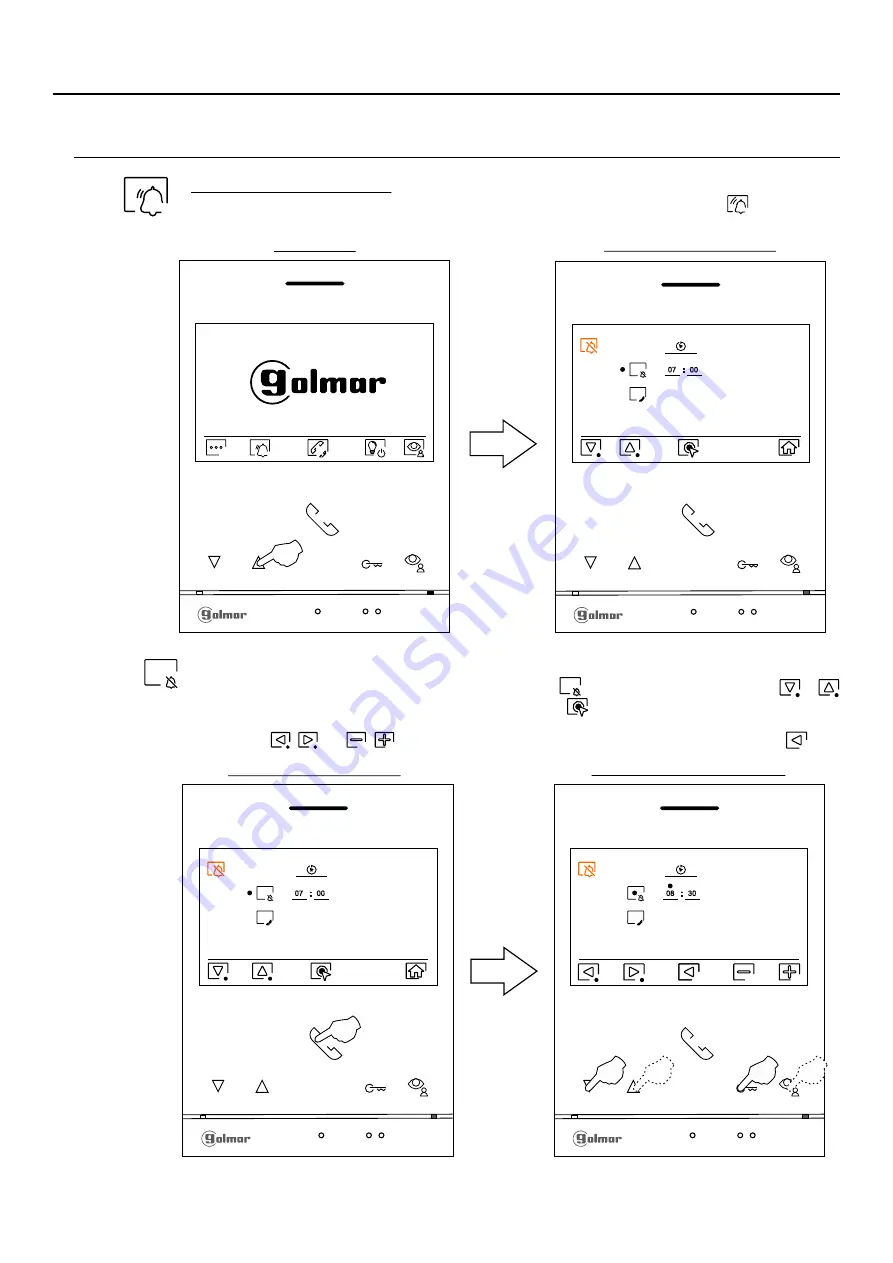
15
'Do not disturb' mode settings: If the device is in standby (screen switched off), to access the main
menu, press any of the buttons of the monitor. Then press the button below icon
to access the
settings screen.
PERIOD OF TIME FOR 'DO NOT DISTURB' MODE MENÚ
Option selection screen
Main menu
Continued overleaf
To set a period of time for
in which the monitor will not sound when receiving
"Do not disturb" mode
calls (see note "HZ" page 5), go to the option with icon
pressing the button below icon
or
and select the option by pressing the button below icon
Then you can set a period of time
.
(from
00h & 01 minute to 23h & 59 minutes)
'Do not disturb' mode
for
, by pressing corresponding
buttons
/
, validate the changes made by pressing the button below icon
.
and
/
07
00
#
#
07
00
08
30
#
#
Time period setting screen
Option selection screen
ART
/G2+
4
MONITOR
LITE
Note:
New menu available with V.04 of ART 4 LITE G2+ and ART 4H LITE G2+ monitors, with V.05 of ART 4B
LITE G2+ monitor and with V.01 of the ART 4TH LITE G2+ monitor.




























