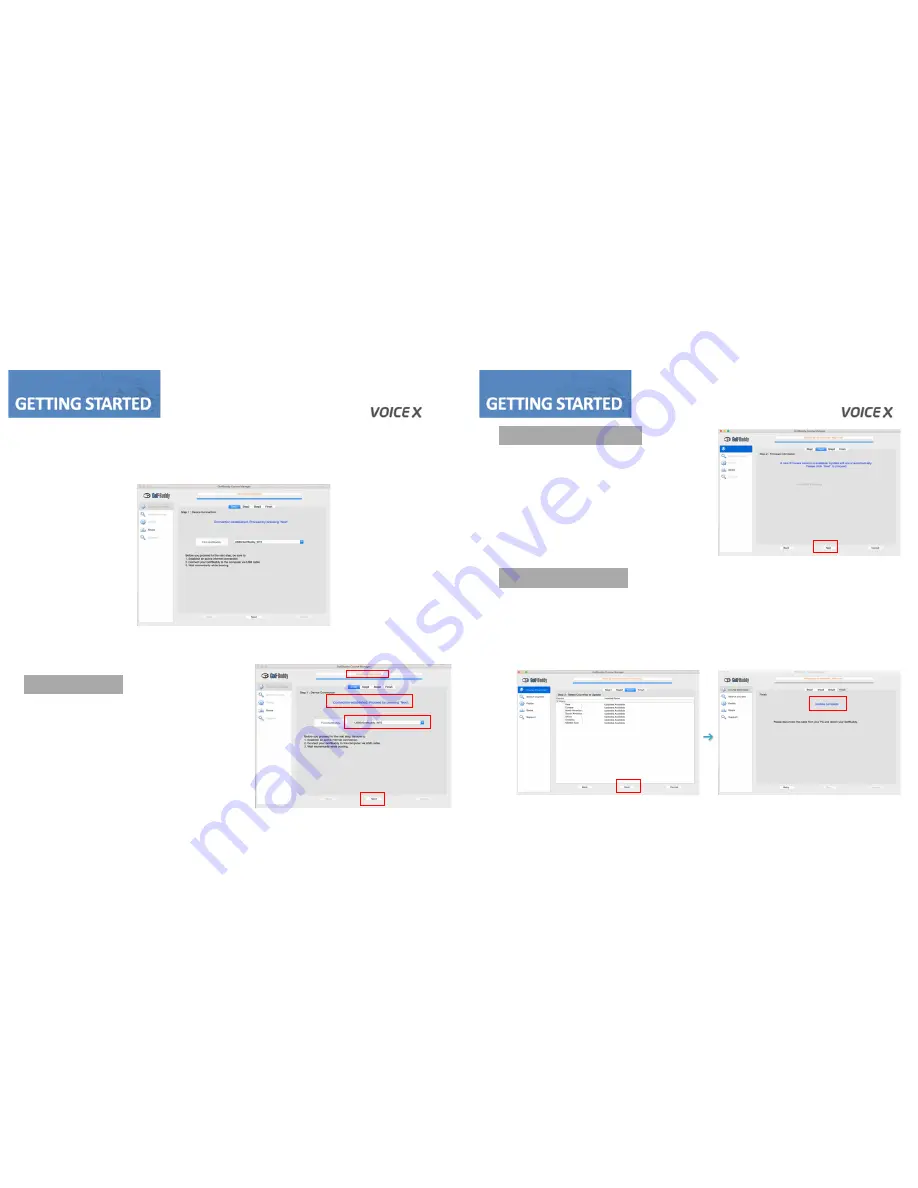
5
4. Updating your GolfBuddy VOICEX in four Steps
• Enter your User ID and Password. You should now see a panel that indicates the GB Manager is
searching for the device. After a short time, you will see “Connection Established”.
At this stage, your unit is successfully registered to the account that you created and you will not
be able to register your unit under a different account.
STEP 1 : Connection
• Once you get the “Connection Established”
message, please click “Next” to proceed to
Step 2: Firmware Update
.
STEP 2 : Firmware Update
• At step 2, click “Next” to install
the latest firmware.
• If the firmware is already up-to-date,
click “Next” to proceed to step 3.
STEP 3 : Course Download
• Select the countries that you would like to update and click “Next”.
• You will see a panel that asks you to “Overwrite” or “Newly Updated Only”(default option
- already selected). Click “OK” to start the course update. Once all the courses have been
downloaded, you will receive a message “Update Complete”.
• Your GolfBuddy is now ready to go with the latest updates!
4
Summary of Contents for Voice X
Page 6: ...10 11 Selecting the green only available if there are 2 Greens in the hole ...
Page 7: ...12 13 ...
Page 11: ...20 21 ...











