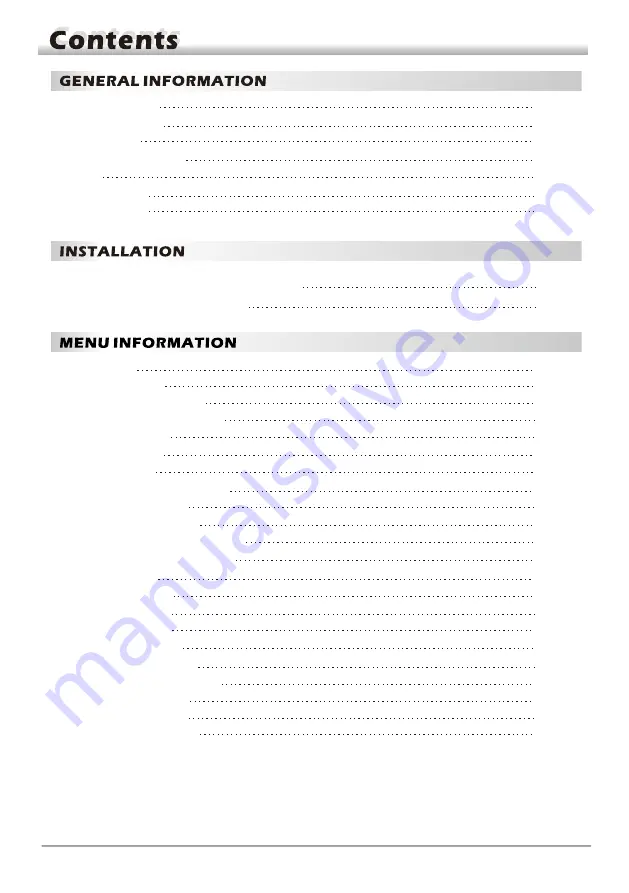
Main Features
For Your Safety
Unpacking
General Operation
RCU
Front Panel
Rear Panel
4
5
6
6
7
8
8
Connecting to TV using SCARTsupport
Connecting to Digital Amplifier
9
9
Main Menu
1. Edit Channel
1.1 TV Channel List
1.2 Radio Channel List
1.3 Delete All
1.4
Favorite
2. Installation
2.1 Antenna Connection
2.2
Satellite List
2.3
Antenna Setup
2.4
Single Satellite Search
Multi Satellite Search
2.5
2.6
TP List
2.7 Fast Scan
3. System Setup
3.1 Language
3.2 TV System
3.3
Display Setting
3.4 Local Time Setting
3.5
Timer Setting
3.6 Parental Lock
3.7 OSD Setting
10
11
12
14
14
14
14
14
15
15
16
16
17
17
18
18
18
18
19
19
19
20
3
9
10
Summary of Contents for Wizard HD 780
Page 1: ......
Page 17: ...2 4 Single Satellite Search 2 5 Multi Satellite Search...

















