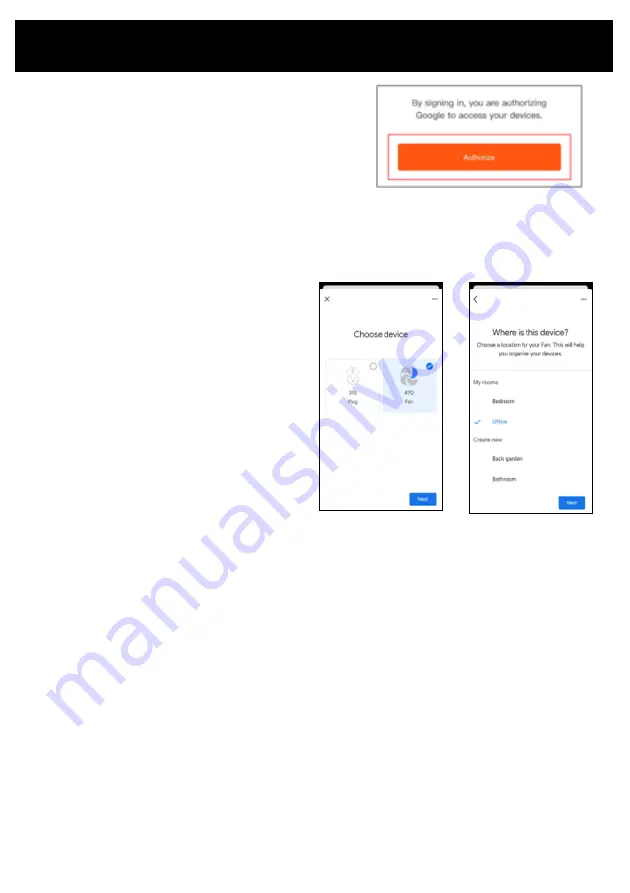
How to connect to your Google Home devices
•
Click Authorise and all devices from
your Goldair App will appear on screen.
•
You have the option to add these to a
particular room in your home
•
When you go back to the Home screen,
your devices will now appear and you
can operate using voice control.
SUGGESTED VOICE COMMANDS
Note: Amazon and Google are in control of voice control functionality and
terminology. Not all functions available via the controller or APP can be controlled
via voice command.
Voice control on your device will allow you to turn ON and OFF and adjust the settings.
Suggested voice commands to work with your Google device are:
Turning ON/OFF
Ok Google, turn “Device Name” ON
Ok Google, turn “Device Name” OFF
Adjust the settings
Ok Google, turn “Device Name” to
High (omit High with the desired setting or speed)


































