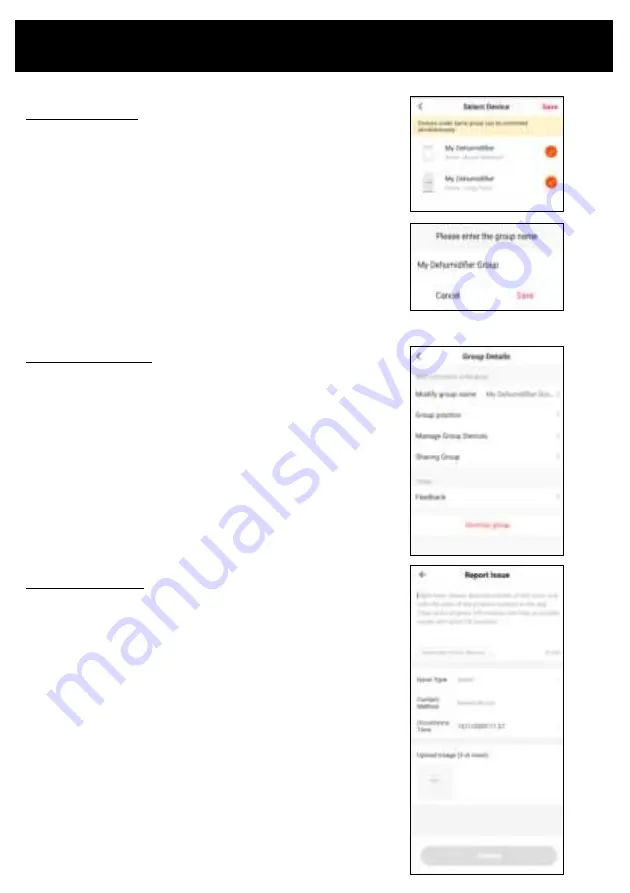
Operating your Dehumidifier from the APP
Submit app feedback
•
If you come across an issue with your device or the app, or
wish to submit feedback, please write a thorough
description in the box provided.
•
Choose the issue type from the dropdown menu, eg Device
Issues.
•
Enter your contact details and the time/date that the error
occurred.
•
Upload any relevant images
NOTE: As well as submitting feedback via the app, you can
contact CDB Media Ltd on the contact details located on the
back cover of this manual.
Group your devices:
Devices within the same group can be controlled simultaneously
•
Under 'Create Group' setting, select all devices you wish to
group together. Click 'Save'
•
Enter a group name of choice. Click Save.
You can now operate all devices within this group simultaneously.
Ungroup your devices:
•
Click on to pen icon within device group
•
Select 'Dismiss Group'
You have now deleted your group.
Summary of Contents for GPDH480
Page 1: ...10L Dehumidifier with WiFi Operating Instructions Model GPDH480 ...
Page 2: ......
Page 6: ...Operating Your Dehumidifier ...
Page 7: ...Operating Your Dehumidifier ...
Page 26: ......
Page 27: ......

























