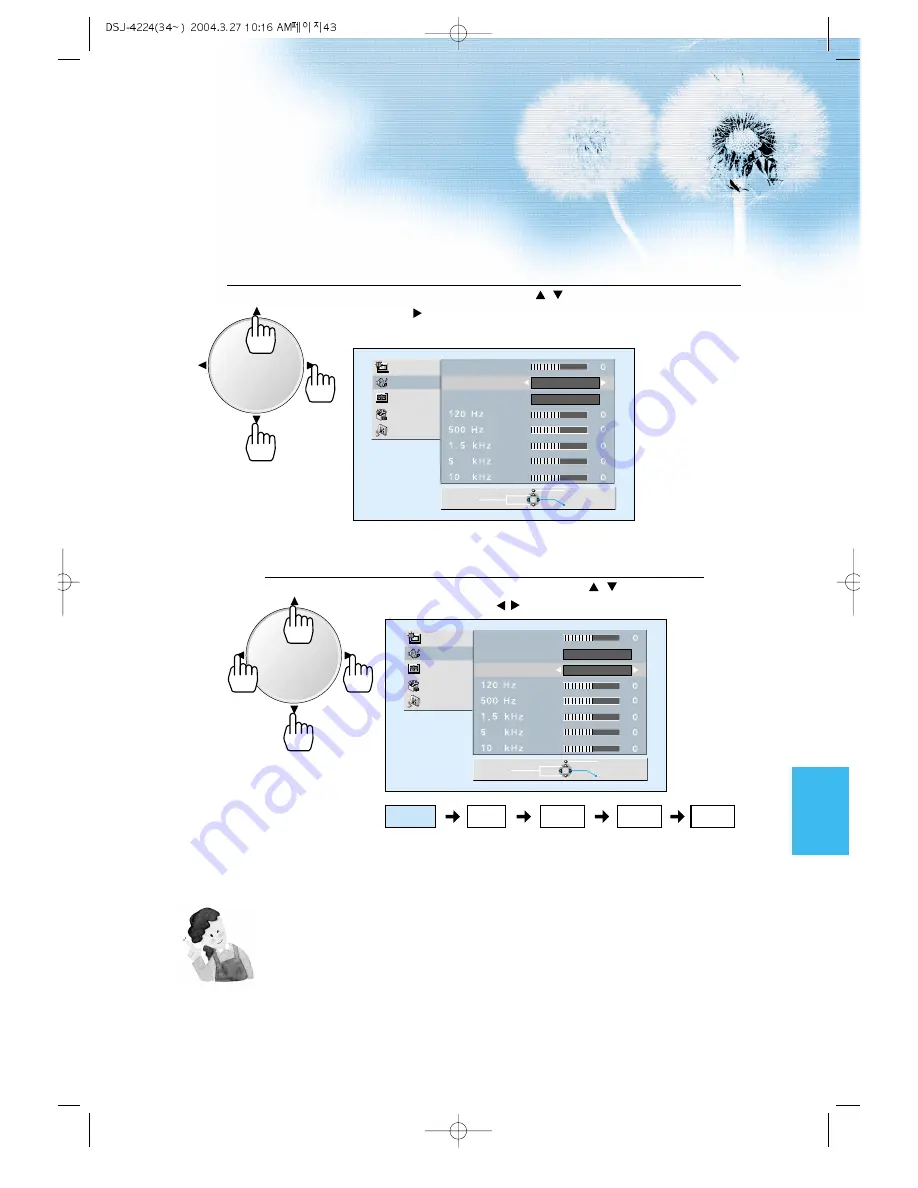
Select the Spatial Effect Mode.
• Select Spatial Effect by pressing the
/
buttons, then select ON/OFF by
pressing the
button.
• Spatial Effect: Used to emphasize stereo effect.
Select the Sound Mode.
4
5
Picture
Sound
Screen
Utility
Input
Balance
Spatial Effect
Sound Mode
On
Normal
Move
Previous
Adjust
Picture
Sound
Screen
Utility
Input
Balance
Spatial Effect
Sound Mode
Off
Normal
Move
Previous
Adjust
43
• Select the Sound Mode by pressing the
/
buttons, then
adjust it by pressing the /
buttons.
* Normal : Suitable for watching any motion picture
* Movie
: Select this mode to simulate being at a movie
theater
* Music
: Suitable for listening to music
* News
: Allows human voice to be heard more clearly
* User
: Allows the user to adjust as desired.
NOTES:
1) Custom Mode : Used as an Equalizer with which the user can adjust the sound frequency as desired.
2) If you modify the sound frequency in auto Sound Mode (News, Movie, Music, etc.), it is automatically
switched to the User Mode.
3) Low frequency is emphasized as the frequency is lowered to 120 Hz, and high frequency as raised to 10
KHz.
4) When INPUT is MONO and if you make connection to the Left Audio Input, you can hear from both
speakers.
VOL
VOL
VOL
VOL
Normal
Movie
Music
User
News
Summary of Contents for GV-P42V
Page 10: ......











































