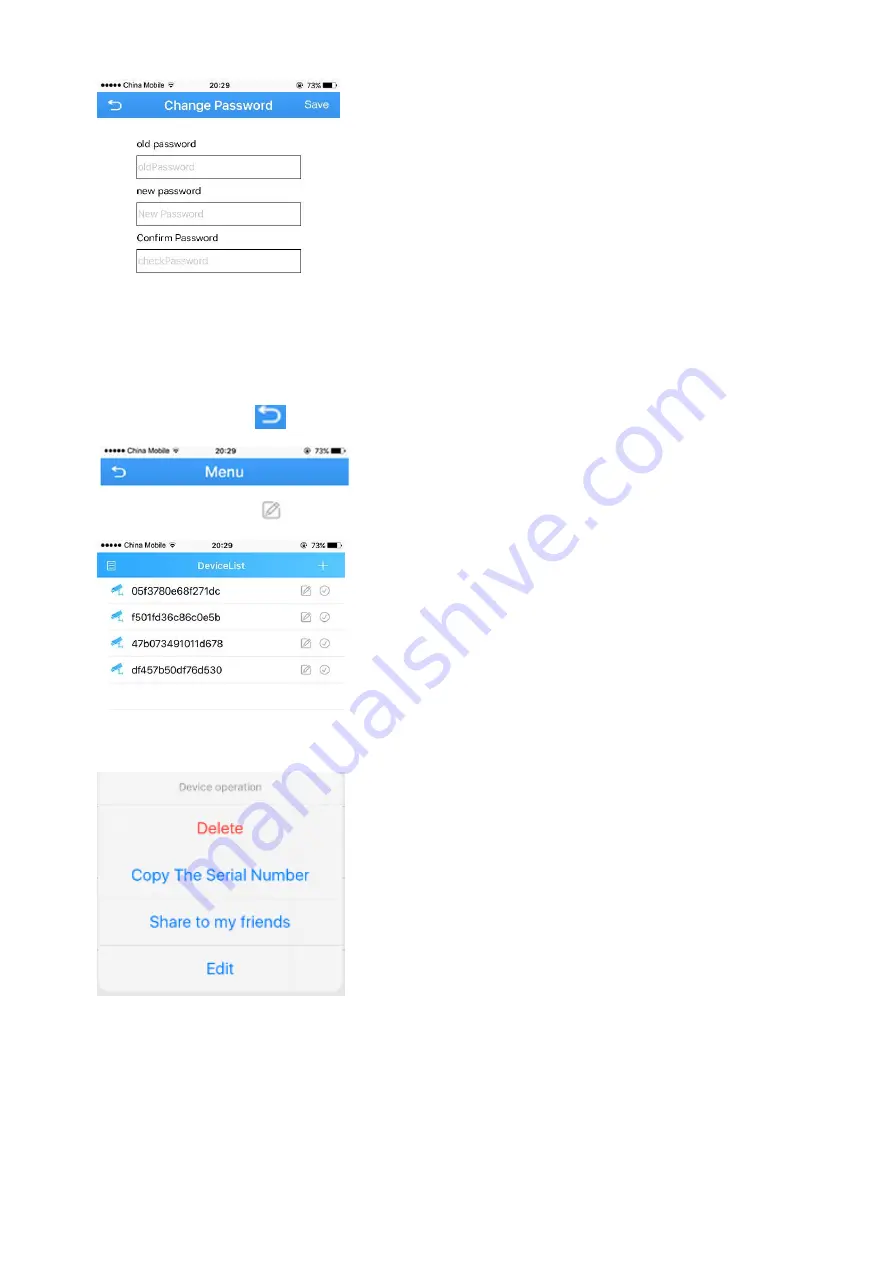
14
3.
Input old password and a new password. Click “Save”
NOTE: default password is blank.(No need)
4. Click return icon
to enter Device list
5. click the edit icon
, a new dialog pop up
6.
Select “Edit”
7. Name the device, key in the new password. Click OK to save.