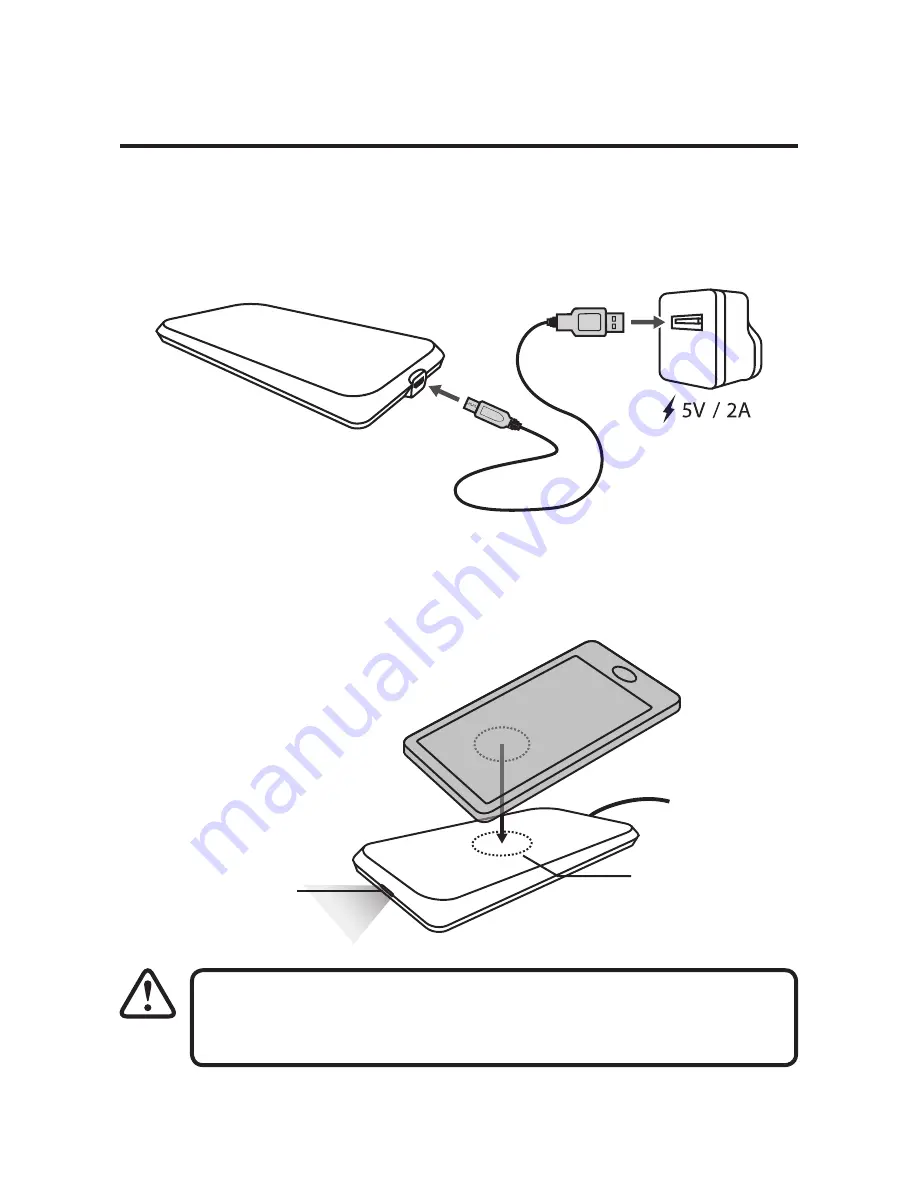
Charging Your Digital Devices
1. Connect the USB charging cable to the product.
2. Connect the other end of the USB charging cable to a
powered USB device.
3. Place your mobile device on the top of the product.
Ensure it is on the right position/direction.
LED indicator
Qi sensor
This product only supports mobile device with
Qi feature.


























