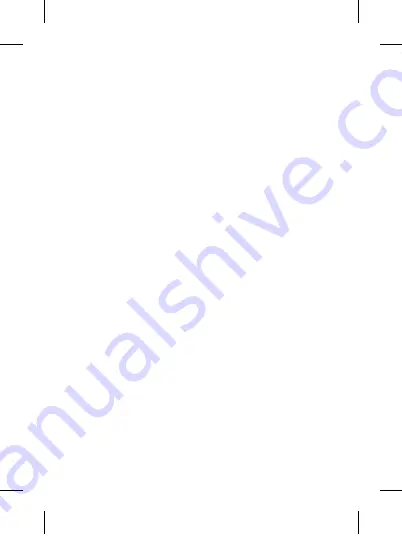
Contents
Safety Warnings .............................................................................................. 5
Unpacking .......................................................................................................10
Product Overview ........................................................................................11
Front & Side View .....................................................................................11
Top View ......................................................................................................11
Back View ....................................................................................................13
Power Source .................................................................................................14
Mains Power ..............................................................................................14
Charging from the USB OUTPUT Port...............................................15
Using Earphones ......................................................................................16
Basic Operation .............................................................................................17
Powering ON/OFF ....................................................................................17
Adjusting the Volume.............................................................................17
Language ....................................................................................................17
Factory Reset .............................................................................................18
Software Version ......................................................................................18
DAB Operation ..............................................................................................19
Full Scan ......................................................................................................20
Station Order .............................................................................................20
Station List ..................................................................................................20
Viewing Station Information................................................................21
Showing Signal Strength ......................................................................21
Storing Preset Stations ...........................................................................22
Recalling Preset Stations .......................................................................22
FM Operation .................................................................................................23
Selecting FM Mode .................................................................................23
Scan Setting ...............................................................................................23
Audio Setting ............................................................................................24
Viewing Station Information................................................................24
Presetting Stations ..................................................................................25
Recalling a Preset Station......................................................................25
GCDABN_R14_IB_140529_will.indd 3
29/5/14 5:16 PM




































