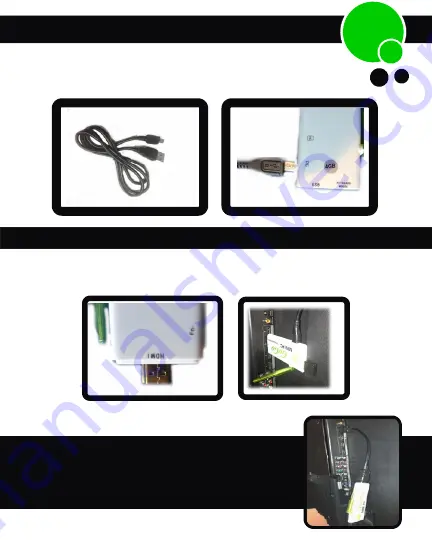
Connect smaller end of power cord into
DC slot on the side of GoGo Stick
Step 2
Step 3
If it’s accessible, connect the GoGo Stick directly into any
HDMI port of your TV
* If you have difficulty plugging GoGo Stick directly
into
HDMI cord adapter supplied like photo
8