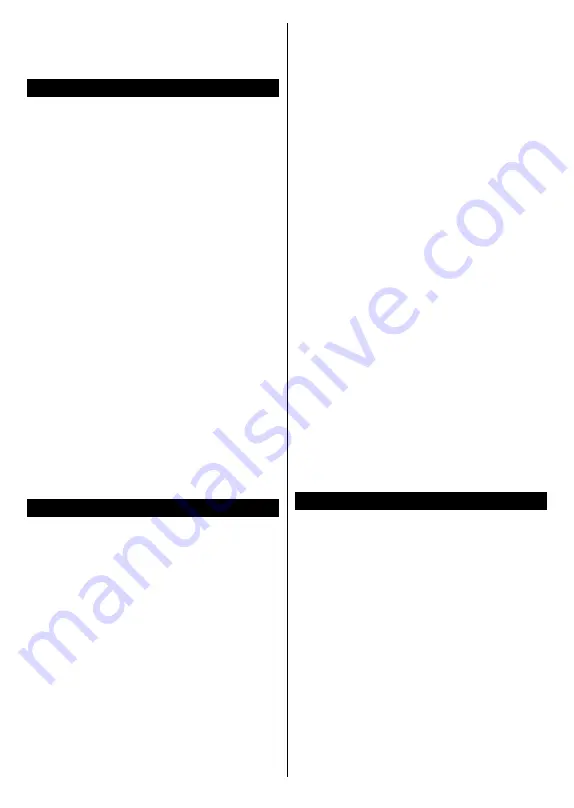
English
- 105 -
Note:
This feature can be used only if the mobile device
supports this feature. Scanning and connecting processes
differ according to the programme you use. Android based
mobile devices should have the software version V4.2.2
and above.
Connecting Other Wireless Devices
Your TV supports another short range wireless
connection technology too. A pairing is required before
using these kind of wireless devices with the TV set.
You should do the followings to pair your device with
the TV:
• Set the device to pairing mode
• Start device discovery on the TV
Note:
Refer to the user manual of the wireless device to learn
how to set the device to pairing mode.
You can connect audio devices or remote controllers
wirelessly to your TV. Unplug or switch off any
other connected audio device in order for wireless
connection feature to work correctly. For audio
devices you should use the
Audio Link
option in the
System>Sound
menu, for remote controllers the
Smart Remote
option in the
System>Settings>More
menu. Select the menu option and press the
OK
button
to open the related menu. Using this menu you can
discover and connect the devices that use the same
wireless technology and start to use them. Follow the
on-screen instructions. Start the device discovery. A
list of available wireless devices will be displayed.
Select the device you want to connect from the list and
press the
OK
button to connect. If “
Device connected
”
message is displayed, the connection is successfully
established. If the connection fails try it again.
Note:
Wireless devices may operate within the same radio
frequency range and may interfere with one another. To
improve the performance of your wireless device place it at
least 1 meter away from any other wireless devices.
Connectivity Troubleshooting
Wireless Network Not Available
•
Ensure that any firewalls of your network allow the
TV wireless connection.
•
Try searching for wireless networks again, using the
Network/Internet Settings
menu screen.
If the wireless network does not function properly, try
using the wired network in your home. Refer to the
Wired Connectivity
section for more information on
the process.
If the TV does not function using the wired connection,
check the modem (router). If the router does not have a
problem, check the internet connection of your modem.
Connection is Slow
See the instruction book of your wireless modem to
get information on the internal service area, connection
speed, signal quality and other settings. You need to have
a high speed connection for your modem.
Disruption during playback or slow reactions
You could try the following in such a case:
Keep at least three meters distance from microwave
ovens, mobile telephones, bluetooth devices or any
other Wi-Fi compatible devices. Try changing the active
channel on the WLAN router.
Internet Connection Not Available /
Audio Video
Sharing
Not Working
If the MAC address (a unique identifier number) of your
PC or modem has been permanently registered, it is
possible that your TV might not connect to the internet.
In such a case, the MAC address is authenticated
each time when you connect to the internet. This is a
precaution against unauthorized access. Since your
TV has its own MAC address, your internet service
provider cannot validate the MAC address of your TV.
For this reason, your TV cannot connect to the internet.
Contact your internet service provider and request
information on how to connect a different device, such
as your TV, to the internet.
It is also possible that the connection may not be
available due to a firewall problem. If you think this
causes your problem, contact your internet service
provider. A firewall might be the reason of a connectivity
and discovery problem while using the TV in Audio
Video Sharing mode or while browsing via Audio Video
Sharing feature.
Invalid Domain
Ensure that you have already logged on to your PC with
an authorized username/password and also ensure
that your domain is active, prior to sharing any files in
your media server program on your PC. If the domain
is invalid, this might cause problems while browsing
files in Audio Video Sharing mode.
Using Audio Video Sharing Network Service
Audio Video Sharing feature uses a standard that eases
the viewing process of digital electronics and makes them
more convenient to use on a home network.
This standard allows you to view and play photos, music
and videos stored in the media server connected to your
home network.
1. Server Software Installation
The
Audio Video Sharing
feature cannot be used if the
server programme is not installed onto your PC
or if
the required media server software is not installed onto
the companion device
. Please prepare your PC with a
proper server programme.
2. Connect to a Wired or Wireless Network
See the
Wired/Wireless Connectivity
chapters for
detailed configuration information.
Summary of Contents for TVF40R25FE
Page 141: ...50444082...






























