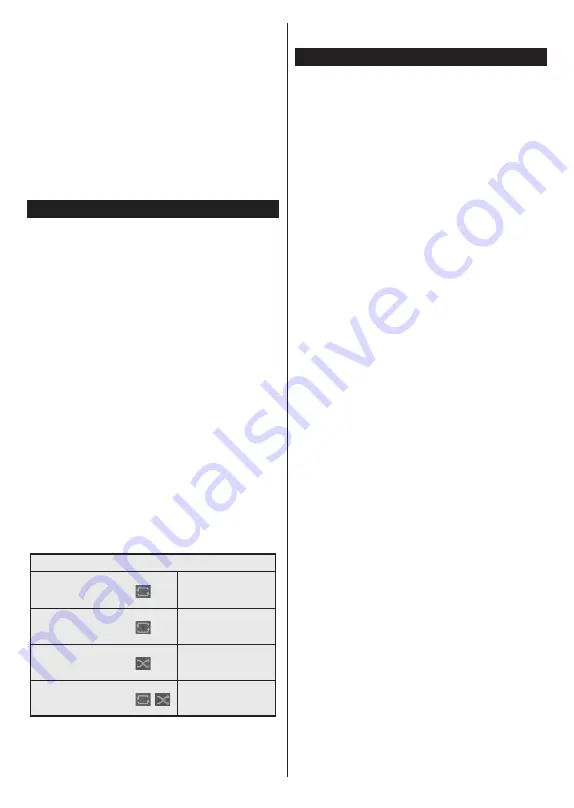
English
- 10 -
Wait a little while before each plugging and unplugging
as the player may still be reading files. Failure to do
so may cause physical damage to the USB player
and the USB device itself. Do not pull out your drive
while playing a file.
You can use USB hubs with your TV’s USB inputs.
External power supplied USB hubs are recommended
in such a case.
It is recommended to use the TV’s USB input(s)
directly, if you are going to connect a USB hard disk.
Note:
When viewing image files the
Media Browser
menu
can only display 1000 image files stored on the connected
USB device.
Media Browser
You can play back music and movie files and display
photo files stored on a USB storage device by
connecting it to your TV. Connect a USB storage device
to one of the USB inputs located on the side of the TV.
After connecting a USB storage device to your TV
Media Browser
menu will be displayed on the screen.
You can access the content of the connected USB
device any time later from the
Sources
menu. Select
the related USB input option from this menu and press
OK
. Then select the file of your choice and press
OK
to display or play it back.
You can set your
Media
Browser
preferences by using
the
Settings
menu.
Settings
menu can be accessed
via the information bar which is displayed on the
bottom of the screen when pressed the
Info
button
while playing back a video file or displaying a picture
file. Press the
Info
button, highlight the gear wheel
symbol positioned on the right side of the information
bar and press
OK
.
Picture Settings
,
Sound Settings
,
Media Browser Settings
and
Options
menus will be
available. The contents of these menus may change
according to the type of the currently open media file.
Only
Sound Settings
menu will be available while
playing back audio files.
Loop/Shuffle Mode Operation
Start playback and activate
All files in the list will be
continuously played in
original order
Start playback and activate
The same file will be
played continuously
(repeat)
Start playback and activate
All files in the list will be
played once in random
order
Start playback and activate
,
All files in the list will be
continuously played in
the same random order
To use the functions on the information bar highlight the
symbol of the function and press
OK
. To change the
status of a function highlight the symbol of the function
and press
OK
as much as needed. If the symbol is
marked with a red cross, that means it is deactivated.
CEC
This function allows to control the CEC-enabled
devices, that are connected through HDMI ports by
using the remote control of the TV.
The
CEC
option in the
Settings>System>More
menu
should be set as
Enabled
at first. Press the
Source
button and select the HDMI input of the connected
CEC device from the
Sources List
menu. When
new CEC source device is connected, it will be listed
in source menu with its own name instead of the
connected HDMI ports name(such as DVD Player,
Recorder 1 etc.).
The TV remote is automatically able to perform the
main functions after the connected HDMI source has
been selected. To terminate this operation and control
the TV via the remote again, press and hold the “0-
Zero” button on the remote control for 3 seconds.
You can disable the CEC functionality by setting the
related option under the
Settings>System>More
menu accordingly.
The TV supports ARC (Audio Return Channel). This
feature is an audio link meant to replace other cables
between the TV and an audio system (A/V receiver or
speaker system).
When ARC is active, the TV does not mute its other
audio outputs automatically. You will need to decrease
TV volume to zero manually if you wish to hear the
ARC audio only (same as optical or co-axial digital
audio outputs). If you want to change connected
device’s volume level, you should select that device
from the source list. In that case volume control keys
are directed to connected audio device.
Note:
ARC is supported only via the HDMI1 input.
System Audio Control
Allows an Audio Amplifier/Receiver to be used with
the TV. The volume can be controlled using the
remote control of the TV. To activate this feature set
the
Speakers
option in the
Settings>System>More
menu as
Amplifier
. The TV speakers will be muted
and the sound of the watched source will be provided
from the connected sound system.
Note:
The audio device should support System Audio Control
feature and
CEC
option should be set as
Enabled
.
Summary of Contents for TVF32P471T
Page 102: ...50507727...
















































