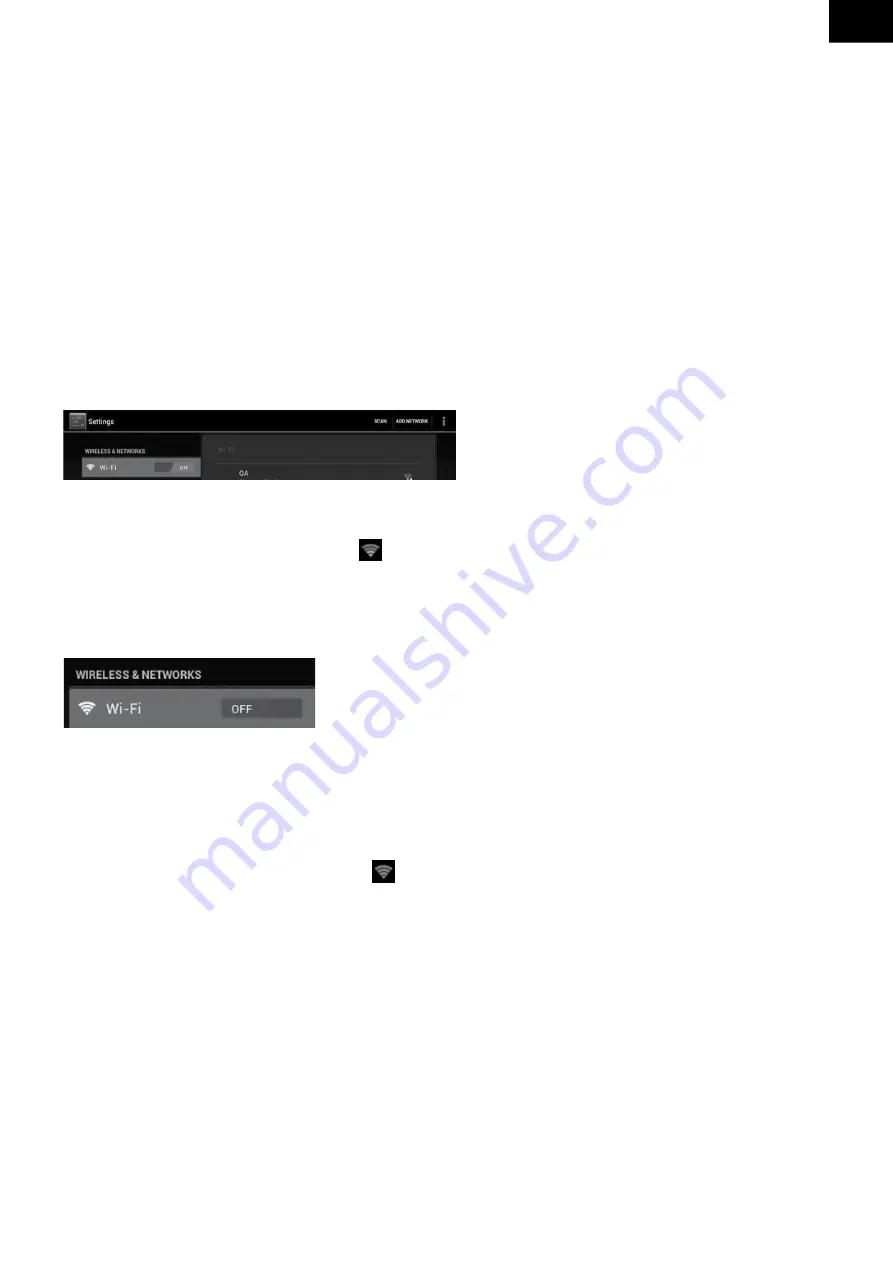
EN - 39
EN
2.3 add WidGets to home sCreeN
Tab all Apps launcher→Tab WIDGETS. There are Analog clock, bookmarks, calendar, Email, and
lots of other widgets. Drag the widget you want to the home screen.
Tips: Besides your home screen, you can access to other four panels by sliding left or right in
your home screen. you can also customize these panels.
iii. NetWork CoNNeCtioN
3.1 Wi
-F
i
Wi-Fi can only be used when it connects with home Wi-Fi Access Point (AP) or a free unsecured
Wi-Fi hotpot. Under “Wireless & networks”, tap “Wi-Fi” to turn it on. After a moment, your Wi-Fi
networks list should populate. If you need to rescan for available networks, tap “scan”.
3.1.1 turN oN W
i
-F
i
Within the App Panel, tap “Settings” → then “Wireless & networks” → “Wi-Fi” to turn on wifi.
your tablet lists the networks it finds within range. Tap a network to connect. If necessary, enter
Network SSID, Security, and Wireless password, and tap “Connect”. When your tablet is connected
to the network, the wireless indicator appears in the status bar. Waves indicate connection
strength.
3.1.2 turN oFF W
i
-F
i
Please turn off Wi-Fi if you’re not using it to save the battery. To turn off Wi-Fi, Tab it again.
3.1.3 add a Wi-Fi NetWork
Users may also add a Wi-Fi network under “Wi-Fi settings”. In “Wi-Fi settings”, tap “Add network”.
Enter the SSID (name) of the network. If necessary, enter security or other network configuration
details. Touch Save.
Note:
Network status icons turn green if you have a Google Account added to your tablet
and the tablet is connected to Google services, for syncing your Gmail, Calendar events,
contacts, for backing up your settings, and so on.
Summary of Contents for TA 8300 DUAL
Page 50: ...Pozn mky Notes...
Page 53: ...Pozn mky Notes...
Page 54: ...Pozn mky Notes...
Page 55: ...Pozn mky Notes...
Page 56: ......






























