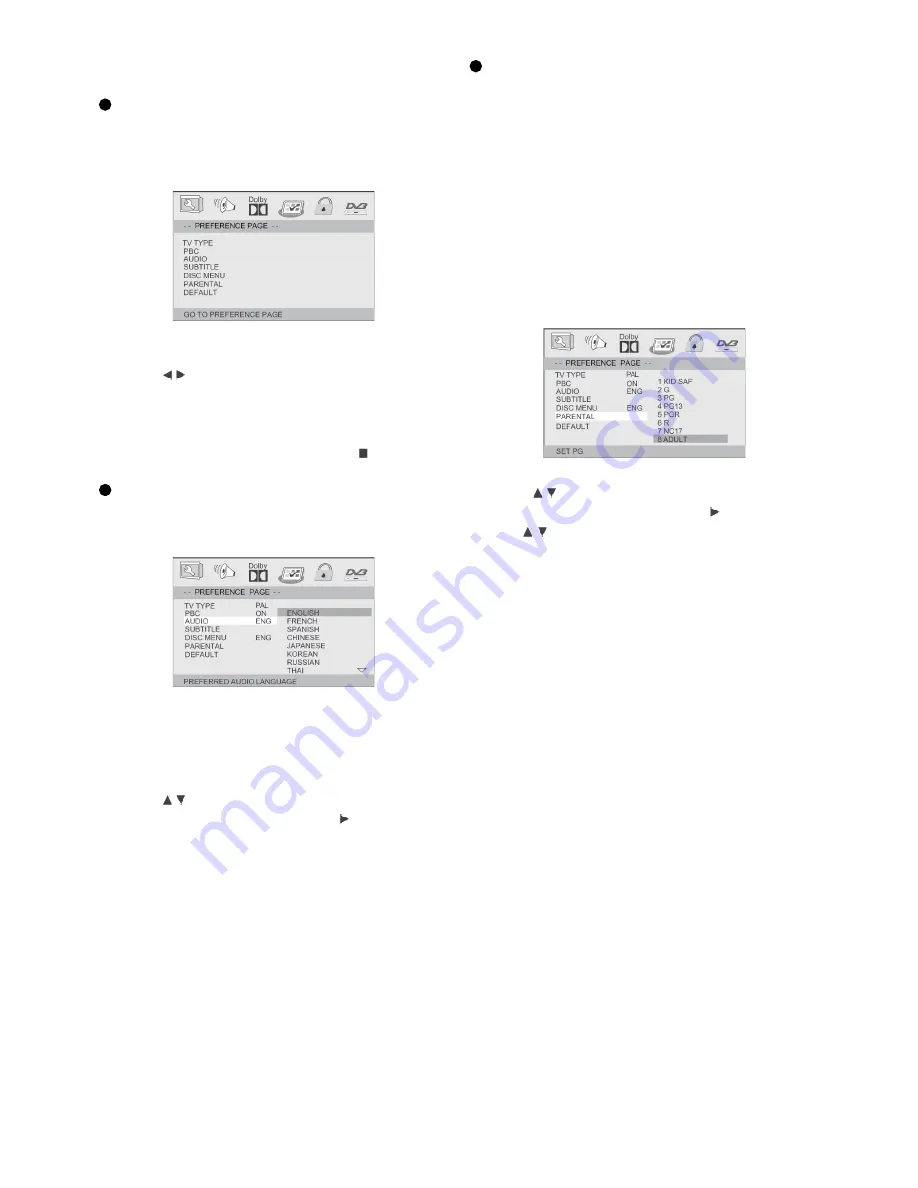
ENG - 70
Preference Page
Preference Page
The options included in Preference page are :
‚TV TYPE‘, ‚PBC‘,‘AUDIO‘,‘SUBTITLE‘,‘DISC
MENU‘,‘PARENTAL‘, and ‚DEFAULT ‚.
1. Press SETUP.
2. Press
to select the ‚Preference Page‘.
Note:
Some Preference features can be selected only
during ‚No Disc‘ condition or STOP ( ) mode.
AUDIO, SUBTITLE AND DISC MENU
These options set the Audio, Subtitle and Disc
menu language fit for you.
- ‚Audio ‚(disc ‚s soundtrack)
- ‚Subtitle ‚(disc ‚s subtitles)
- ‚Disc Menu ‚(disc ‚s menu)
1. Press
to highlight DVD language options.
2. Enter its submenu by pressing .
3. Select a language and press ENTER.
4. Repeat steps 1~3 for other language settings.
PARENTAL
Some DVDs may have a parental level assigned
to the complete disc or to certain scenes on the
disc.This feature lets you set a playback limitati
-
on level.The rating levels are from 1 to 8 and are
country dependent. You can prohibit the playing
of certain discs that are not suitable for your chil
-
dren or have certain discs played with alternative
scenes.
VCD, SVCD, CD have no level indication, so
parental control function has no effect on those
kinds of discs. This applies to most illegal DVD
discs.
1. Press
to highlight ‚Parental‘ .
2. Enter its submenu by pressing .
3. Use
to highlight a rating level for the disc
inserted.
→ DVDs that are rated above the level you
selected will not play unless you enter your four-
digit password and choose a higher level rating.
→ To disable Parental controls and have all Discs
play,choose ‚Off‘.
Helpful Hint:
- Some DVDs are not encoded with a rating
though the movie rating may be printed on the
Disc cover. The rating level feature does not work
for such Discs.
Summary of Contents for PDXD10710
Page 77: ...Pozn mky notes ENG 77...
Page 78: ...ENG 78 Pozn mky notes...
Page 79: ...Pozn mky notes ENG 79...
Page 80: ......

























