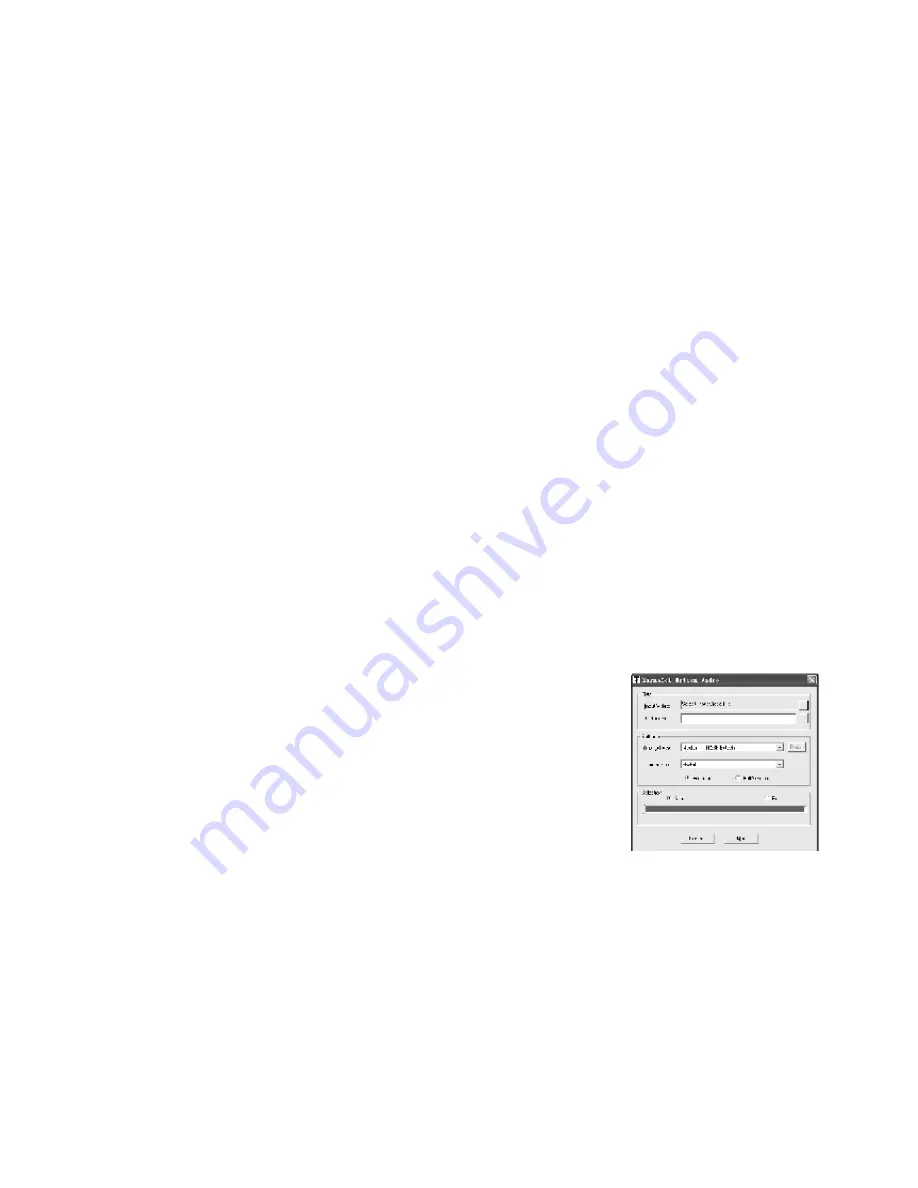
CONNECT TO COMPUTER
Use USB cable to connect to computer. After connected correctly, the screen will display: REA
-
DY. At this time, you could download or upload electronic files and music from the computer.
Please select “FAT” to formalize the player. When the player is under formalization or transmit
-
ting files, it could not be removed directly.
When removing the player from the computer, please click the “Safety Remove Hardware” sign.
When the sign appears and the player shows “READY”, then you could remove it.
If your computer’s operating system is Windows 95/98, please install the driver procedure on
the installation disc (provided in the package) before using USB connecting.
Otherwise, if your computer’s operating system is Windows 2000 and above, there is no need
for the installation.
PLAYER RECOVERING OPERATING SOFTWARE
If abnormity arises (for example: It can‘t switch on or play normally), please follow the following
steps to recover it if the problem remains unsolved after pressing the “Reset” key:
1. Install the installation disc under tips given.
2. Connect player to computer by USB cable or adapting connector correctly.
3. Perform: “[Start]-[Program]-SigmaTel MSCN Audio Player Firmware Download” program, then
skip a course list, then enter into “SigmaTel MSCN Firmware Download Application” dialog
box.
4. Click [Start] to begin, press [Close] to finish, and operation is done.
Reset
If abnormity arises (e.g. it cannot switch on or play normally) because of drop or hit, press the
“Reset” key to recover.
If the player cannot be operated because of software problems, and the Reset key does not
make any sense as well, please follow the steps of resuming operation software to recover.
VIDEO FILES CONVERTING
Open the gift disc which goes with the player, copy the file folder of “sigmatel video converting
instruments” and put the copy folder under C:\ Program Files catalog.
(No need to install)
- Under the file catalog, double click to open Video2smv converting
software, as illustrates in the picture.
- Click [Input Video] to select the files which need to convert. This
converting software supports video converting of RAW/ AVI/ DIVX/
MICROSOFT/ INTELINDEO/ WMV/ MPG format files.
- Click [Output Video] to choose the saving path of the converting
files.
- Click [Quality Level] to choose occupied space per hour of output
video. The larger amount the video file outputs, the better quality of the picture is, but larger
space will be occupied. (Recommend choice depends on the capacity of the player, we do not
suggest Custom)
- Click [Dimension] to choose the size of the general appearance of the output video picture.
- Click [Full Image] (refer to the video ratio) or [Full Screen]. (Recommend to choose Full Ima-
ge. When using Full Screen, the shape will be changed if the ratio of the screen is different
from the appearance of the video picture.)
- When click [Selection], you could choose some part of the time periods in the converting
video file. Click [Start] to set the beginning time period of converting, and click [End] to set the
finishing time period of converting.
- After all the setting done, click [Convert] to start converting, and click [Quit] to cancel conver
ting.
ENG - 40
Summary of Contents for MXM 410
Page 1: ...MXM 410 N VOD K POU IT N VOD NA POU ITIE USER MANUAL MP3 P ehr va MP3 Prehrava MP3 Player...
Page 42: ......
Page 43: ......
Page 44: ......



















