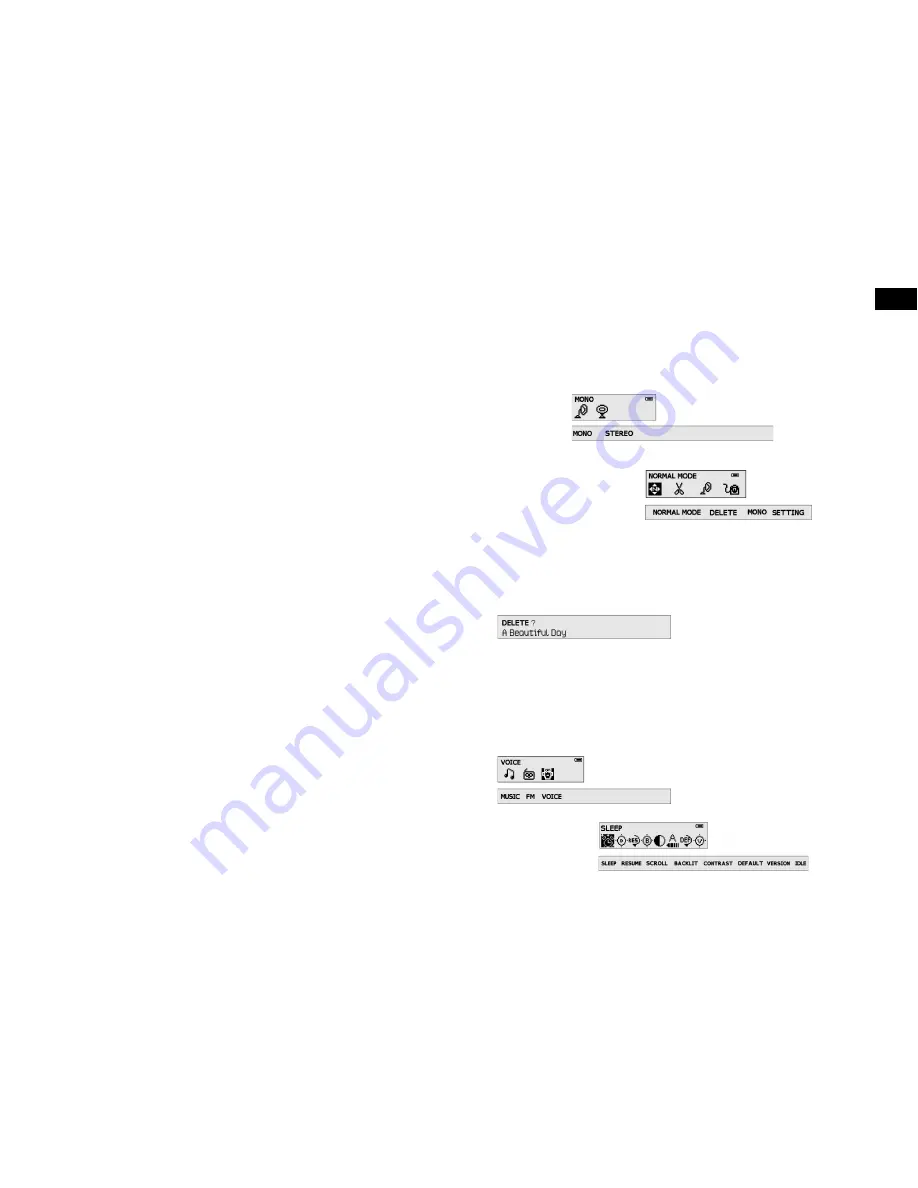
CZ-9
ENG-28
CZ
1. Vstupte do režimu RADIO, jak je popsáno výše.
2. V režimu NORMAL nala te rádio na stanici, kterou si přejete přednastavit.
3. Stiskněte tlačítko MENU.
4. Pomocí tlačítka
nebo
zvolte CH PRESET (Přednastavení stanice).
5. Stiskněte tlačítko
.
6. Pomocí tlačítka
nebo
zvolte číslo přednastavené stanice.
7. Potvr te tlačítkem
.
Mono / Stereo
Režim Mono nebo Stereo: Nastavte výstup z rádia jako stereofonní nebo monofonní.
Režim přednastavení
Přepnutí do režimu přednastavení:
1. Vstupte do režimu PRESET, jak je popsáno výše.
2. Stiskněte tlačítko MENU.
3. Pomocí tlačítka
nebo
zvolte PRESET MODE (Režim přednastavení).
4. Stiskněte tlačítko
. Rádio je nyní v režimu přednastavení.
5. Pomocí tlačítka
nebo
přepínejte mezi přednastavenými stanicemi, dokud nevyberete
požadovanou stanici.
Mazání souborů
Mazání vysílacích kanálů rádia FM.
Mazání přednastavených stanic
1. Vstupte do režimu RADIO PRESET MODE, jak je popsáno výše.
2. Stiskněte tlačítko MENU.
3. Pomocí tlačítka
nebo
zvolte DELETE (Mazání).
4. Stiskněte tlačítko
.
5. Pomocí tlačítka
nebo
zvolte přednastavenou stanici, kterou chcete vymazat.
6. Stiskněte tlačítko
.
Nastavení hlasového režimu
MUSIC: Přepnutí do hudebního režimu.
FM: Přepnutí do režimu rádia.
VOICE: Přepnutí do hlasového režimu.
Nastavení systému
Následující nastavení systému je možné v hudebním i hlasovém režimu.
CAUTION:
ONLY UNPLUG THE USB CABLE WHEN ALL DOWNLOAD PROCEDURES ARE COMPLETED.
Do not unplug the USB cable when the LCD is still displaying „USB writing“ as doing so may
corrupt the files stored in the player and you will need to re-format the MP3 player. If the player
encounters abnormal interruption during recording such as battery removal, you may also need
to reformat it.
Add on functions:
1. The MP3 player can also be used as an external drive for storage of non-music files.
2. The MP3 player is compatible with Music Match. You can directly rip your audio CDs to WMA
or MP3 format using Music Match software and directly download file to the player.
*
Our MP3 player does not support WAV files downloaded or created by user. It only supports
WAV files recording direct from the MP3 player.
How to format the player?
The purpose of re-formatting the player is to try to restore the player to normal operation. This is
for when the player is not able to function properly or in cases where you player is unable to power
on. Keep in mind, that the content of the player will be removed once being formatted.
1. Connect the player to the PC.
2. Right click the additional drive and click Format.
3. Click „Yes“ to confirm.
The player only supports FAT / FAT16 file system. Do not format it by FAT32.
Detailed Operating Controls
Selecting Modes
The MP3 player has three operation modes: MUSIC, FM and VOICE
Hold the MENU control for the selection of “MUSIC”, “FM” or “VOICE”mode. Select the mode
required by using the
or the control and enter by pressing
.
*FM function is an optional feature.
Playing Music or Voice Files
1. PLAY/STOP
Navigate the MP3 player into music or voice file. Press
to start playback. While the MP3
player is playing, press
to pause. The default status of the track is “
” .
2. Selecting Tracks
2.1 When the MP3 player is stopped/paused, use either the
or
the control to browse
through the tracks.
2.2 While the MP3 player is playing, use the
control to skip to thenext track and the
control to play the previous one.
3. Fast Forward/Fast Reverse
Press the
or
the control for more than one second to start fast forwarding or reversing.
4. A-B Looping
While playing music or voice files, press REC/A-B to mark the point where you want the loop
to start (
A
). Press REC/A-B again where you want the section to end (
B
). The marked
section will start to repeat. Press REC/A-B one more time to cancel the loop.
5. Deleting Files
Press the MENU control and use the
or
the control to select „DELETE“. Press
to
enter. Use the
or
the control to select the file to be deleted. Press
to delete the
track. To exit press the MENUcontrol.


















