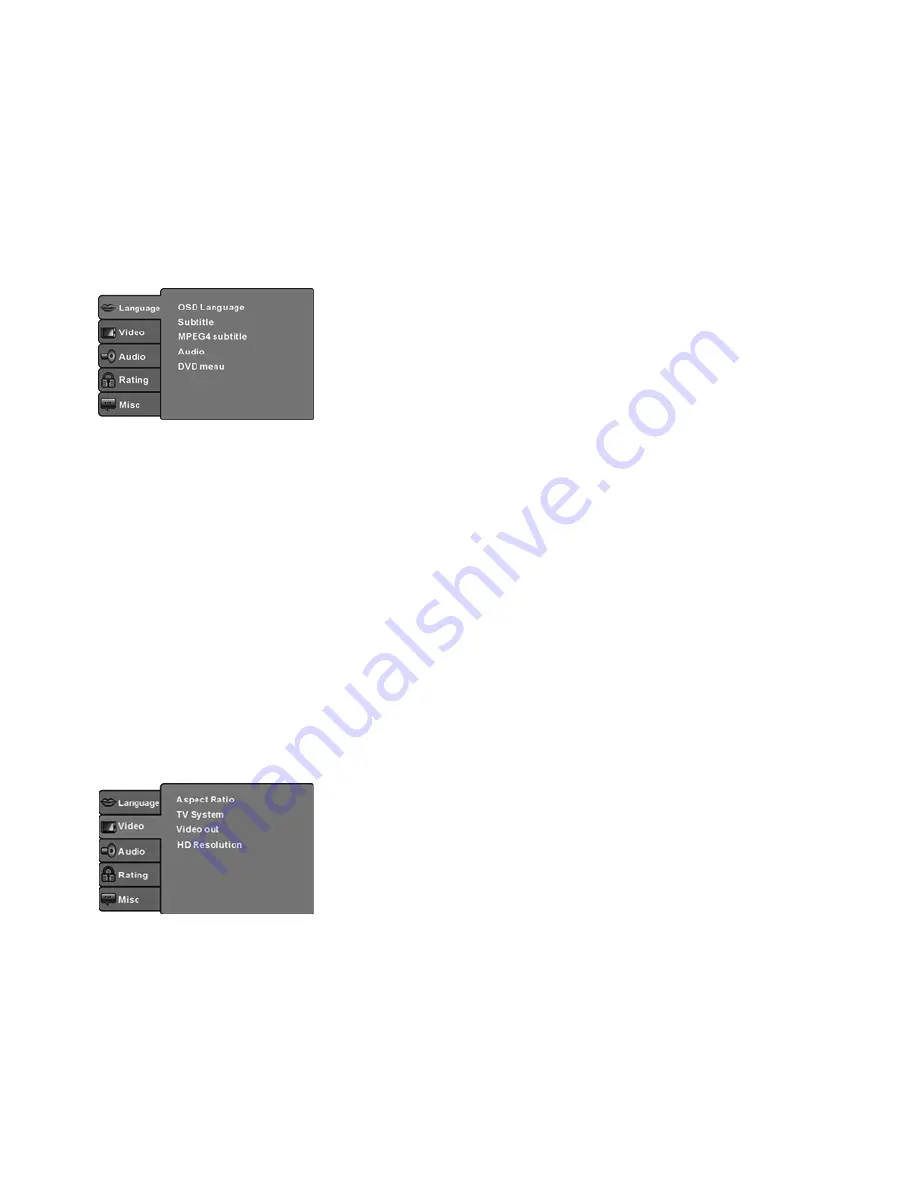
EN - 30
SYSTEM SETUP
MENU OPERATION
Press the SETUP button on the remote control, the SETUP MENU will be displayed.
After accessing the setup menu, press the direction buttons for up and down movement to
select an item desired, then press the OK button to confirm. Press LEFT direction button
return to the menu of upper level. To exit the setup, press the SETUP button again.
In the SETUP MENU, you may choose any of the following options as you like.
LANGUAGE SETUP
Select
Language
in the setup menu, and display the
Language
submenu:
OSD Language
Use this item to select the language of the setup menu and screen display.
Subtitle
This option provides the preset subtitle language.
MPEG4 Subtitle(optional)
Select different MPEG4 subtitle encoding option.
Note:
Not all players support this item.
Audio
Select the built-in disc dubbing language options.
DVD Menu
This option provides the film‘s menu language options.
VIDEO SETUP
Select
Video
in the setup menu, and display the
Video
submenu:
Aspect Ratio
Select the aspect ratio.
Notes:
The image display ratio is related to the recorded disc format. Some disc can not display images
in the aspect ratio you choose. If you play a disc recorded in 4:3 format on a wide screen TV,
black bars will appear on the left and right side of the screen. You must adjust the screen setting
depending on the type of the television you have.
Summary of Contents for DXH 365
Page 1: ...DXH 365 DVD PŘEHRÁVAČ DVD PREHRÁVAČ DVD PLAYER NÁVOD K POUŽITÍ NÁVOD NA POUŽITIE USER MANUAL ...
Page 38: ...Poznámky Notes ...
Page 41: ...Poznámky Notes ...
Page 42: ......



























