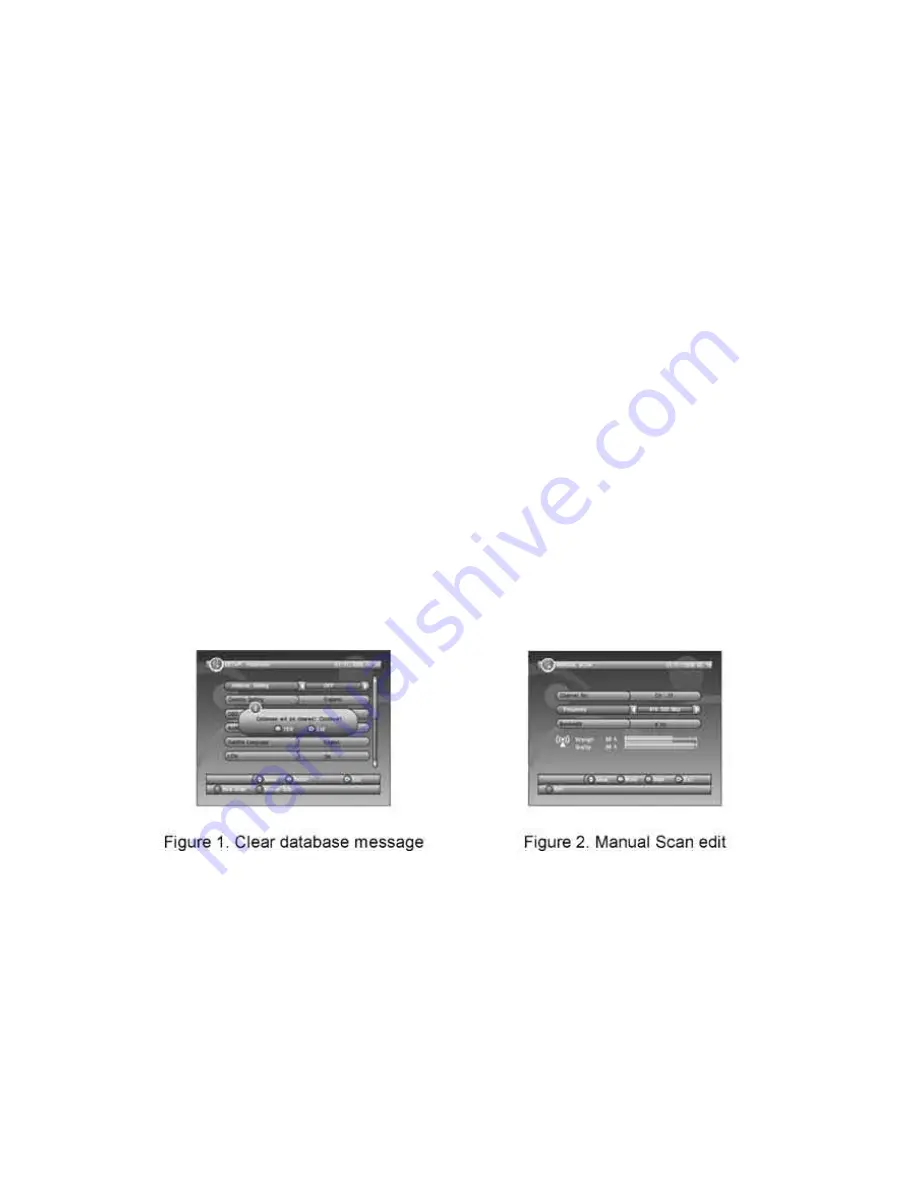
EN - 54
User interFaCe oF dVb-t
1. Quick installation
1.1 setting Country and language
User can select preferred country and language at
setup
-
installation
page.
Press <Setup> button to enter
Main Menu
.
Press <Left/Right> button to select
SETUP
option.
Press <Up/Down> button to select
installation
option.
Press <OK> button to enter
installation
page.
Press <Up/Down> button to select
Country
option.
Press <Left/Right> button to set
Country setting
.
Press <Up/Down> button to select
osd language
option.
Press <Left/Right> button to set a language.
If there is no channel database in the STB, it will start at step (5) directly when booting.
1.2 how to receive the programs?
Scan the possible frequency and bandwidth to receive the programs. Press <RED> or
<GREEN> button to start
auto scan
or
Manual scan
.
1.2.1 auto scan
auto scan
will erase the database first, and scans default frequency and bandwidth by
Country setting
.
Follow the steps (
1
) ~ (
8
) at section
1.1.
9) Press <RED> button to be confirmed to clear the database.
10) Press <OK> button to confirm clear action and start
auto scan
.
It costs time to do
auto scan
, user can press <Exit> button to exit at anytime. See Figure 1.
Later if you want to scan again, you can follow above Quick Installation procedure.
1.2.2 Manual scan
Manual Scan adds the scanning results into database, it doesn‘t erase the database. But the
User has to know the
Frequency
and
bandwidth
for scanning. If the user scans the same
Frequency
and
bandwidth
more than once, the previous programs will be overwritten.
Follow the steps (
1
) ~ (
8
) at section
1.1.
11) Press <GREEN> button to enter
Manual scan
Page.
12) Press <Up/Down> button to select
Frequency
option.
13) Press <0~9> button to input the
Frequency
value.
14) Press <Up/Down> button to select
bandwidth
option.
15) Press <Left/Right> button to set
bandwidth
value.
16) Press <OK/Exit> button to start scan or exit. See Figure 2.
1)
2)
3)
4)
5)
6)
7)
8)
Summary of Contents for DXDP 262 DVBT
Page 73: ...Poznámky Notes ...
Page 74: ...Poznámky Notes ...
Page 75: ...Poznámky Notes ...
Page 76: ......






























