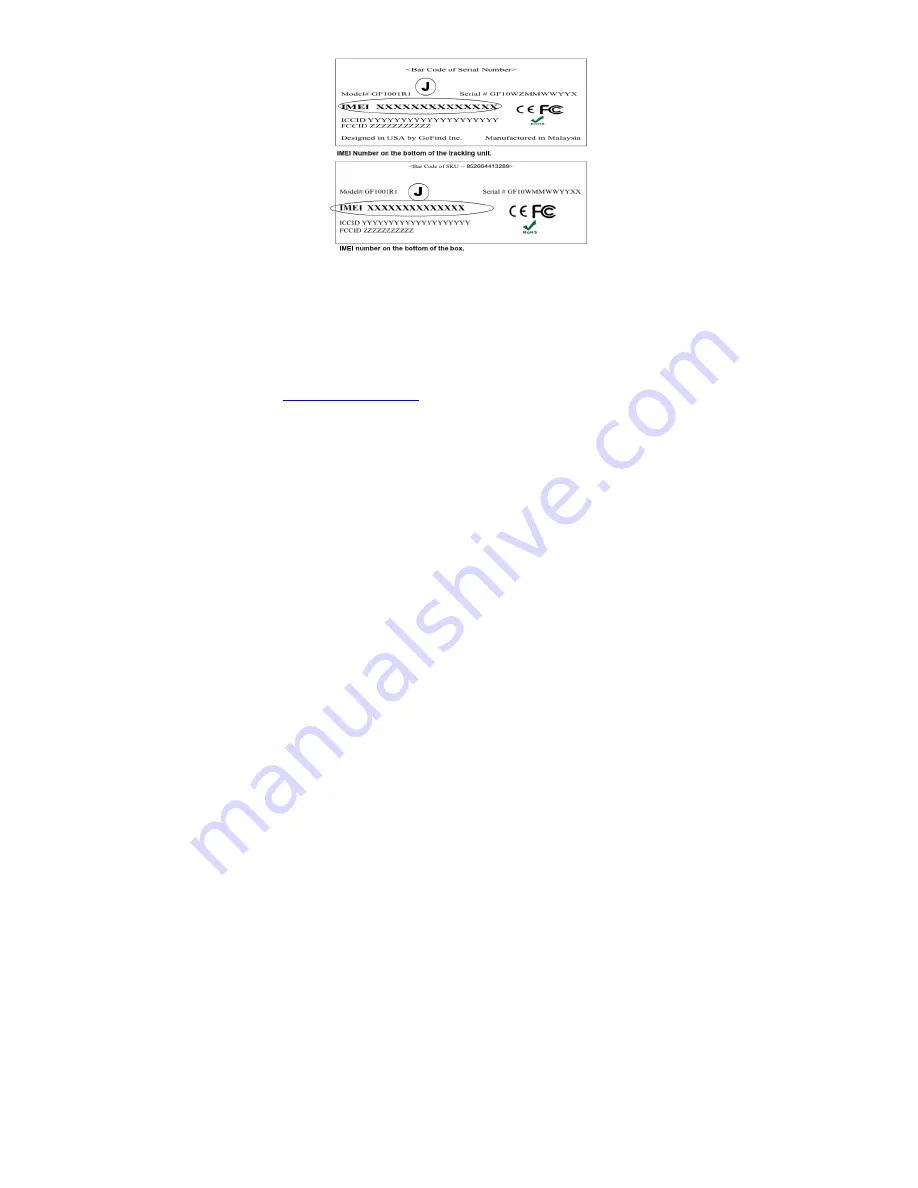
FIRST THINGS FIRST
A lithium polymer battery powers your GoFindR®. The unit
comes partially charged. Charge the battery for at least 1
hour before initial use. Note: Detailed instructions with
photos of the App screen on the website at:
www.gofindinc/support
STEP 1: Charge your GoFindR®
1.
Set the tracking unit on the charging base. Make sure
that the 4 point pins are aligned. The magnet will pull it
into place.
2. Plug the large end of the supplied USB charging cable
into the supplied USB wall charger or computer USB port.
Summary of Contents for GoFindR
Page 2: ...WHAT S IN THE BOX ...









