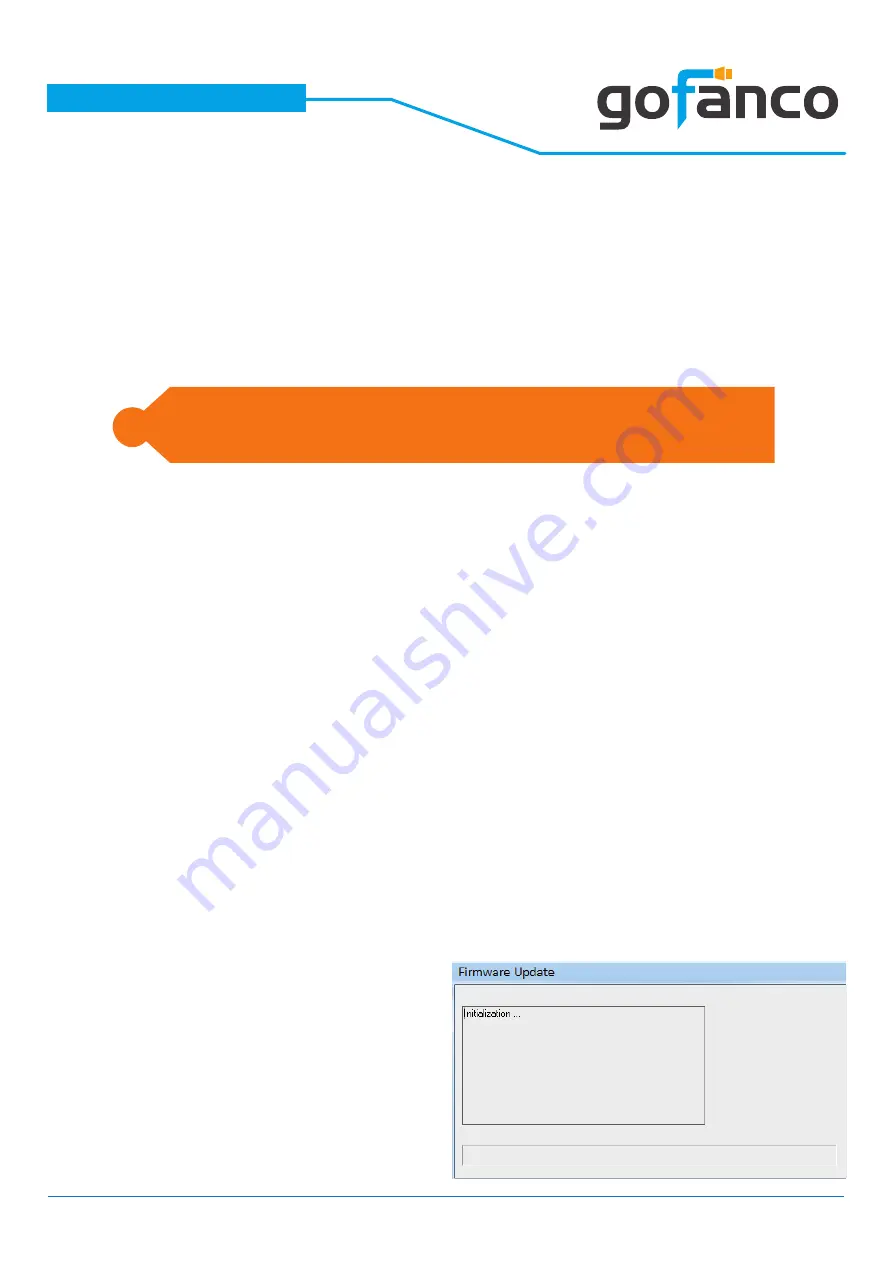
®
PRO-HDRsplit2P
10
If the user wants to change EDID mode, please power cycle
the device after setting dip switch.
i
Select to [pin2,pin3,pin4]=[
-
-
] - Learning EDID
from output 1
1) Set the dip switch to “[pin2,pin3,pin4]=[
-
-
]”
2) Power on the device
3) It will automatically learn EDID from output 1
While connecting a new monitor to the splitter under
“[pin2,pin3,pin4]=[
-
-
]” (under auto EDID analy-
sis learning mode), experiencing a short period of time
without displaying might be expected. The splitter will
do Automatic EDID learning and generate the best EDID
among all connected monitors.
Firmware update is proceeded through Mini-USB.
1) Save the firmware file(.bin) & software in the same folder.
2) a) Power on the device, b) connect the Mini-USB cable
between PC and device, & c) set the PIN1 dip switch to
“On [
]”(firmware update mode)
3) Open firmware update software and then device will start
to update firmware automatically.
4) After update process is done, software will show
“Success” message and then be closed automatically.
5) Set the PIN1 dip switch to “Off [
]]”(working mode)
6) Power cycle the device
2.
3.












