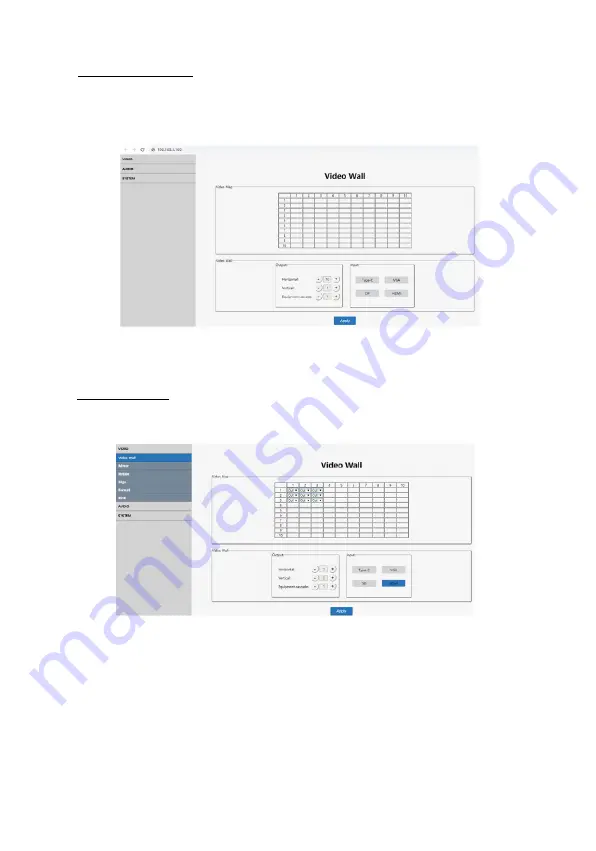
26
Main Interface
After login, the main interface is similar to the example
shown below.
Video Wall
This interface is used to setup video walls.
•
Video Map
: Identifies the location of the output
port mapping. The output port can be changed
using the Output drop down box
•
Output
: Setting for Horizontal and Vertical directions
plus Cascade levels
•
Input
: Selects the video wall's source device
Summary of Contents for 4K30
Page 1: ...3x3 Video Wall Controller 4K30 User s Guide G4 0097A P N VideoWall33...
Page 8: ...8 Figure 4 6x4 Video Wall Daisy Chain Connection...
Page 21: ...21 TCP IP Continued...
Page 33: ...33 Blank Page...
Page 34: ...34 Blank Page...
Page 36: ...Thank you for choosing gofanco www gofanco com...

























