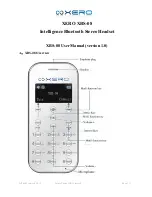6
、
Blue light should come on - instead of red and blue lights blinking alternately - after pairing is
successfully completed.
Note 1: Your handset will not find GoerTek GCK800 if your GoerTek GCK800 is not in paring status. So
please confirm whether your GoerTek GCK800 is in paring status or not before paring.
Note 2: If pairing is unsuccessful after about one minute, the headset will automatically transfer to
standby mode.
Note 3: Pairing is necessary because it guarantees communication security. The Identification Code
exchange will assure that there is a connection between your handset and GoerTek GCK800
exclusively.
3.4 Locating GoerTek GCK800
To maximize users’ operating flexibility, GoerTek GCK800 has been designed to be located inside
a car in a number of ways. We introduce two typical ways as follows:
Note1:Please place the GCK800 in a position that will not block the driver’s sight or interfere with safe
vehicle operation.
Note2:The user should ensure the position of GCK800 inside a car complies with international, state
and local regulations.
Note3:Please ensure the position of GCK800 won’t interfere with any safety equipments in a car, such
as an air bag.
Note4:GCK800 should be placed at a safe position to avoid being dislodged and bringing harm to user
owing to bump, collision or other accidents during driving.
3.5 Making a Call
Make sure your GoerTek GCK800 is connected to your handset before you make a call. GoerTek
GCK800 can support “voice dialing” function if your handset has this function. For details on
voice-dialing, please refer to your handset's user manual.
Stick GoerTek GCK800
on flat surface inside
Clamp GoerTek
GCK800 on the
Sunshade Board
Tear Off