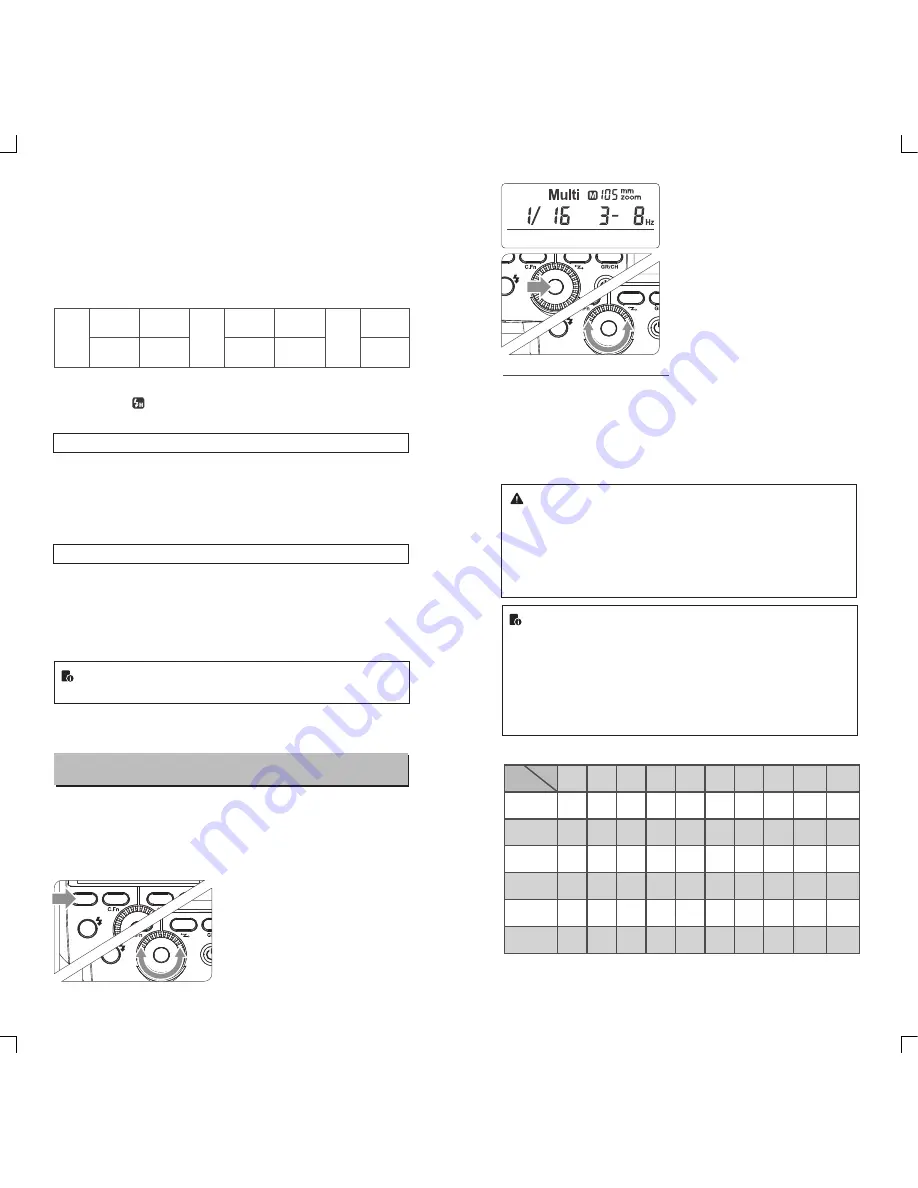
Figures displayed when reducing flash output level
Figures displayed when increasing flash output level
1/4
1
/
2
1/1
1/1-0.3
1/2+0.7
1/1-0.7
1/2+0.3
1/2-0.3
1/4+0.7
1/2-0.7
1/4+0.3
······
······
Flash Output Range
The following table makes it easier to see how the stop changes in
terms of f/stop when you increase or decrease the flash output. For
example, when you decrease the flash output to 1/2, 1/2-0.3, or 1/2-
0.7, and then increase the flash output to more than 1/2, 1/2+0.3,
1/2+0.7, and 1/1 will be displayed.
Optical S1 Secondary Unit Setting
In M manual flash mode, press the <
SLAVE
> button so that this
flash can function as an optic S1 secondary flash with optic sensor.
With this function, the flash will fire synchronously when the main
flash fires, the same effect as that by the use of radio triggers. This
helps create multiple lighting effects.
Optical S2 Secondary Unit Setting
Press the <
SLAVE
> button so that this flash can also function as an
optic S2 secondary flash with optic sensor in M manual flash mode.
This is useful when cameras have pre-flash function. With this
function, the flash will ignore a single “preflash” from the main flash
and will only fire in response to the second, actual flash from the
main unit.
●
S1 and S2 optic triggering and off camera high-speed
mode are only available in M manual flash mode.
In the M mode, high-speed sync and second curtain sync functions
can be achieved.
Set the flash frequency and
3
flash times.
●
Press the
SET
Button to
select the flash frequency.
Turn the Select Dial to set
the number.
● Press the
SET
Button
again to select the flash
times. Turn the Select Dial
to set the number.
Flash Mode -- Multi: Stroboscopic Flash
With stroboscopic flash, a rapid series of flashes is fired. It can be
used to capture a multiple images of a moving subject in a single
photograph.
You can set the firing frequency (number of flashes per sec.
expressed as Hz), the number of flashes, and the flash output.
Press <
MODE
> button so
1
that <
Multi
> is displayed.
Turn the Select Dial to choose
2
a desired flash output.
Calculating the Shutter Speed
During stroboscopic flash, the shutter remains open until the firing
stops. Use the formula below to calculate the shutter speed and set
it with the camera.
For example, if the number of flashes is 10 and the firing frequency is
5 Hz, the shutter speed should be at least 2 seconds.
Number of Flashes / Flash Frequency = Shutter Speed
To avoid overheating and deteriorating the flash head, do not
use stroboscopic flash more than 10 times in succession.
After 10 times, allow the camera flash to rest for at least 15
minutes. If you try to use the stroboscopic flash more than 10
times in succession, the firing might stop automatically to
protect the flash head. If this happens, allow at least 15
minutes’ rest for the camera flash.
●
Stroboscopic flash is most effective with a highly reflective
subject against a dark background.
●
Using a tripod and a remote control is recommended.
●
Stroboscopic flash can be used with“
buLb
”.
●
If the number of flashes is displayed as “--”, the firing will
continue until the shutter closes or the battery is
exhausted. The number of flashes will be limited as shown
by the following table.
MODE
ZOOM
SYNC
SLAVE
SET
MODE
ZOOM
SYNC
SLAVE
SET
MODE
ZOOM
SYNC
SLAVE
SET
MODE
ZOOM
SYNC
SLAVE
SET
Maximum Stroboscopic Flashes:
1/4
1/8
1/16
1/32
1/64
1/128
1
6
14
30
60
90
90
2
3
14
30
60
90
90
3
2
6
30
60
90
90
4
2
4
20
50
80
90
5
2
3
10
50
80
90
6-7
2
3
8
40
70
90
8-9
2
3
5
12
60
80
2
2
3
5
20
70
2
2
3
5
10
30
Hz
60-90
20-50
2
2
3
5
10
20
Flash
output
- 35 -
- 36 -
10-19































