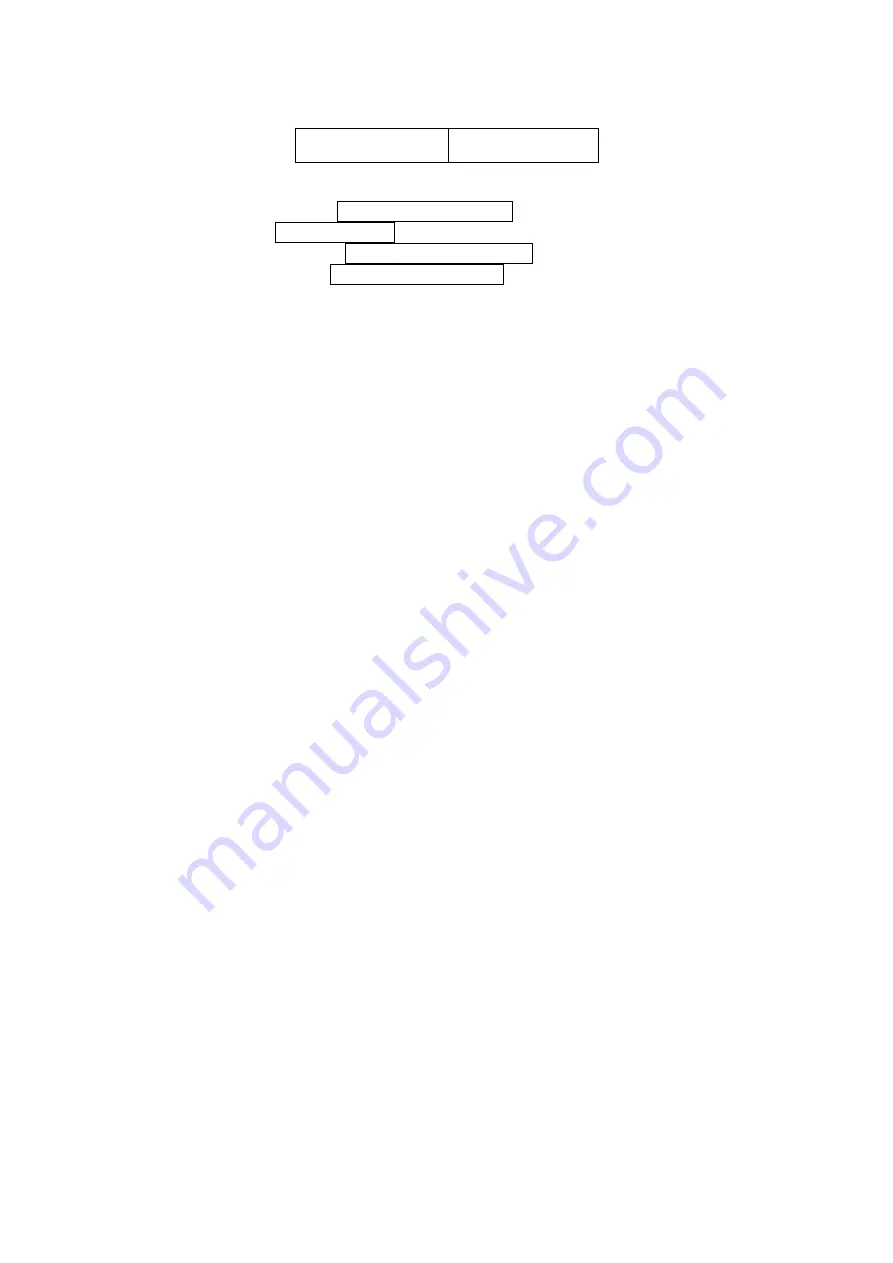
51
3-22 UCC/EAN 128
Read:
Format
Data digits
(variable)
Check digit
(optional)
Check digit verification:
The check digit is made as the sum module 103 of all data digits.
Check digit transmission:
By setting Enable, check digit will be transmitted.
Max. /Min. code length:
Refer to Max./Min. code length of
Code ID setting:
Insertion group selection:
Refer to Insertion group selection of
Truncate leading zeros:
Refer to Truncate leading zeros of















































