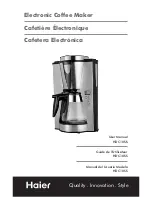4
Ne tSe tting fo r Ethe rne t
023
*
***
To fully b e ne fit fro m the Ne tSe tting so ftwa re , yo u sho uld b e fa milia r with b a sic ne two rking p rinc ip le s. Ple a se
c o nta c t yo ur ne two rk a d ministra to r fo r re la te d ne two rk se tting info rma tio n.
* Whe n e na b ling DHC P, if yo u find the IP Ad d re ss a s: IP = 169.254.229.88
,
Ne tma sk = 255.255.0.0
,
G a te wa y = inva ria b le (la st va lue ), the IP Ad d re ss is inva lid .
Yo u c a n p re ss “ Se t” b utto n to a p p ly the se tting s a nd “ Re G e t” b utto n to re fre sh the se tting va lue s.
IP Se tting
The IP Se tting ta b c a n c ha ng e the p rinte r na me , Po rt numb e r, G a te wa y se tting a nd the p a sswo rd fo r c o nfig uring the
p rinte r. Yo u c a n a lso se t the p rinte r’ s IP a d d re ss e the r b y DHC P o r b y Sta tic IP.