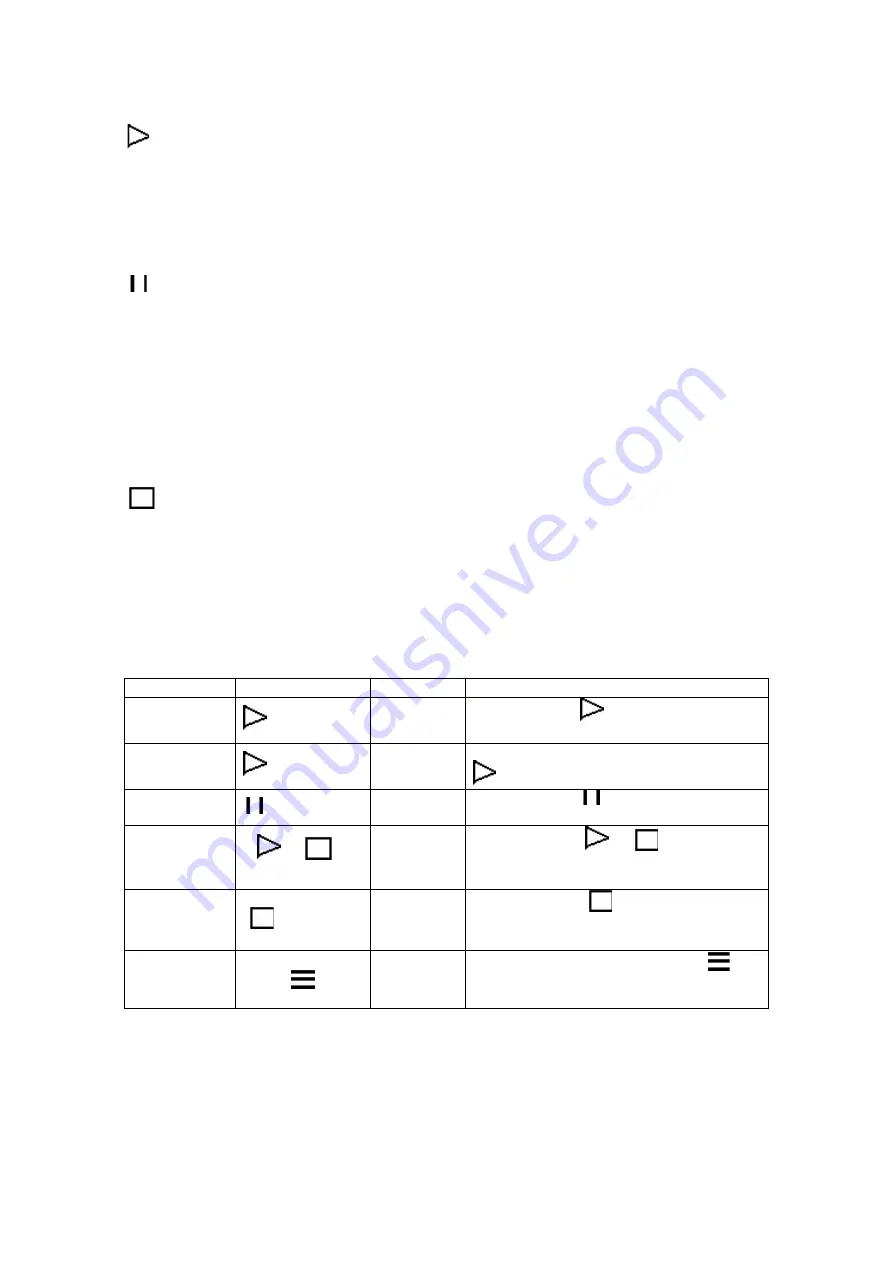
4-2. Control Keys Introduction
FEED Key
After pressing the FEED key, printer will send the media (according to media type) to the
specified stop position. When printing with continuous media, pressing the FEED key will
feed media out to a certain length. When printing labels, pressing the FEED key will feed
one label at a time; if the label is not sent out in a correct position, please proceed with the
Auto Sensing (see page54).
Pause Key
When pressing the Pause key in standby mode, the printer will go into the Pause Mode,
and LCD Display will indicate “EZ-xxxx Vx.xxx Pause.” At this status, printer won’t be able
to receive any command. Then pressing the Pause key once again, the printer will get out
of the Pause mode and go back to standby mode.
Pressing the Pause key while printing, printer will pause the print job. When the Pause key
is pressed one more time, the printer will continue with the rest of the print job. For
example, if the print job contains 10 labels, press the Pause key to stop printing after 2
labels are printed. When pressing the Pause key again, printer will finish the printing of the
remaining 8 labels.
Cancel Key
Pressing the Cancel key while printing, the LCD Display will show “Print job is cancelled”, it
means the printer cancels the current print job. For example, if the print job contains 10
labels, press the Cancel key after 2 labels are printed, the remaining 8 labels won’t be
printed, and the printer goes back to standby mode.
With different combinations of FEED PAUSE and CANCEL keys, the printer can perform various
functions as follows:
Without LCD monitor
Item
Key
Beep
Description
Self test
+ Power on
3 beeps
Press and hold
key and turn on the
printer until the buzzer beeps 3 times.
Dump mode
+ Power on
3 beeps
Æ
1 beep
After entering Self test Mode, keep holding
key until the buzzer beep once.
Auto sensing
+ Power on
3 beeps
Press and hold
key and turn on the
printer until the buzzer beeps 3 times.
Go to default
+
+
Power on
2 beeps
twice
Press and hold
&
keys and turn
on the printer until the buzzer beeps 2
times. The printer setting will go to default.
Download
mode
+ Power on
1 beep
Press and hold
key and turn on the
printer until the buzzer beeps once. This
mode is only for firmware downloading.
Setting mode
3 beeps
When Power on, press and hold
key
about 3 to 4 seconds until the buzzer beep
3 times.
EZ-2000+/6000+ User’s Manual
46
Summary of Contents for EZ-2000 PLUS
Page 1: ...User s Manual EZ 2000Plus EZ 6000Plus P N 920 011911 02 Rev C 06 2009 ...
Page 69: ...Appendix 1 EZ 2000Plus Certifications EZ 2000 6000 User s Manual 68 ...
Page 70: ...EZ 2000 6000 User s Manual 69 ...
Page 71: ...EZ 2000 6000 User s Manual 70 ...
Page 72: ...EZ 2000 6000 User s Manual 71 ...
Page 73: ...EZ 2000 6000 User s Manual 72 ...
Page 74: ...2 EZ 6000Plus Certifications EZ 2000 6000 User s Manual 73 ...
Page 75: ...EZ 2000 6000 User s Manual 74 ...
Page 76: ...EZ 2000 6000 User s Manual 75 ...
Page 77: ...EZ 2000 6000 User s Manual 76 ...
Page 78: ...EZ 2000 6000 User s Manual 77 ...






























