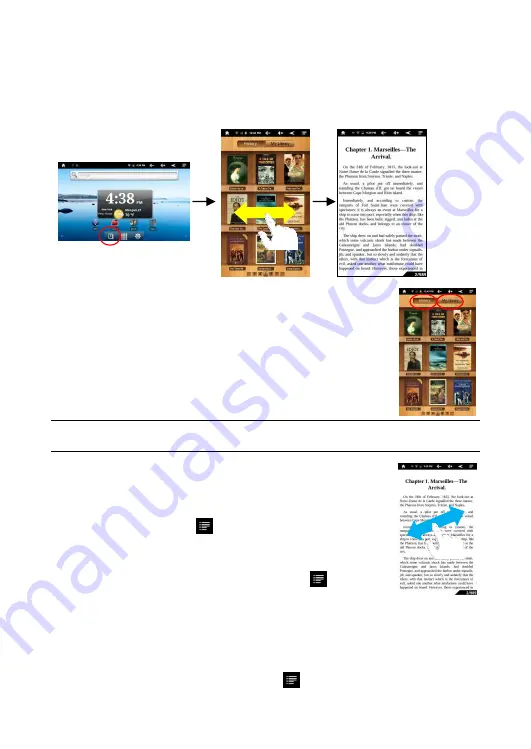
16
Start Reading
(1) In the Home Screen, tap the E-book Reader shortcut to enter the e-book reader
mode.
(2) Slide your finger left and right on the “Book Shelf” to select an e-book.
(3) Tap an e-book to start reading immediately.
History and My Library
You can tap “History” to view your reading history or tap “My
Library” to enter the e-book library. “History” shows all of the
e-books that you have read by date. “My Library” shows all of
e-books stored in the device.
Note: E-book cover will show as defaulted cover by the device if the e-book has no cover data. That’s why
you see some e-book covers are the same.
Page Up/Down
When you are reading the e-book, you can slide your finger on the
screen left and right to page up or down.
You can let the ebook page up and down automatically by: a)
tapping the Men Menu icon
to display e-book settings; b) Tap
“Auto Flip”; c) Selecting a flip interval time.
Increase Font Size
(1) When you are reading, tap the Menu icon
to display
e-book settings.
(2) Tap “Font Size” to adjust the font size.
(3) Tap a size that you want, and then tap “OK” to confirm.
Jump to a Page
You can directly go to a page that you have specified.
(1) When you are reading, tap the Menu icon
to display e-book settings.






























