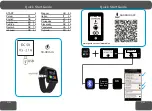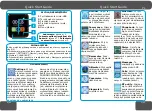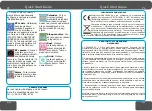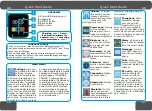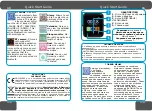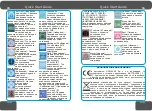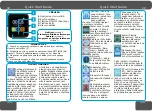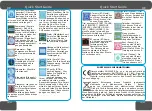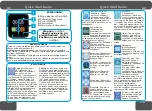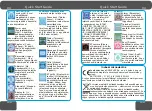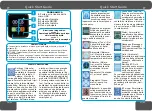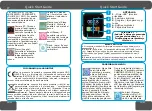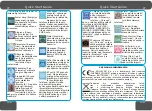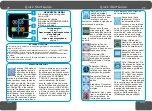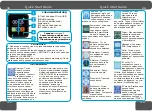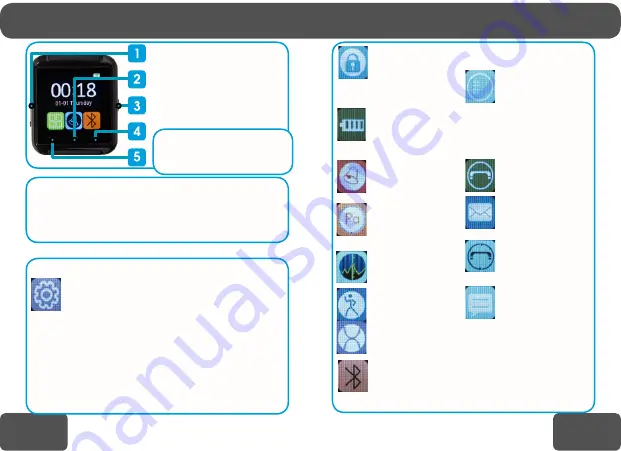
9/43
8/43
Quick Start Guide
Quick Start Guide
GB
GB
LANGUAGE CHANGE
1
.First, to enter main menu from within dial screen press (5).
2
.Continue swiping sideways until you see „SETTINGS” icon. Press
it once to enter Settings.
3
.Chose „Language” by pressing corresponding menu items.
4
.Swipe through the list until you see desired language and again
press to confirm your choice.
OVERVIEW
1
. Micro-USB charging port
2
. Speed dial
3
. ON/OFF button
4
. Back button
5
. Main menu
Charging
: page 2.
Down
-
load mobile software for
Android
: page 3.
Connecting
with smartphone
: page 3.
Anitlost
: Through
this setting you can
choose how watch
should behave when
connection with
smartphone is lost.
Power save
: Turning
on this settings
allows watch to run
longer on battery in
expense of screen brightness.
Ringtone
: Here
you can set volume
and types of sound
notifications
Barometer
: Shows
measurements of air
pressure and tempe
-
rature.
Altimeter
: Shows
relative height based
on pressure measu
-
rements.
Pedometer
: Measu
-
res steps taken.
Stopwatch
: Simple
time tracker.
Bluetooth
: In this
place you can con
-
nect smartwatch with
your smartphone.
Instruction how to do this is
located at the beginning of
this manual.
Phonebook
: After
successful pairing
your phone with
smart watch you’ll
see a list of your contacts
from your phone. Now, using
smart watch you can select a
person to whom you wish call
or send an SMS to.
Dialer
: Shows a dial
to call phone numbers
from the smart watch.
Messages
: Here is
your SMS inbox syn
-
ced with your smart
phone.
Calls
: Gives you
access to list of calls
(received, dialed and
missed).
BT notify
: Here you
have access to list
of recent notifica-
tions sent from your
smart phone. To select an
application from which noti
-
fications are to be visible to
smartwatch please open the
dedicated app on your smart
-
phone then go to „Notification
app” section.
MAIN MENU
Settings
: Here you
can change the clock
settings, volume,
screen’s brightness
and timeout, language. You
can also restore all settings
to their defaults. In settings
menu there is also QR Code:
this graphic code allows you
to download dedicated appli
-
cation for your smart phone.
In order to read it you need
a QR code reader installed in
your phone. There are many
available for free download
on www.play.google.com. You
can also download the mobile
application directly from the
product page of CHRONOS
COLOUR 2 (www.goclever.
com/wearables). Additionally
in settings menu you can
change Bluetooth settings like
power ON and OFF wireless
communication and change
Bluetooth name (visible when
you connect with watch from
your smartphone).