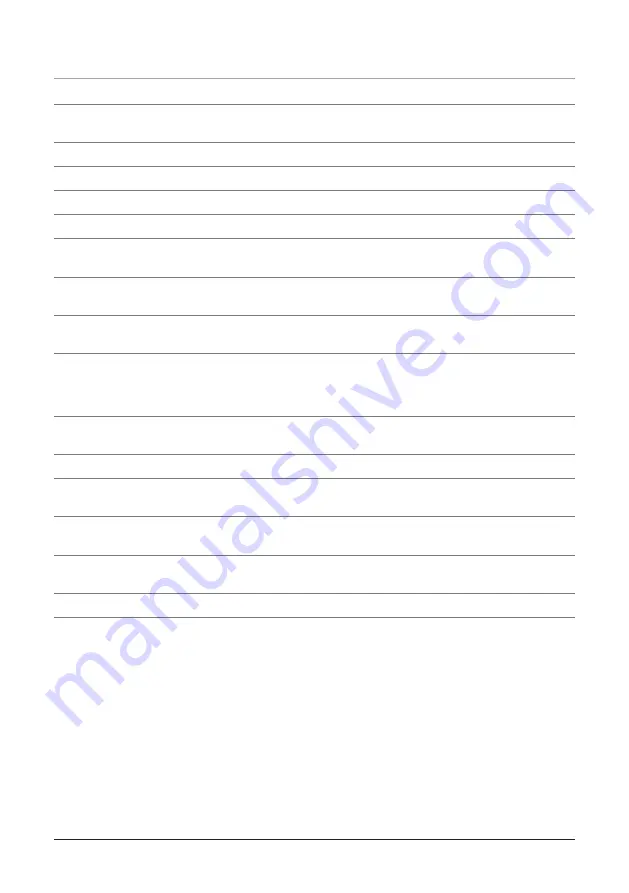
)HDWXUHV'H¿QHG
1 DVD/CD
Drawer
Plays DVD, DVD+R/RW, DVD-R/RW, CD, CD-R/RW, and JPEG discs.
2 Standby
Indicator
The Standby Indicator illuminates when the unit is in standby mode. Press the
Standby button on the remote control to turn standby mode off and on.
3 POWER
Press the POWER button to turn the unit off and on.
4 LCD
Display
The LCD Display shows DVD and CD information, like chapter or track time.
5 Infrared
Receiver
The Infrared Receiver receives signals sent from the remote control.
6 USB
Port
The USB port allows the user to connect a USB storage device to the unit.
7 Digital
Audio
Output
Connect the Digital Audio Output connections to an external surround sound
decoder to get true digital surround sound. (Requires a RCA cable, not included)
8 Audio
Output (RCA)
Connect the Audio Output connections to an external speaker system or TV to
send an audio signal from the unit, to the external device. (Requires a RCA cable, not included)
9 Video
Output (Composite RCA)
Use the Video Output connection to send a composite video signal
from the unit to a TV. (RCA cable required, included)
10 HDMI
Output
Use the HDMI Output connection to send the highest quality video and audio signal to
the TV. (Requires an HDMI cable, included)
• The HDMI Output offers the best picture when connecting this unit to a television.
11 S-Video
Output
Use the S-Video Output connection to send a higher quality video signal to the TV.
(Requires an S-Video cable, not included)
12 EJECT
Press the EJECT button to open the Drawer Loading CD/DVD drive.
13 SKIP
Press the SKIP buttons to skip forwards and backwards through CD tracks, DVD chapters, JPEG
CD images.
14 STOP
Press the STOP button to stop a
DVD, DVD+R/RW, DVD-R/RW, CD, CD-R/RW, or JPEG disc
while playing.
15 PLAY/PAUSE
Press the PLAY/PAUSE button to play or pause a DVD, DVD+R/RW, DVD-R/RW,
CD, CD-R/RW, or JPEG disc.
16 AC
Cord
Plug the attached AC Cord into a standard outlet to power the unit.
17 Component
Outputs
Use the Component Outputs to send the best video and audio signal from the
unit to a TV and/or a home theater system.
•
The Component Outputs must be connected to activate the progressive scan DVD feature.
6












