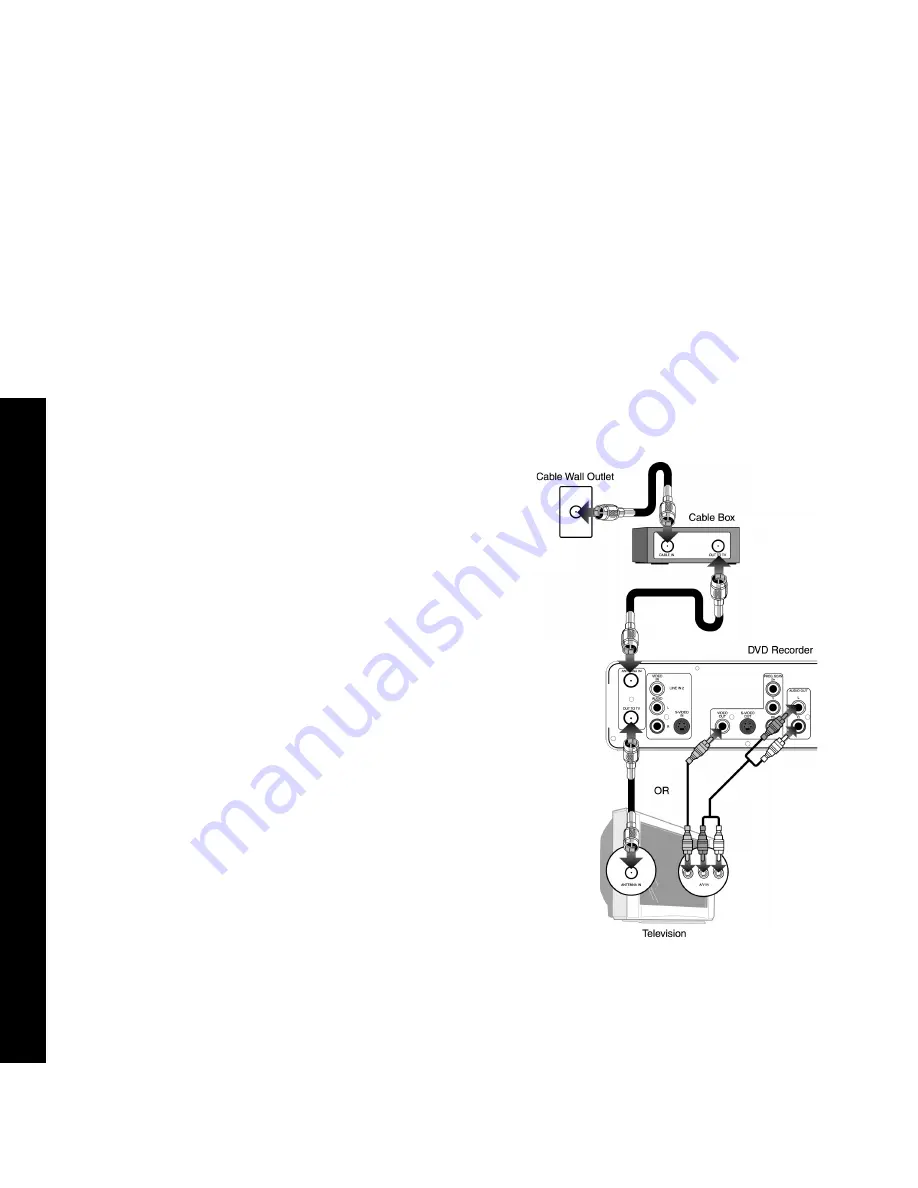
18
R6530 DVD Recor
der
Cable Box Connections
Follow these steps to connect a cable box or satellite receiver to your DVD
Recorder:
1 Connect Incoming Cable to Cable Box
Connect a coaxial cable from your cable TV wall outlet to the input jack on
your cable box.
2 Connect Cable Box to DVD Recorder
Connect a second coaxial cable from the output jack on the cable box to the
ANTENNA IN jack on the back panel of the DVD Recorder.
3 Connect DVD Recorder to TV
Choose either Antenna Out or Line Out:
a. Antenna Out
Use if you have an older television with only a basic antenna input. Connect the
supplied coaxial cable from the OUT TO TV jack on the back panel of the DVD
Recorder to the antenna in jack on your television.
b. Line Out
Use for better sound and picture quality if your television has audio/video
inputs. Connect the supplied audio/video cable from the AUDIO/VIDEO OUT
jacks on the back panel of the DVD Recorder to the line in jacks on your televi-
sion and/or stereo receiver.
4 Power on DVD Recorder, TV & Cable Box
Plug the DVD Recorder power cord into a standard electrical outlet, and turn on
your television, DVD Recorder and cable box.
5 Select Channel 3 or Line
If you used the Antenna Out connection, tune your television to channel 3 (or if
you prefer to use channel 4, see “Modulator Output” on page 42). If you used
the Line Out connection, set your television to its appropriate video input.
6 Continue with Initial Setup
The Language setup menu will appear. Continue with “Initial Setup” on
page 14.
Summary of Contents for R6530
Page 1: ......
Page 54: ...54 R6530 DVD Recorder ...
Page 58: ...58 R6530 DVD Recorder ...
Page 59: ......
Page 60: ......






























