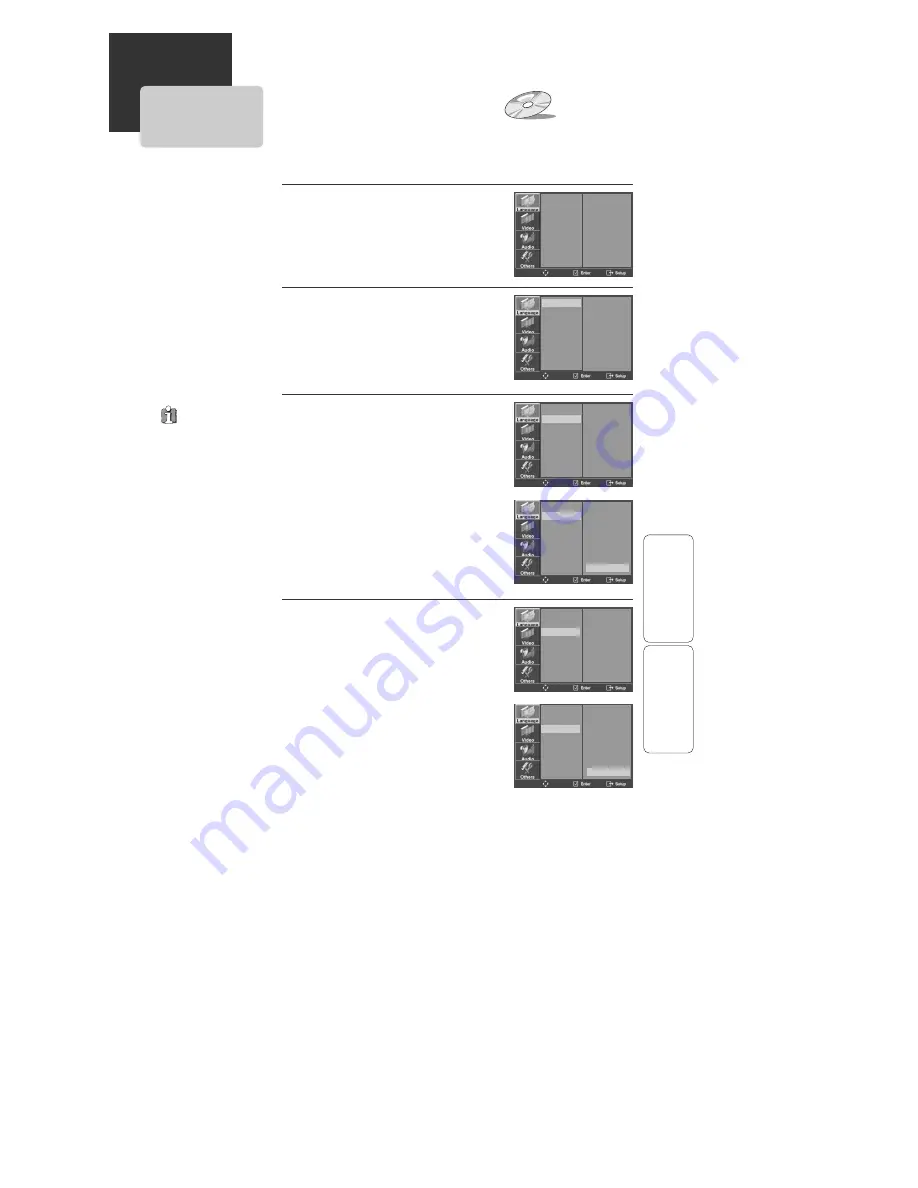
45
DVD
OPERA
TION
DVD LANGUAGE S
ETUP
Selecting an OSD language.
Select a OSD language to be displayed on
DVD menus with [ENTER].
2
Selecting an AUDIO language.
Set your preferred audio language with
[ENTER]. If the audio language is set and
recorded on the DISC, it is automatically
played in the set language every time it is
played.
OTHERS - - - - : Another language can be
selected. You can input 4-digit language
code.
Refer to the language codes on next page. Press
[CLEAR] if an incorrect language code is entered.
3
Selecting a SUBTITLE language.
Set your preferred subtitle with [ENTER]. If
the subtitle language is set and recorded
on the DISC, it is automatically played in
the set language every time it is played.
OTHERS - - - - : Another language can be
selected. You can input 4-digit language
code.
Refer to the language codes on next page. Press
[CLEAR] if an incorrect language code is entered.
4
■
You can set your preferred language for disc menus, audio soundtracks and subtitles.
While in Stop mode, press
[SETUP].
1
If a disc does
not include
language information,
the selected language
will not appear.
OSD
AUDIO
SUBTITLE
DISC MENU
ENGLISH
AUTO
OFF
AUTO
OSD
AUDIO
SUBTITLE
DISC MENU
ENGLISH
✓
FRENCH
SPANISH
OSD
AUDIO
SUBTITLE
DISC MENU
ENGLISH
FRENCH
SPANISH
GERMAN
ITALIAN
DUTCH
PORTUGUESE
AUTO
✓
OSD
AUDIO
SUBTITLE
DISC MENU
OSD
AUDIO
SUBTITLE
DISC MENU
ENGLISH
FRENCH
SPANISH
GERMAN
ITALIAN
DUTCH
PORTUGUESE
OFF
✓
OSD
AUDIO
SUBTITLE
DISC MENU
FRENCH
SPANISH
GERMAN
ITALIAN
DUTCH
PORTUGUESE
AUTO
✓
OTHERS - - - -
FRENCH
SPANISH
GERMAN
ITALIAN
DUTCH
PORTUGUESE
OFF
✓
OTHERS - - - -
DVD
FEA
TURE
SETUP
Summary of Contents for DV1030A
Page 1: ...DV1030A User s Guide...
Page 59: ...P N 97P95600N0...




























