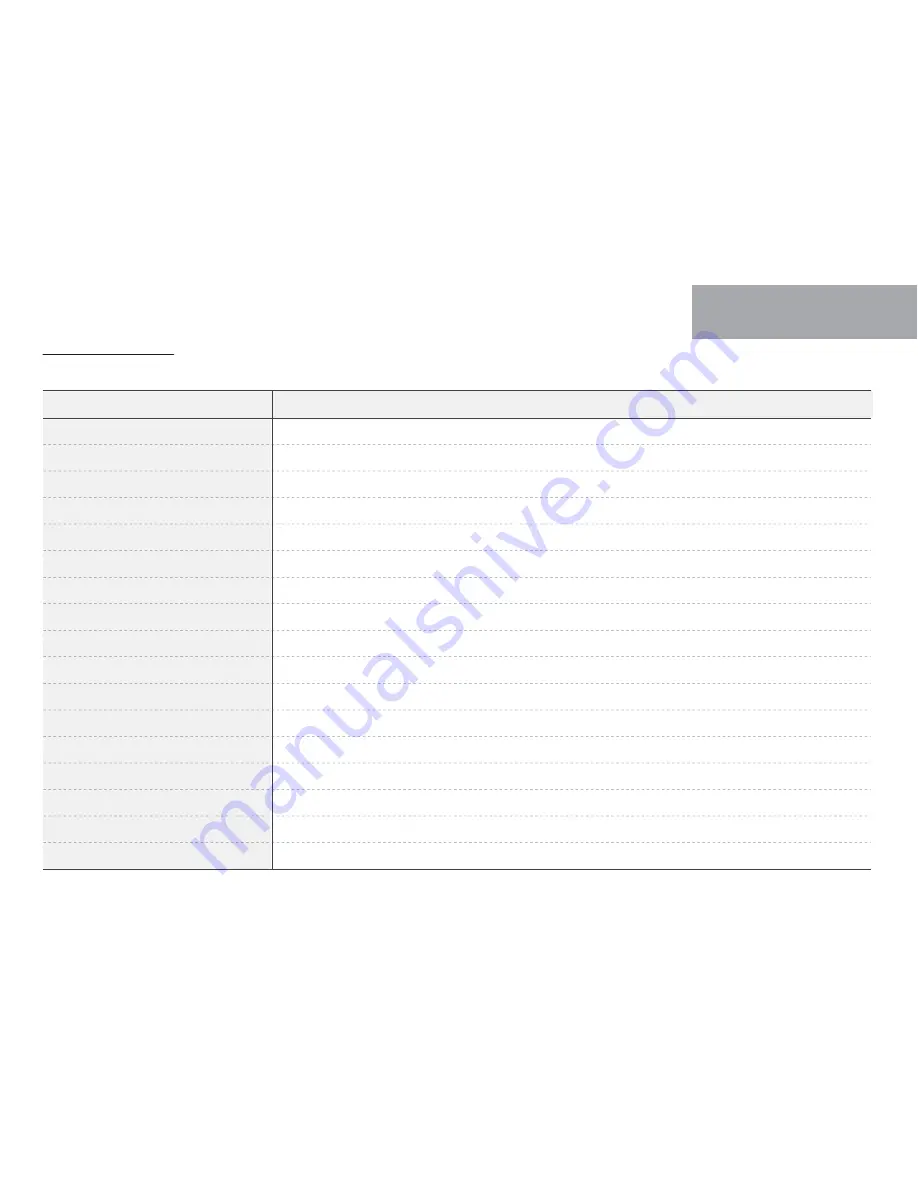
Voice guidance
Contents
Normal recording
System off
Already registered
Battery off
Error of capture
Disable registration
Enable registration
Firmware invalid
Firmware update
GPS connect
Wi-Fi connect
Wi-Fi disconnect
No Wi-Fi Dongle
Fail to Wi-Fi function
Parking mode recording Start
Event recording Alarm
Parking mode released
Voice guide
Start recording.
Shut down the system.
Already registered smart phone.
Shut down the system to protect the battery of car.
Video is not being entered.
Stand-by mode for the registration is released.
Stand-by mode for the registration.
Program file is corrupt and can
'
t be installed.
On installing the program. Do not turn off the power.
GPS connected.
Users connected.
User access disabled.
No Wi-Fi Dongle.
This Wi-Fi-Module is not supported.
Records in parking mode.
Impact event has occurred during parking.
Driving mode to start recording. Safe driving.
18
02
BASIC FUNCTION






























