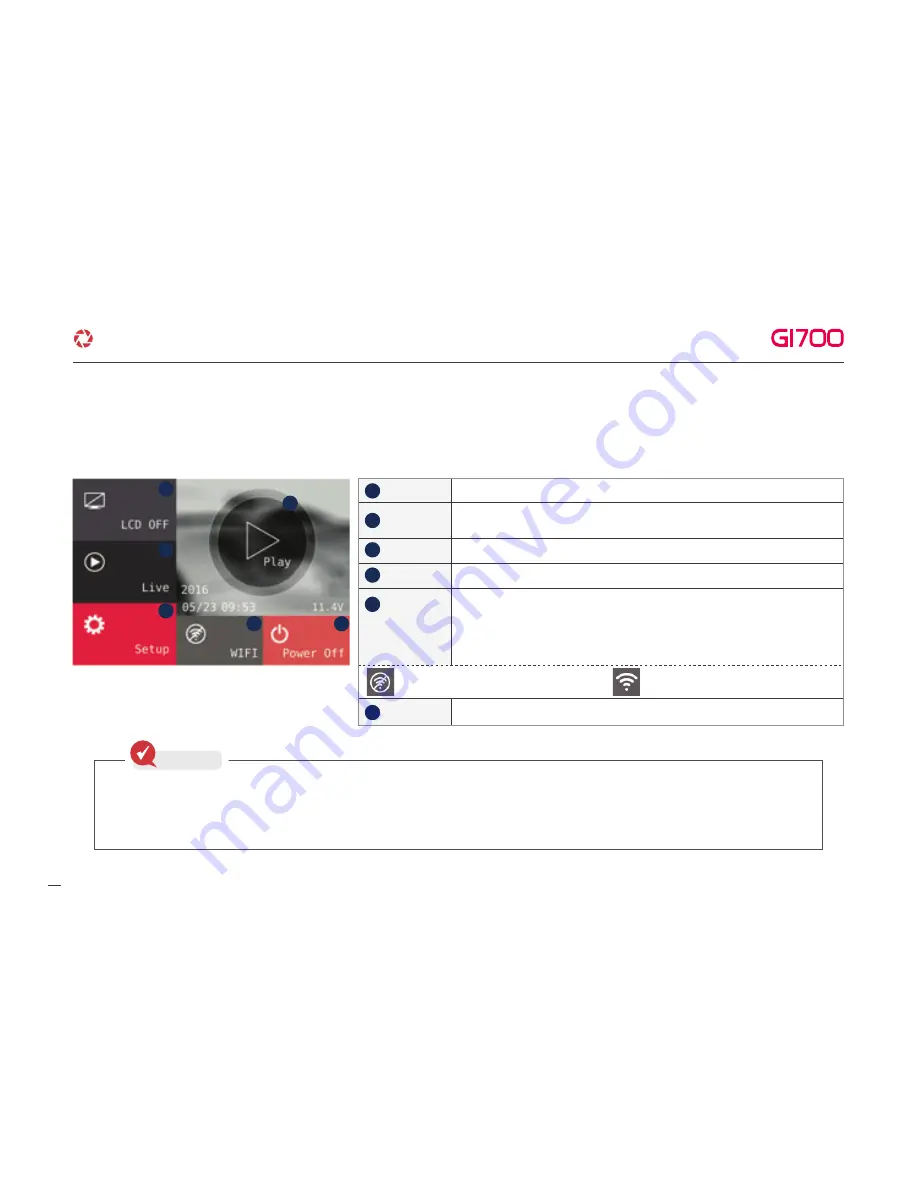
7. HOW TO USE
Main Screen
After Voice guide of "start recording" comes out, dash cam shows LCD screen as below.
Play
LCD off
Setup
Live
Power off
Play recorded video.
After Screen is turned off,
then touch LCD anywhere, LCD would be turned on.
Adjust setting.
Watch Real time video.
When press Wi-Fi button, voice guide of "Standby mode registration"
come out.
If don't have Wi-Fi connection for 2min. Wi-Fi registration mode would
be automatically released.
▶If install Wi-Fi dongle
Shut down System.
1
4
5
6
3
2
1
2
3
4
Wi-Fi
5
6
·How to use LCD - SETUP
▶If don't install Wi-Fi dongle
11
G-Net system DASH CAM
※Standby mode is not meaning to turn off the camera. So, there is likely to be charged, if Neglect the device over 1hour.
The screen is changed to right picture, you can remove SD card safely. After insert SD card while it is standby mode,
please press reboot button to get start normal recording.
Check




























