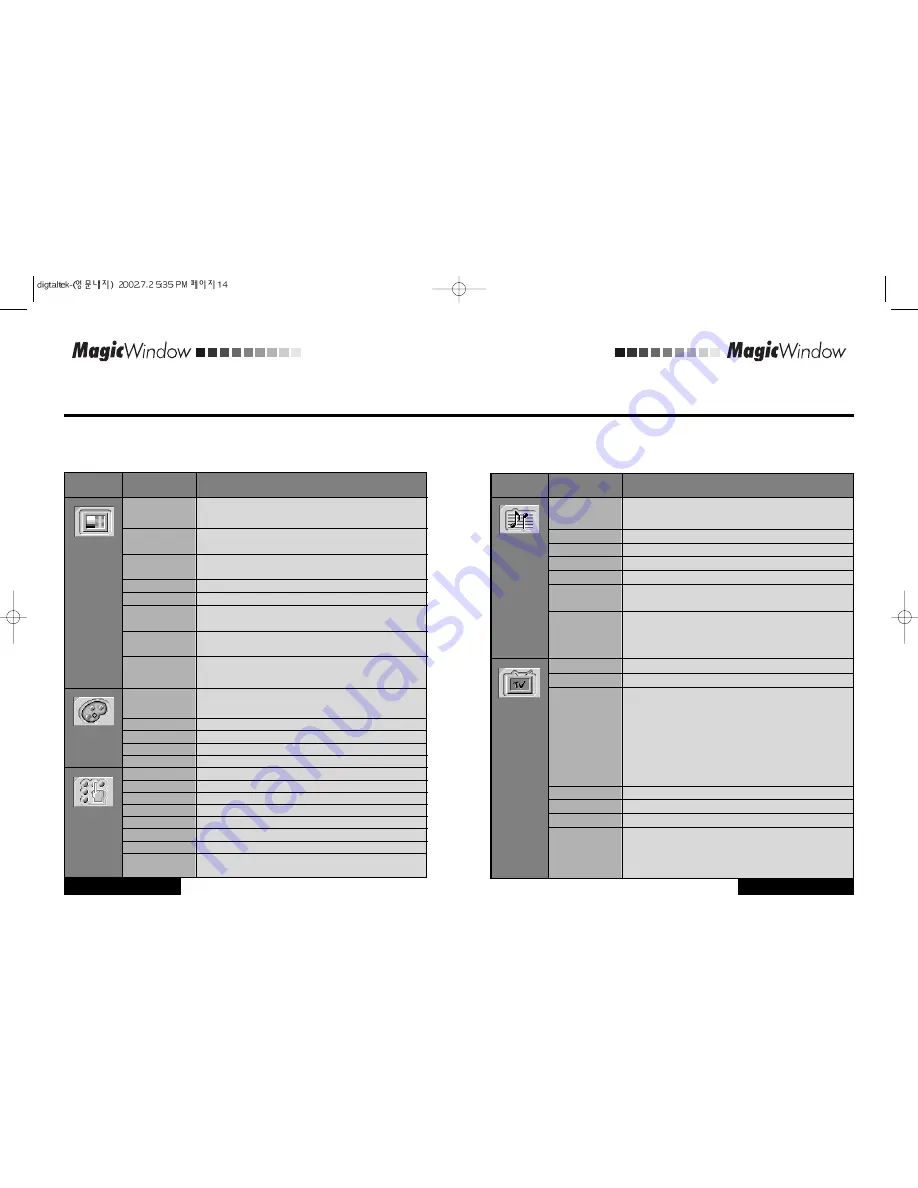
Adjusting Your LCD Monitor
ADJUSTMENT
www.gmstechnology .co.kr 14 page
Adjusting Your LCD Monitor
ADJUSTMENT
www.gmstechnology .co.kr 15 page
OSD functions and adjustment
Table 1. Screen controls
Icon
Menus and
Sub-menus
Function Descriptions
Adjustment is used to fine tune and get the best image
by removing noises that creates unstable images with
jitters and shimmers.
Adjust the brightness of video or TV without affecting
PC RGB's brightness.
Adjust the contrast of video or TV without affecting PC
RGB's contrast.
Adjust the horizontal position of the image.
Adjust the vertical position of the image.
Remove the noises. When phase value is wrong,
the image has vertical lines especially in 1 dot on and off.
Remove the noises. When frequency value is wrong,
the image has horizontal lines especially in 1 dot on and off.
"Auto adjustment" allows the monitor to self-adjust to the
incoming video signal. The values of phase, frequency
and position are adjusted automatically.
The tone of color can be changed from redish white to
bluish white. The individual color components are also
user customizable.
Redish white.
Plain white.
Bluish white.
User customizable.
Setup is used to adjust OSD menu information
Move the OSD Window to the horizontal direction.
Move the OSD Window to the vertical direction.
English, German, France, Italian, Spanish.
Change the opaqueness of the background of the OSD.
Changes the image size in several different ways.
The number of seconds that the OSD will remain
visible before disappearing.
Adjustment
Brightness
Contrast
H Position
V Position
Phase
Frequency
Auto Adjust
Color
6500° K
7300° K
9300° K
User
Setup
OSD H pos
OSD V pos
Language
Transparency
Scaling
Menus and
Sub-menus
Display current display mode.
Information
Table 1. Screen controls (Continued)
Icon
Menus and
Sub-menus
Function Descriptions
The monitor has a built-in high fidelity stereo audio amplifier.
The audio circuit processes audio signal from various external
input sources such as DVD, VCR, TV or PC.
Selects a sound source from PC, DVD, VCR or TV.
Adjust the sound volume
Mutes the sound temporarily.
Mute is released when you adjust volume.
Stereo : Process stereo sound if available.
Mono : Process sound as mono. For stereo sound left and
right channels are merged to be processed as mono.
Bilingual : Select the language you want to hear.
In rare cases, "Channel auto program" may miss a couple of
channels due to weak signals or for other reasons such as
a channel does not exist when "Channel auto program" is
executed. To add a newly found channel or remove a channel,
please follow the steps described below.
Push Menu button and then select "Add/Del" under "TV
Control" menu. Select "Add" to add the channel or select
"Del" to remove the channel.
Search the channel
Antenna/Cable
Due to weak signals or a wrong antenna configuration, some
of the channels may not be tuned correctly.
Select "Fine Tune" under TV Control menu to make the video
image as clear as possible.
Audio Control
Source
Volume
Mute
Sound
Add/Del
Auto Channel
TV Source
Fine Tune
Select Tuning ways - Auto or Manual.
Auto Tuning
Emphasize low frequency audio.
Bass
The channel system can be set in several different ways.
TV Control
Changes the incoming channel.
Channel
Emphasize high frequency audio.
Treble
Summary of Contents for MagicWindow DT-15NT
Page 16: ......

















