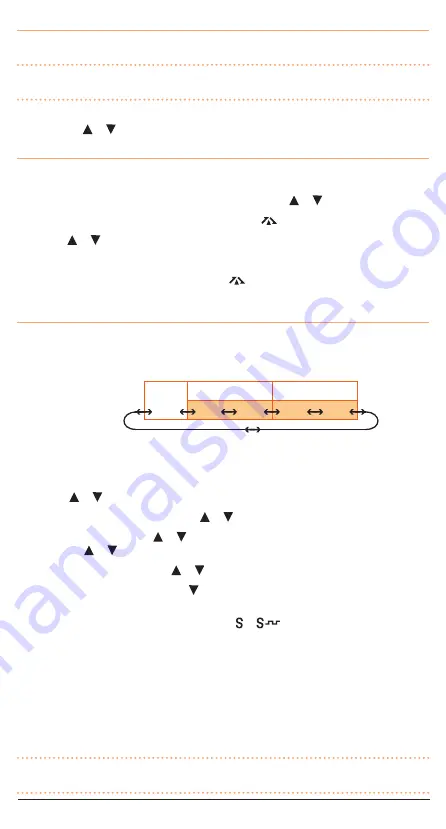
T X 6 1 5 5 / T X 6 8 5
I N S T R U C T I O N M A N UA L
PA G E 1 3
Using the Menu
To access the Menu, press and hold the
MENU
key until the radio beeps. Menu options will appear
in the order listed above.
NOTE:
The Duplex menu option will only appear when channels 1 – 8 or 41 – 48 are selected.
CTCSS/DCS and transmit power settings are inhibited on channels 5/35 (emergency channel).
To step to the next Menu item press the
MENU
key again. To change the options in the selected
Menu press the or keys. To store your selection and exit the Menu press the
PTT
.
Duplex Mode Selection
The Duplex option only appears in the Menu if a repeater channel (1 – 8 or 41 – 48) was selected
prior to entering the menu. To enable duplex on the selected repeater channel;
1. Select the required repeater channel 1 – 8 or 41 – 48 using the or keys.
2. Press and hold the
MENU
key until the radio beeps. The
icon will flash.
3. Press the or keys to toggle ‘on’ (duplex enabled) or ‘oF’ (duplex disabled) on the display.
4. Press the
PTT
to store your setting and exit the Menu.
When Duplex is enabled on a repeater channel, the
icon will be displayed whenever that
channel is selected.
CTCSS and DCS Code Selection
The radio is fitted with both CTCSS and DCS systems. There are 50 CTCSS tones and 104 DCS codes.
The DCS codes and the CTCSS tones are accessed through the same menu (see table below). When
CTCSS tones are being selected ‘CT’ is displayed. To access DCS codes scroll past CTCSS tone 50
until ‘DT’ is displayed.
To Select a CTCSS or DCS Code
1. Press and hold the
MENU
key until the radio beeps. ‘CT’ (for CTCSS) or ‘DT’ (for DCS) will be
displayed.
2. Press the or keys to select the required tone/code.
3. To select CTCSS tones 01 to 50 press the or keys while ‘CT’ is displayed.
4. To select DCS codes, hold the or key to scroll past the CTCSS tones until ‘DT’ is displayed.
Now use the or keys to select the required DCS code 001 to 104.
5. To return to CTCSS tones hold the or key until ‘CT’ is displayed again.
6. To turn CTCSS/DCS tones off, hold the key to step to the end of the code list until ‘oF’ is
displayed.
7. Press the
PTT
to confirm and store your selection. or
is now displayed to confirm the
code system you have selected.
To Enable Silent Mode on a Channel
1. Select the required channel.
2. Press and hold the
SQL
key for about 2 seconds. The selected code number will be displayed on
that channel.
3. The selected channel will now remain silent unless a signal is received containing the chosen
tone/code.
NOTE:
Silent mode will only be enabled on channels you select. Other channels will remain open to
all incoming signals.
OFF
CT (CTCSS)
DT (DCS)
01 50
001 104






































