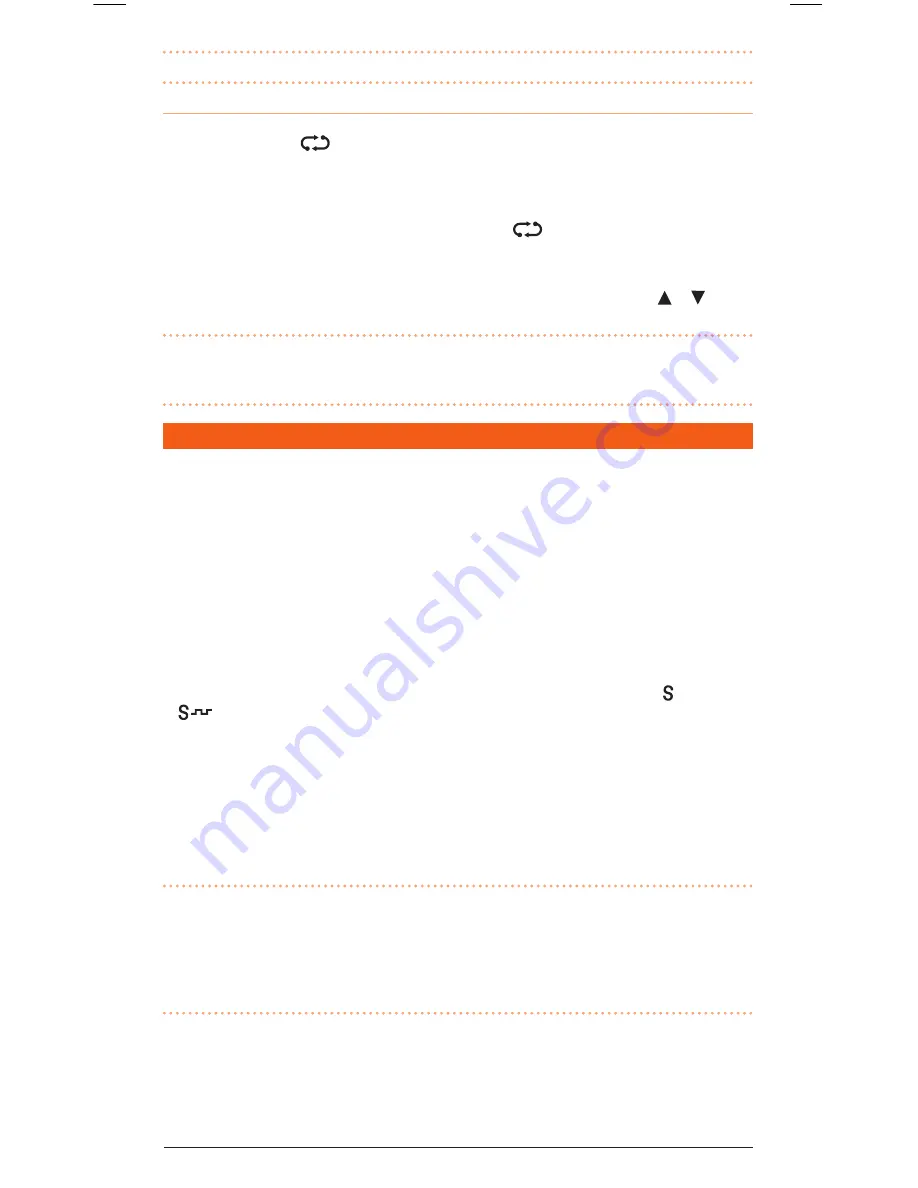
T X 6 1 5 0 / T X 6 8 5
I N S T R U C T I O N M A N UA L
PA G E 1 1
To exit the scan mode, briefly press the
sCAN
key again. The radio will return to normal operation.
NoTe:
There must be at least 2 channels stored in the scan memory otherwise the radio will not scan.
scanning Features
• If a signal is received, the scan is paused allowing you to transmit and receive on that channel.
During this time the
icon will continue to flash to show that the scan is still active. Once the
channel has been inactive for 5 seconds the scan will automatically resume.
• Pressing the
PTT
switch while the radio is scanning will jump to the working channel allowing
you to transmit and receive on that channel (the working channel is the channel the radio was on
at the time the scan was activated). During this time the
icon will continue to flash to show
that the scan is still active. Once the working channel has been inactive for 5 seconds the scan
will automatically resume.
• If the scan is paused on a busy channel that you don’t wish to listen to, press the or keys
to ‘skip’ over the channel and continue scanning.
TiP:
The Scan mode will reduce the overall battery life because the Standby (battery saver)
feature is overridden. You should avoid scanning if the battery is running low and you need
to conserve power.
CTCSS, dCS ANd SIlENT MOdE
CTCSS (Continuous Tone Coded Squelch System) and DCS (Digital Coded Squelch) are similar
squelch quieting systems that allow groups of users to share the same channel without disturbing
each other. The CTCSS system uses 1 of 50 low frequency tones to open and close the squelch on
the radio. The DCS system is similar to CTCSS but uses 1 of 104 digital codes to control the squelch.
When CTCSS or DCS is enabled on your radio, only signals that are using the same code as your
radio will be heard in the speaker and the squelch will remain closed to all other signals.
Note that CTCSS and DCS codes do not prevent others from hearing your transmission.
CTCSS/DCS tones are switched off by default. To use CTCSS/DCS you must first enable a suitable
CTCSS/DCS code using the MENU (see Menu options for more details). Your choice of CTCSS or DCS
will largely depend on which is currently being used by other radios in your group. If neither system
is currently in use, you can make your own choice. There is no difference in performance between
the two systems. Once a CTCSS or DCS code has been enabled, the display will show (for CTCSS)
or
(for DCS). You can now make selected channels ‘quiet’ by enabling SILENT mode on those
channels.
To Activate or Deactivate silent Mode on a Channel
1. Select the required channel.
2. Press and hold the
sQl
key. The selected CTCSS or DCS code will be displayed on that channel.
Channels that have Silent mode enabled will now remain quiet unless a signal containing your
chosen code is received.
NoTe:
Silent mode cannot be activated unless a CTCSS or DCS code has been selected via the Menu
key (See Menu options for more details). If CTCSS/DCS tones are set to ‘Off’, any attempt to activate
the Silent mode will be ignored. When communicating with other radios using CTCSS or DCS, all
radios must be switched to the same channel and have the same CTCSS or DCS code selected. To
receive signals from radios that are not using CTCSS or DCS you will need to disable Silent mode on
that channel.






































