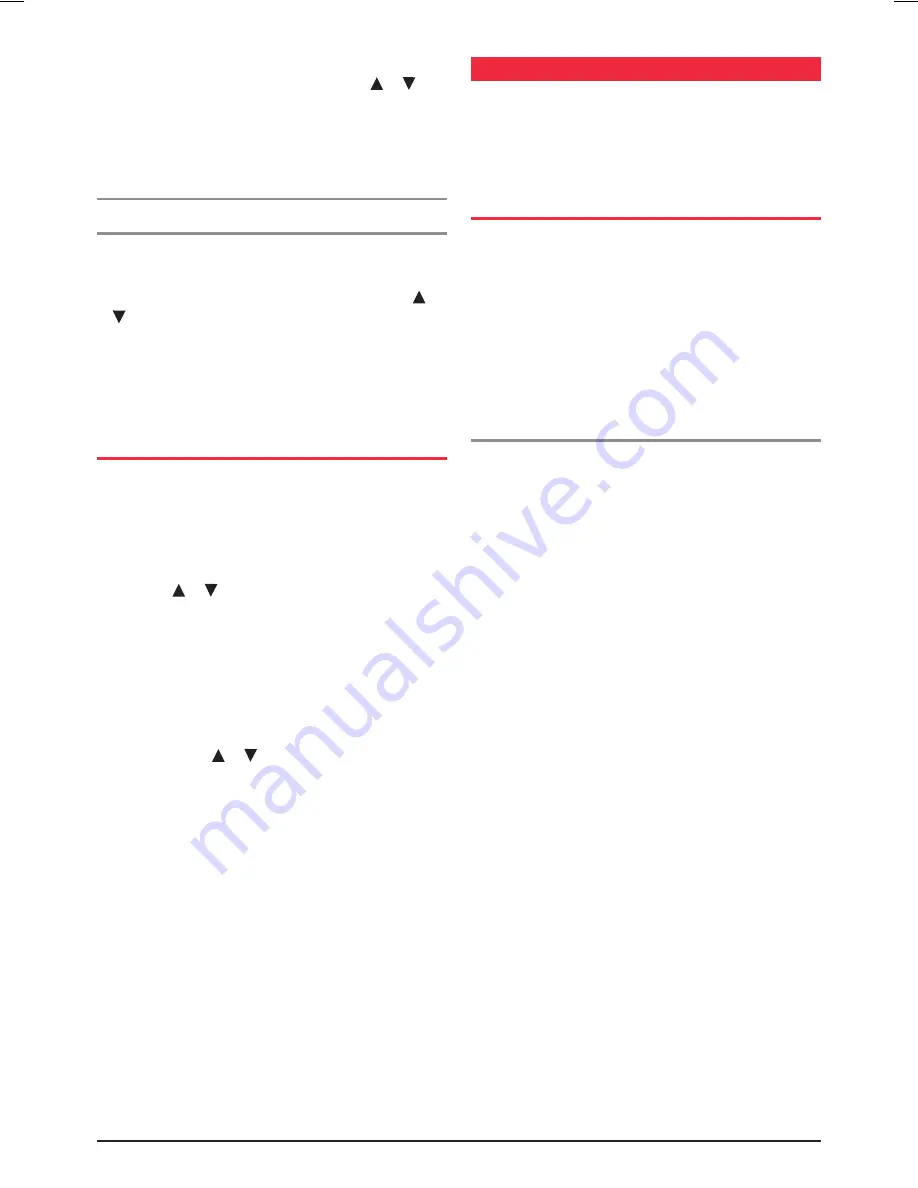
PA G E 1 4
i n s t r u c t i o n m A n uA l
t X 3 4 4 0
•
to delete a currently active listening channel, edit the
frequency as described above, but press the or keys
left until the display shows ‘oFF’. once the channel data
is saved and the menu exited (by pressing and
holding
the
mEnu
key) the deleted listening channel will only
be visible again if the ‘All Visible’ mode is selected, as
described in the initial Programming section on page 13.
to program additional listening frequencies
repeat steps 1-5 above.
once finished editing all the desired listening channels,
they are immediately available for usage. Pressing the
or keys the edited listening channels can immediately
be selected for monitoring. if the radio is in the ‘All Visible’
mode, the currently inactive channels can also be selected,
but on these channels there will be no reception (as the
channels are ‘oFF’).
assigning alpha laBEls
to listEning channEls
Your listening channels can be tagged with a five
digit alpha label. to program the alpha label for the
listening channel:
1. Ensure the radio is in AlPHA mode by pressing
F
and
alpha
until the display shows ‘AlPHA’.
. Press the or keys to select the required listening
channel for which you wish to edit the alpha tag.
3. Press and
hold
the
mEnu
button until a beep is heard.
the current alpha tag for the selected listening channel
will be displayed with the first character will be flashing.
4. Press the
pri
key to select the required letter for the
first digit.
5. Briefly press the or keys to sedit the selected digit.
6. repeat steps 4-5 until the display shows the desired
alpha tag.
7. once the correct alpha tag is displayed, press and
hold
the
mEnu
button to store the alpha tag and exit the
menu. Alternatively, press and
hold
the
pri
key to store
the alpha tag but stay in the listening channel Edit
menu for further editing, for example to edit the channel
frequency too.
seeK mode
During programming a listening channel, the actual
frequency to program may not be known in advance. seek
mode is a unique feature that allows you to continuously
scan a band of frequencies for activity, and assign the
frequency of interest to the current listening channel.
using sEEK moDE
Before using Seek mode you should
1. select your preferred frequency step (1.5 kHz or 5 kHz)
. Enable the listening channel numbers in which you wish
to store active frequencies into. You cannot use seek
mode unless at least one channel is enabled
3. select
numEric
mode so that the frequency can be
displayed (rather than the alpha label).
to scan for active frequencies
and store them into a listening channel
1. select the required listening channel (41-99).
the frequency currently stored in that channel will
be displayed.
. Enter the Frequency edit mode by pressing and
holding
mEnu
key until a beep is heard.
3. Briefly press the
scan
key. the radio will begin
scanning, using the selected channel step, starting from
the current frequency. the channel number will remain
constant (because the radio is scanning frequencies not
channels) but the frequency will change as the scan
advances through the band.
4. When a signal is found, scanning will pause on that
frequency. once the signal has disappeared and the
frequency remains clear for 5 seconds, scanning
will resume.
5. to manually skip over an active frequency and continue
scanning press the
call/sKip
button.
6. When you find a frequency you wish to store, press
and
hold
the
pri
key until a beep is heard.
the frequency will be stored under the selected listening
channel number, but the Frequency Edit menu will
still be active, ready for further seeking. to store the
frequency and exit the menu, press and
hold
the
mEnu
button.
7. to exit the Frequency Edit menu without saving the
current displayed frequency, briefly press the
mEnu
key.
the next menu item will be shown (typically the squelch
set menu). At this stage, press and
hold
the
mEnu
button until a beep is heard to exit.
























