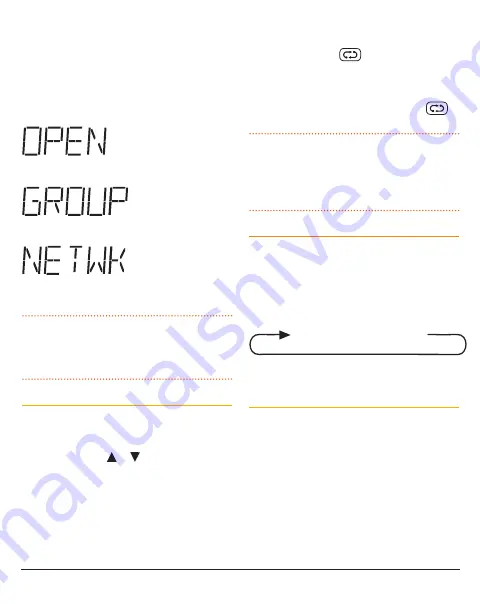
PA G E 2 0 I N S T R U C T I O N M A N UA L
T X 3 1 2 0 S
3. Rotate the
Channel
control to select your
required Scan Group. Select ‘OPEN’ for Open
Scan, ‘GROUP’ for Group Scan or ‘NETWK’ for
Network Scan.
When finished press and hold the
Channel
control
to exit the menu.
Open Scan
Group Scan
Network Scan
NOTE:
Network scan is disabled by default and
will not appear in the scan group list unless it has
been enabled. See Network Scan further below for
details on how to enable and use Network Scan.
Auto Skip
While scanning, if an active channel in your
scan group becomes a nuisance by constantly
interrupting the scan, briefly rotate the
Channel
control (or press the or keys) while the radio
is paused on that channel. The busy channel will
be temporarily removed from the scan group to
allow time for the channel to become clear again
and scanning will continue from the next channel
in the sequence. After 30 seconds the skipped
channel will be reinstated in the scan sequence.
If the unwanted active channel continues to
interrupt the scan after the 30 second skip period
has elapsed, hold the
key while the radio is
paused on that channel to completely remove that
channel from the scan group for the duration of
the scan session. To restore the channel, simply
stop and restart the scan session using the
key (or switch the radio Off then On again).
NOTE:
You can skip as many busy channels
from the scan group as you wish, however if you
attempt to skip the last remaining channel, all the
previously skipped channels will be restored to the
scan group.
OPEN SCAN
Open Scan allows a group of channels to be
scanned in an ascending sequence. If a signal is
found, the scan will pause on that channel. During
this time you can press the
PTT
on the microphone
and talk on the channel. Once the channel has
been clear for 5 seconds the scan will resume.
e.g: Scanning channels 1 – 8 in Open Scan
1 - 2 - 3 - 4 - 5 - 6 - 7 - 8
Selecting Open Scan
To select Open Scan;
1. Press and hold the
Channel
control to enter
the menu. The display will show the current
Squelch level setting.
2. Rotate the
Channel
control until ‘OPEN’,
‘GROUP’ or ‘NETWK’ is displayed then press
the
Channel
control to select it.
3. Rotate the
Channel
control to ‘OPEN’ for
Open Scan.






























