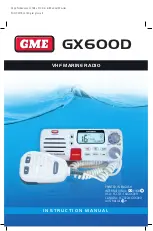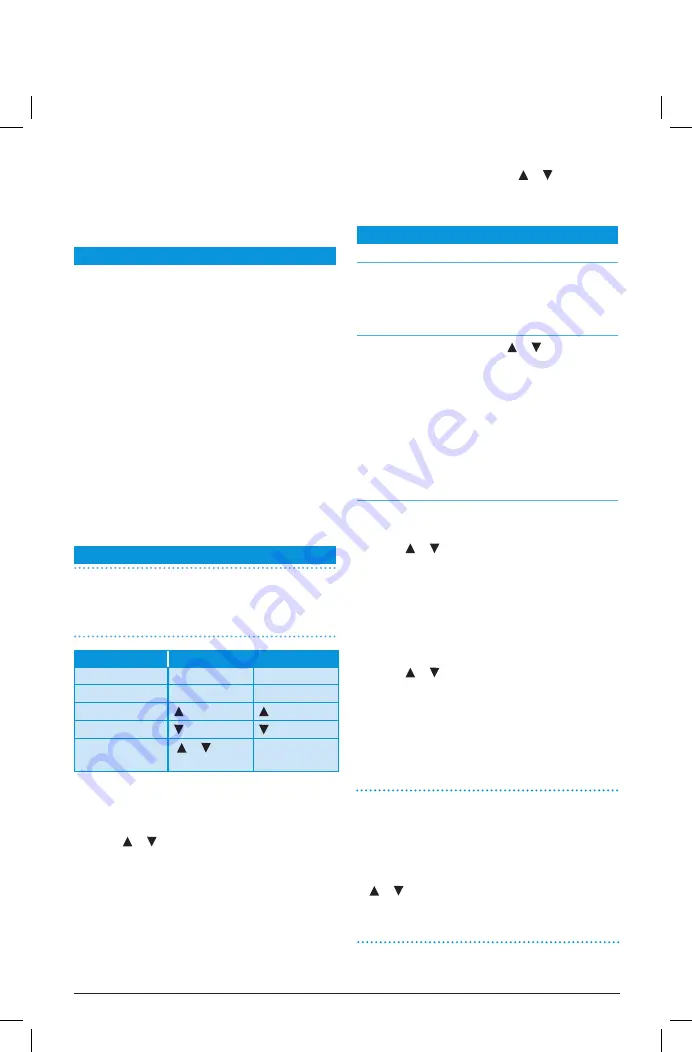
If a chartplotter is connected to your GX600D, the position
of the calling ship is displayed on the chartplotter.
Press any key to clear the display. The radio returns to
Normal mode on the current channel.
CONFIGURATION MENU
The GX600D is easily configured using a menu system. The
menu allows access to the following options:
•
Address Book:
Add, Edit and Erase frequently called
stations in your address book
•
Call Log:
Keep track of incoming calls and return calls
recorded in the log. Calls are categorised separately as
Routine or Distress for easy identification.
•
Display:
Change your display’s brightness and contrast.
•
Setup:
Adjust key beeps and alarm volume settings,
select the channel band, add names to channels,
configure DSC response parameters and select NMEA
baud rates.
•
GPS Setup:
Enter Lat/Long, UTC time and time offset
and configure GPS display and alert status.
•
MMSI:
Enter your User and Group MMSI codes.
USING THE MENU
NOTE:
The following description applies to the MC516
microphone supplied with your GX600D. If using the
optional MC540 keypad microphone please use the
alternative keys as shown in the table below.
For all menu items,
first press the
Volume
knob to
access the main menu. Once you are in the main menu,
most functions can be accessed from the microphone.
• Use the or keys on the microphone (or radio) to
scroll through the various menu options. Selected menu
items are prefixed with ‘>’.
• Press the
CALL
button on the microphone (or the
Volume knob on the radio) to accept your selection.
• Press the
–
key on the microphone to quit the
current selection or press repeatedly to exit the menu
completely.
• When entering characters use the or keys to select
the character then press the
CALL
button to move to the
next character position.
MENU OPTIONS
ADDRESS BOOK
The address book is used to store the names and user
MMSI’s of other vessels. This makes it easy to identify
incoming DSC calls and to make DSC calls to those stations.
To select the Address Book:
1. From the main menu, press the or keys to select
‘ADD BOOK’
2. Press the
CALL
button to accept.
The following Address Book options are available
• ADD
• EDIT
• ERASE
To ADD a contact to the Address Book:
1. Select ‘ADD’ from the Address Book menu and press the
CALL
button. ‘Name’ is displayed.
2. Use the or
keys to select the first character of your
contact’s name. Press the
CALL
button to move to the
next character position.
3. Repeat step 2 until all required characters have been
entered. Up to 11 characters are available.
4. When finished, press and hold the
CALL
button to
confirm. ‘MMSI’ is then displayed.
5. Use the or
keys to enter the first digit of your
contact’s MMSI number. Press the
CALL
button to move
to the next digit position.
6. Repeat step 5 until all digits have been entered.
7. Press and hold the
CALL
button to confirm and store the
contact into the address book.
NOTE:
To correct an error while entering a name or MMSI:
1. Briefly press the
CALL
button repeatedly to move the
cursor to the character you wish to edit. The character at
the cursor position will flash.
2. To change the character at the cursor position, press the
or
keys.
3. To delete a character to the left of the cursor position,
press the
–
key.
PAGE 14
INSTRUCTION MANUAL
GX600D
FUNCTION
MC516
MC540
Select/Enter
Call/Volume
Menu/Enter
Clear/Quit
–
Clear
Up
Down
Enter Characters
or
Alpha/numeric
keypad