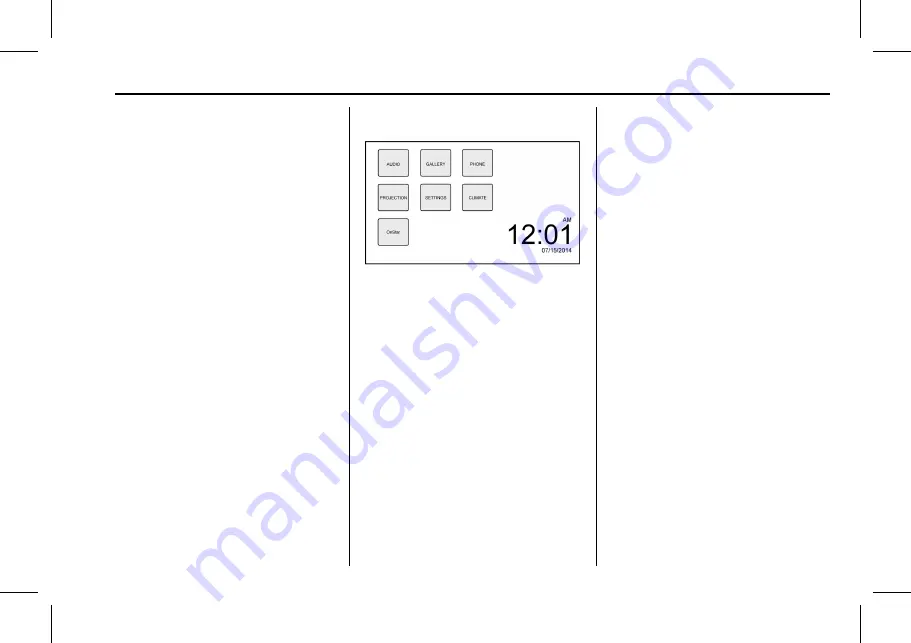
GMC Sierra/Sierra Denali Owner Manual (GMNA-Localizing-U.S./Canada/
Mexico-11349177) - 2018 - crc - 5/11/17
Infotainment System
185
4.
6
.
Radio: Press and release to
go to the next station or
channel. Press and hold to
fast seek the next strongest
station or channel.
.
USB/Bluetooth Music/
Pictures: Press and hold to
go to the next content.
Press and hold to fast
forward.
5.
#
.
Press and release to
access the phone screen,
answer an incoming call,
or access the device home
screen. Press and hold to
access Press to Talk.
Home Page
Touchscreen Buttons
Touchscreen buttons show on the
screen when available. When a
function is unavailable, the button
may gray out. When a function is
selected, the button may highlight.
Home Page Features
Press
{
to go to the Home Page.
Audio :
Touch to select AM, FM,
SiriusXM
®
(if equipped), USB/iPod/
Bluetooth Audio, or AUX.
Gallery :
Touch to view a picture or
movie.
Phone :
Touch to activate the
phone features (if equipped).
See
or
Bluetooth (Infotainment Controls)
Projection :
Touch to access
supported devices when connected.
See
Settings :
Touch to access the
Personalization menu. See
Climate :
Touch to access the
Climate menu. See
.
OnStar :
If equipped, touch to
access the OnStar menu.
See
.
Software Updates
Over-the-Air Software Updates
If equipped, the infotainment system
can download and install select
software updates over a wireless
connection. The system will prompt
for certain updates to be
downloaded and installed. There is
also an option to check for updates
manually.
To manually check for updates,
touch SETTINGS on the Home
Page, followed by Software
Information, and then System
Update. Follow the on-screen
prompts. Steps for downloading and
installing updates may vary by
vehicle.
















































