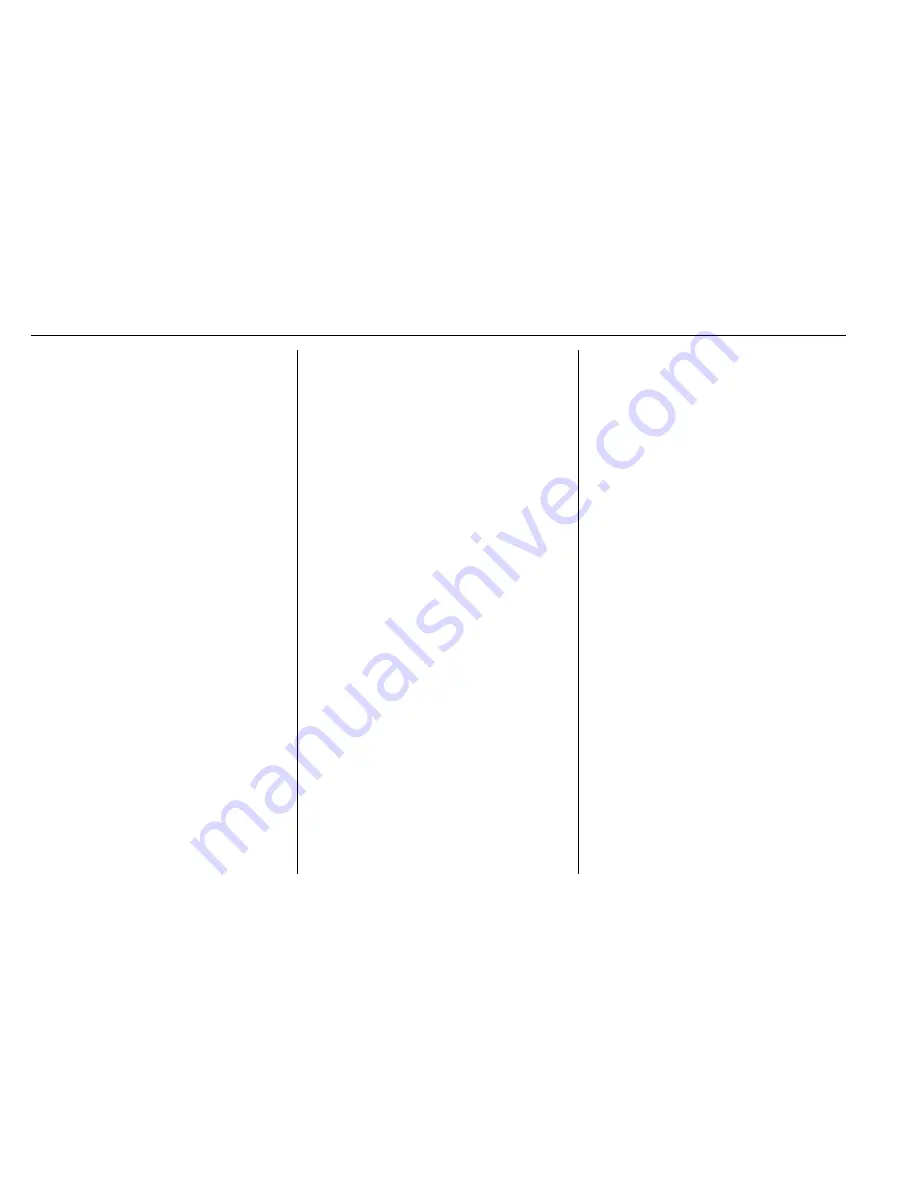
GMC Sierra Owner Manual (GMNA-Localizing-U.S./Canada/Mexico-
9234758) - 2016 - crc - 11/9/15
210
Infotainment System
Base Radio with Touchscreen
Play will begin when the system has
finished reading the information on
the device.
Playing Music
To play the music from the device,
if the device is already connected:
1. Press
{
.
2. Touch AUDIO.
3. Touch Source.
4. Touch AUX.
To adjust the tone settings. See
“
Audio Settings
”
in
“
System
Settings
”
under
AM-FM Radio (Base
Radio with Touchscreen)
0
195
or
AM-FM Radio (Base Radio)
0
193
.
Playing Movies
Movies are not available while
driving.
If the device is already connected:
1. Press
{
.
2. Touch Movie.
3. Touch the desired Movie.
For iPod/iPhone, connect the iPod/
iPhone to the AUX input terminal by
using the AUX cable for iPod/
iPhone to play movie files.
iPhone 5 cell phones have a
connector which no longer supports
AUX connections to the radio. This
feature is limited to older versions of
iPhone.
Using the AUX Movie Menu
1. Touch MENU from the AUX
movie screen. The AUX menu
is displayed.
2. Touch the desired menu.
.
Audio: Adjust the sound
setup. See
“
Audio Settings
”
in
“
System Settings
”
under
AM-FM Radio (Base Radio
with Touchscreen)
0
195
or
AM-FM Radio (Base
Radio)
0
193
.
3. Touch
0
.
Bluetooth Audio
If equipped, music may be played
from a paired Bluetooth device. See
“
Pairing
”
under
“
Information
Controls
”
in
Bluetooth (Voice
Recognition - Base Radio)
0
223
or
Bluetooth (Infotainment Controls -
Base Radio)
0
219
or
Bluetooth
(Overview)
0
218
or
Bluetooth
(Infotainment Controls - Base Radio
with Touchscreen)
0
228
for help
pairing a device.
Volume and song selection may be
controlled by using the infotainment
controls or the phone/device.
If Bluetooth Audio is selected and
nothing is heard, check the volume
setting on both the phone/device
and the infotainment system.
Launch music by pressing the
MEDIA screen button on the
Home Page.
To play music via Bluetooth:
1. Power on the device, and pair
to connect the device.






























