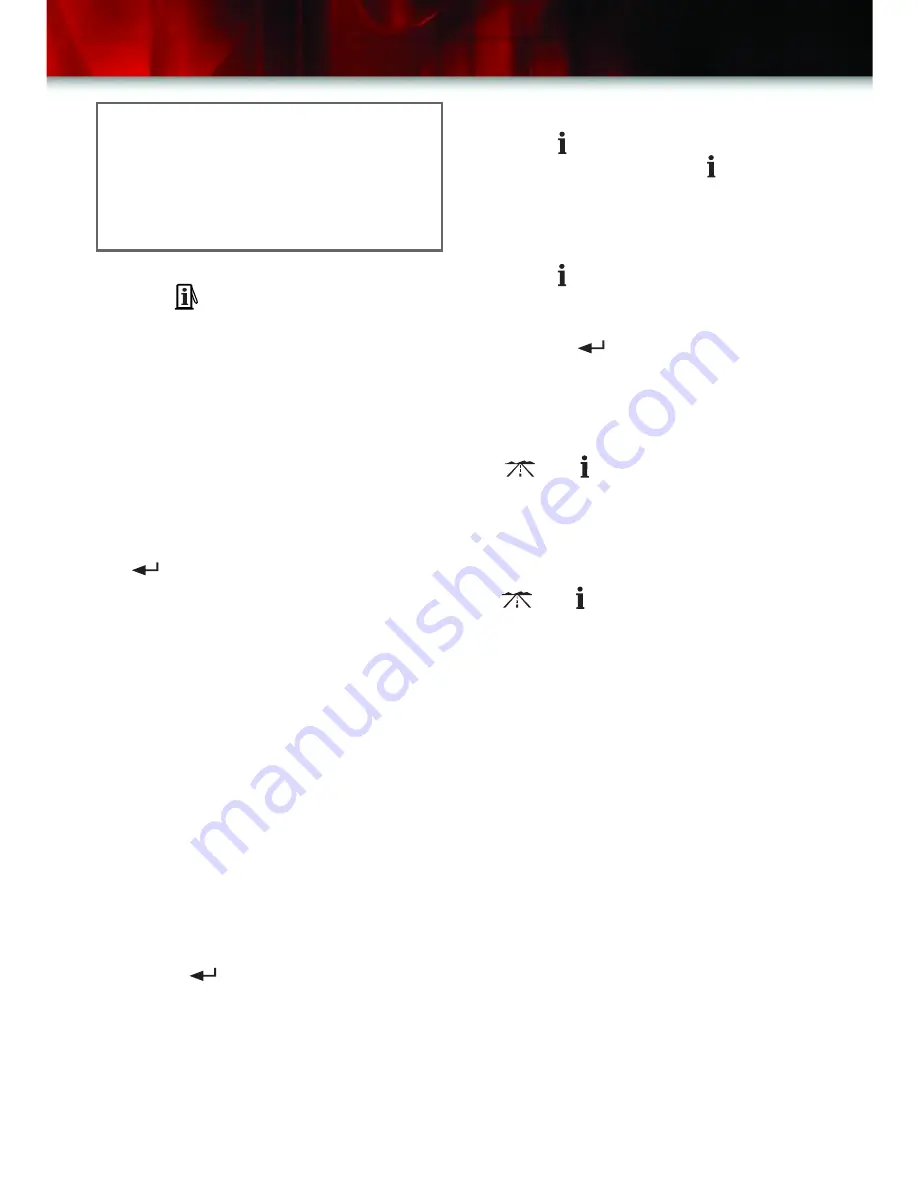
Fuel Information Button
• Press to scroll through the range,
average fuel economy, fuel used and
the GM Oil Life System
TM
.
• RANGE estimates the remaining dis-
tance you can drive without refueling.
Range is based on recent fuel econo-
my and the fuel remaining in the tank.
• AVG. ECON calculates how many
miles per gallon you are getting
based on overall driving conditions.
Press and hold the Select button
(
) while AVG. ECON is displayed
and the DIC will begin calculating the
average fuel economy from that point
in time.
• FUEL USED shows the current
amount of fuel used in gallons since
the last reset for FUEL USED. This
mode should be reset after every fuel
tank fill-up.
• ENGINE OIL LIFE calculates an esti-
mate (percentage) of the engine oil’s
remaining useful life. It also will alert
you when it is time to change your oil
by illuminating the CHANGE ENG
OIL light on the DIC. Please remem-
ber to always reset the oil life system
after an oil change by pressing and
holding for four seconds while
ENGINE OIL LIFE is displayed. When
successful, the DIC will display
ENGINE OIL LIFE: 100%.
15
Note: If your vehicle is not equipped
with DIC steering wheel buttons, press
the trip odometer reset stem located in
the instrument panel cluster to select
the information. Hold the stem for four
seconds to reset trip odometers.
Personalization Button
• Press once and the vehicle settings
will be displayed. Press again to
scroll through and set the personal-
ization features.
Select Button
• Press to scroll through the menu
choices for each personalization
feature. Finalize your choice by
pressing
while it is displayed on
the DIC and move on to the next
feature.
• The personalization features can be
reset to their default mode by holding
and down for four seconds.
Language Options
• If you find that the unit displays a lan-
guage other than the one you prefer
and you are unable to change it, hold
and down until the display
begins cycling through the three
available languages. Release the
buttons when you see the preferred
language.
Displaying Driver Preferences
• The driver preferences are recalled
by pressing memory button 1 or 2
located on the driver’s door. The last
value displayed for each preference
is saved automatically.
See Section 3 of your Owner Manual.
Summary of Contents for Envoy 2006
Page 19: ...19 Notes...





































