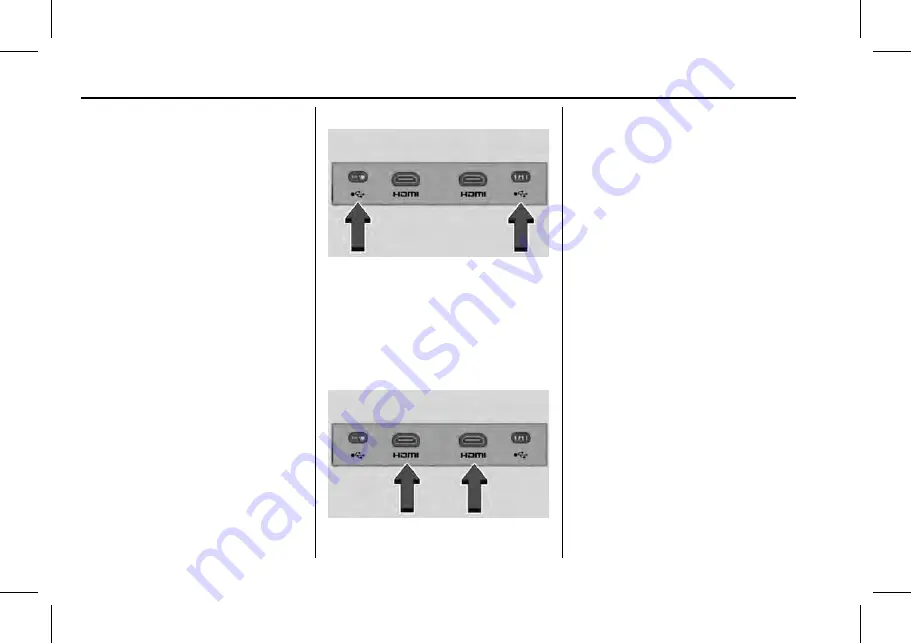
GMC Yukon/Yukon XL/Denali Owner Manual (GMNA-Localizing-U.S./
Canada/Mexico-13690468) - 2021 - CRC - 2/18/20
156
Infotainment System
Navigate (if equipped):
Touch to access the
navigation system. See
.
Status Bar includes:
.
}
: Touch to turn off the screen.
Double-tap anywhere on the screen to
turn on the screen again.
.
X
: Touch to go to Bluetooth Headphone
Setup menu. See
“
Settings
”
later in this
section.
.
Current Time: The current time is shown
in the middle of the status bar.
.
*
: Touch to go to the Settings menu.
Rear Consumer Ports (RCP)
If equipped with RSI, the RCP will be in the
rear of the center console. These include 2
type C USB ports and 2 HDMI ports.
USB
Connect the media source such as Android
device, iOS device, MP3 player or USB
storage device, and go to the video or audio
playback screen.
Any USB port in the vehicle can be used to
provide USB content for the RSI system.
HDMI
The HDMI input allows an HDMI A/V cable
to be connected from an auxiliary device
such as a camcorder, video game system,
or Apple device. A cable from Apple is
required for Apple devices.
Touch the HDMI port that the external
device was connected to on the home
screen.
For certain HDMI devices that support USB
charging, the USB ports can be used as a
power source.
Content from these HDMI ports are NOT
accessible through the center-stack display.
To use the HDMI input of the RSI system:
1. Connect the auxiliary device with an
HDMI cable.
2. Power on both the auxiliary device and
the RSI video screen.
3. Touch
{
(Home) on the desired display
and select HDMI as the source.
Video
Video Playback Screen
Connect the media source using USB port (C
Type) on the Rear Consumer Port (RCP) and
play the content in the media source.






























