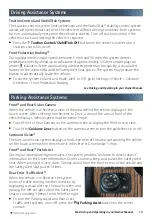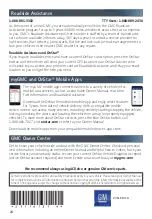19
Driving Assistance Systems
Parking Assistance Systems
Traction Control and StabiliTrak Systems
The traction control system limits wheelspin and the StabiliTrak® stability control system
assists with directional control of the vehicle in difficult driving conditions. Both systems
turn on automatically every time the vehicle is started. Turn off traction control if the
vehicle is stuck and rocking the vehicle is required.
Press the
Traction Control/StabiliTrak Off
button on the center console to turn
traction control on or off.
Front Pedestrian Braking
F
During daytime driving at speeds between 5 mph and 50 mph, the system detects
pedestrians directly ahead up to a distance of approximately 131 feet and displays an
amber indicator. When approaching a detected pedestrian too quickly, a visual alert
flashes on the windshield and the Safety Alert Seat pulses. The system may prepare the
brakes or automatically brake the vehicle.
To set the system to Alert and Brake, Alert, or Off, go to Settings > Vehicle > Collision/
Detection > Front Pedestrian Braking.
See Driving and Operating in your Owner Manual.
Front
F
and Rear Vision Camera
When the vehicle is in Reverse, a view of the area behind the vehicle displays on the
touch screen. After shifting from Reverse to Drive, a view of the area in front of the
vehicle displays. Vehicle speed must be below 5 mph.
Touch Front or Rear Camera on the camera screen to display the front or rear view.
Touch the
Guidance Lines
button on the camera screen to turn the guidelines on or off.
Surround Vision
F
The Surround Vision system displays a bird’s-eye view of the area surrounding the vehicle
on the touch screen when the vehicle is in Reverse or Drive below 5 mph.
Front
F
and Rear
F
Park Assist
During low-speed parking maneuvers, the system provides “distance to closest object”
information on the Driver Information Center, sounds a beep, and pulses the Safety Alert
Seat. When an object is very close, 5 beeps sound from the front or rear of the vehicle and
the Safety Alert Seat pulses 5 times.
Rear Cross Traffic Alert
F
When the vehicle is in Reverse, the system
warns of traffic coming in either direction by
displaying a visual alert on the touch screen and
pulsing the left or right side of the Safety Alert
Seat or sounding 3 beeps from the left or right.
To turn the Parking Assist and Rear Cross
Traffic Alert systems on or off, press the
Parking Assist
button on the center
console.
F
Optional equipment
See Driving and Operating in your Owner Manual.