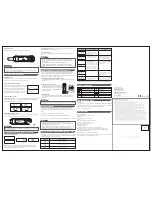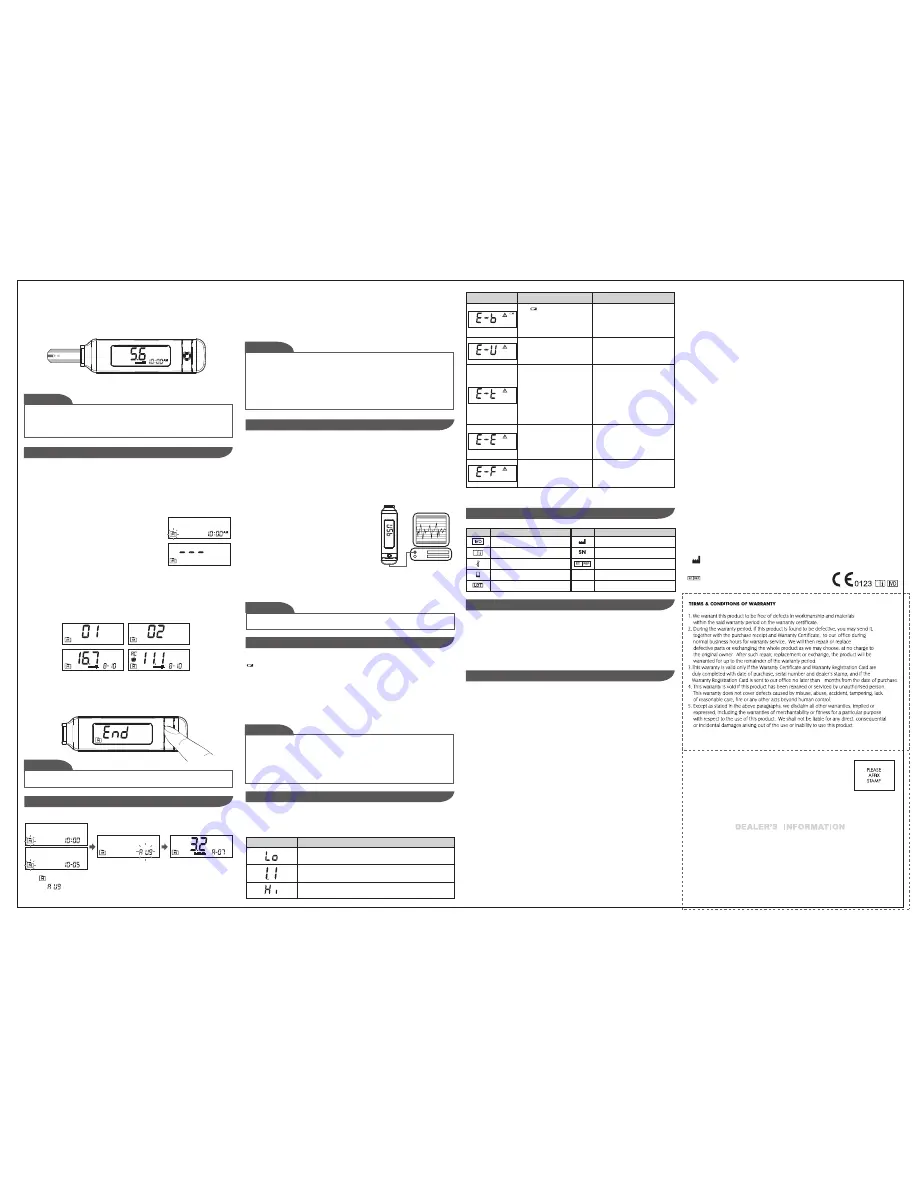
•
Replacing the battery does not affect the test results stored in the memory.
• As with all small batteries, these batteries should be kept away from small children. If
swallowed, promptly seek medical assistance.
• Battery might leak chemicals if unused for a long time. Remove the battery if you are
not going to use the device for an extended period (i.e., 3 months or more).
• Properly dispose of the battery according to your local environmental regulations.
NOTE
•
Any time you wish to exit the memory, keep pressing Main button for 5
seconds or leave it without any action for 3 minutes. The meter will switch off
automatically.
•
Control solution results are NOT included in the day average.
•
If using the meter for the first time, “---“ displays when you recall the test
results or review the average result. It indicates that there is no test result in the
memory.
NOTE
2. Connecting to a personal computer
Connect the cable to a USB port on your computer.
With the meter switched off, connect the other end of
the USB cable to the meter data port. "USb" will appear
on the meter display, indicating that the meter is in
communication mode.
3. Data transmission
To transmit data, follow the instructions provided with the software. Results will be
transmitted with date and time. Remove the cable and the meter will automatically
switch off.
Your meter comes with one 3V CR2032 lithium battery. If the low battery symbol
“ ”appears on the screen this indicates that the battery is low and it is time to replace the
battery.
Cleaning
1. To clean the meter exterior, wipe it with one disinfecting wipe (Example:Micro-Kill Plus™)
to clean exposed surfaces thoroughly and remove any visible dirt, blood or any other body
fluid with the wipe. Then dry the device with a soft, dry and clean cloth.
2. Do NOT rinse the meter with water.
1. Press the edge of the battery cover and lift it up to remove.
2. Remove the old battery and replace with one 3V CR2032 lithium battery.
3. Close the battery cover. If the battery is inserted correctly, you will hear a “beep” afterwards.
While the meter is connecting to the PC, it will be unable to perform a blood glucose
test.
Warning:
BATTERY RECHARGE
You can use the meter with an USB cable and the GlucoRx Healthcare Software System to
view your test results on your personal computer. To learn more about the GlucoRx
Healthcare Software System or to obtain a USB cable separately, please contact GlucoRx
customer services or the place of purchase for assistance.
1. Obtaining the required cable and installing the software
To download the GlucoRx Healthcare Software System, please visit GlucoRx website at
www.glucorx.co.uk.
DOWNLOADING RESULTS ONTO A COMPUTER
Distributed by GlucoRx Ltd
4 Wintonlea, Monument Way West
Woking, Surrey, GU21 5EN, UK
Website: www.glucorx.co.uk
Customer care number: 01483 755133
For self-testing.
The following is a summary of display messages. If your meter displays an error message,
please follow the actions for the error message as described in the table below. If the
problem persists, please contact GlucoRx for help.
DISPLAY MESSAGES AND PROBLEM-SOLVING GUIDE
MESSAGE
WHAT IT MEANS
<1.1 mmol/L (20 mg/dL)
1.1 - 33.3 mmol/L (20 - 600 mg/dL)
>33.3 mmol/L (600 mg/dL)
STEP 4. Get result
The blood glucose result will be stored in the memory automatically.
1. Please do not change your treatment based on the result without first consulting
your healthcare professional.
2. Turn the meter off by removing the test strip. Discard the used test strip and lancet
carefully according to your local regulations.
Warning:
STEP 1. Enter the memory mode
With the meter turned off, press Main button twice. The
first test result will appear, indicating that you are in the
memory mode. If you continue to press Main button, you
can then review the last 1000 tests in the memory.
When using the meter for the first time “---” will appear,
indicating that there are no test results in the memory.
Viewing Results
Your Meter stores the 1000 most recent blood glucose test results with date and time in its
memory. You can review the test results with these easy steps.
STEP 2. Recall test results
After the last test result, the most recent test result appears with the date and time. Press Main
button to review your last 1000 test results in order. When the memory is full, the oldest
result will be deleted when the newest is added.
STEP 3. Exit the memory mode
Press the Main button button for three seconds to turn off the meter or after the last
result, the display will show “End” and it will turn off automatically.
The results of control solution tests are
NOT
stored in the memory. Stored results are
blood glucose results only.
NOTE
VIEWING THE METER MEMORY
For questionable results, please see test strip package insert for important information.
Model no.: TD-4287
Dimensions: 103.4 (L) x 28.1 (W) x 15.1 (H) mm
Weight: 31.8g
Power source: 3V CR2032 lithium battery
Display: LCD
Memory: 1000 memory sets with date and time
Automatic detection of electrode insertion
Automatic reaction time count-down
Automatic blood detection
Temperature warning
Operating conditions: 10°C to 40°C (50°F to 104°F), below 85% R.H.
Meter storage/transport conditions: -20°C to 60°C (-4°F to 140°F), below 95% R.H.
Strip storage/transport conditions: 2°C to 32°C (35.6°F to 89.6°F), below 85% R.H.
Measurement units: Fixed mmol/L
Measurement range: 1.1–33.3 mmol/L (20–600 mg/dL)
This device has been tested to meet the electrical and safety requirements of: IEC/EN
61010-1, IEC/EN 61010-2-101, EN 61326-1, EN 61326-2-6.
SPECIFICATIONS
CARING FOR YOUR METER
SYMBOL INFORMATION
Symbol
Referent
In vitro
diagnostic medical device
Consult instructions for use
Temperature limitation
Use by
Batch code
Manufacturer
Serial number
Authorised representative in the
European Community
Symbol
Referent
MESSAGE
WHAT IT MEANS
ACTION
The symbol appears with this
message. This means that the
battery does not have enough
power for a test.
Replace the battery immediately.
A used test strip is inserted, or
there is an electrical problem.
Repeat test with a new test strip. If
the error message re-appears,
please contact GlucoRx for help.
The temperature of the
environment, meter, or test strip
is outside the system’s operating
range. You cannot perform a test
until the meter and test strip are
within the operating range of
10°C to 40°C (50°F to 104°F).
Repeat the test after the meter and
test strip are within the operating
temperatures.
Problem with the meter.
Review the instructions and try
again with a new test strip. If the
problem persists, please contact
GlucoRx for help.
You may have removed the strip
after applying blood to the
absorbent hole.
Keep the test strip in the meter after
it has absorbed the blood until the
meter displays the test result.
6
2.Press Main button to review
14-, 21-, 28-, 60- and 90- day average results stored in each
measuring mode in the order of Gen, AC, then PC.
3. Exit the meter memory.
Keep pressing the Main button and the meter will turn off after displaying the last test
result.
When appears on the display, keep pressing Main button for 3 seconds until the
flashing “ ” appears. Release Main button and then your 7-day average result
measured in general mode will appear on the display.
1. Press and release Main button.
Reviewing Blood Glucose Day Average Results
TaiDoc Technology Corporation
MedNet GmbH
Borkstraβe 10, 48163 Mϋnster, Germany
B1-7F., No. 127, Wugong 2nd Rd., Wugu Dist.,
New Taipei City 248, Taiwan (R.O.C.)
www.taidoc.com