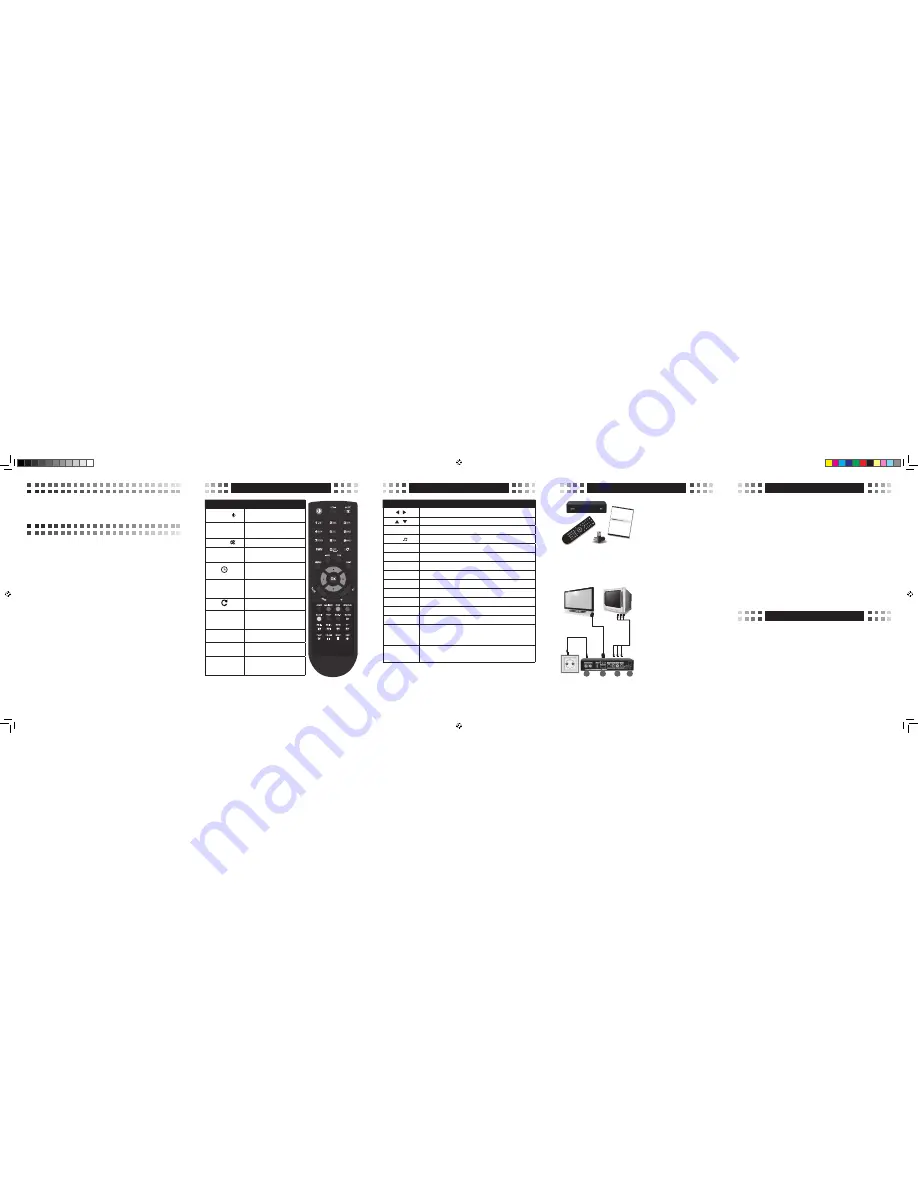
Remote controller
Remote controller
Basic connection
Operating notes
Simple configuration
Quick Start
Digital Cable Receiver
• Slot for Smart Card
• Support of SD/HD (MPEG2 / MPEG4) DVB-C systems
• High definition video output - HDMI
• Standard resolution video output - RCA
• High speed USB 2.0 port
• Automatic Stand-by
• Low power consumption in Stand-by mode, below 1W
• Multilingual menu, including English
• Electronic Program Guide - EPG
Printed in Europe
Button
Function
POWER—
Switch receiver on from standby
mode.
HDMI
Select video output resolution.
MUTE —
Enable or disable the audio.
Numeric
buttons
Select channel or enter
programming parameters.
Switch between Sleep Timer Off
10/30/60/90/120 minutes.
FAV
Set receiver to the favourite list
mode, display actual favorite
channel list.
Switch to the previous channel.
MENU
Display the Main Menu on the
screen or return to the previous
menu or status.
INFO
Display information bar of
current service.
EPG
Display Electronic Program
Guide on screen.
EXIT
Cancel the user selection and
return to the viewing mode from
the menu.
Button
Function
/
Adjust volume level or move cursor left or right in the menu.
/
Change channel or move cursor up or down in the menu.
OK
Display channel list on screen. Select an item in menu.
TV /
Switch receiver between TV and radio mode.
FIND
Enables to find channels by name entered by numeric buttons.
P- / P+
Move cursor to next or previous page.
HOME
Optional function.
MAILBOX
Optional function.
PVR
Optional function.
STATUS
Display receiver status window.
AUDIO
Audio channels setup.
TXT
Display teletext information.
SUB-T
Subtitles setup.
SLOW, SKIP-,
SKIP+, REW, FF,
PLAY, PAUSE,
STOP, REC
Video functions (mediaplayer).
RED, GREEN,
YELLOW, BLUE,
WHITE, BLACK
Colour buttons (different functions per menu).
Automatic Power Down
In accordance with actual European Union requirements, Your receiver is equipped with
function “Automatic Power Off”. It work by switching the receiver into standby mode
after a period of 3 hours after the last active use. In practice this means that if during this
time the receiver will not be given any command by using the remote control or keypad on
the front panel, the receiver turns off. Turning off the receiver will be preceded (2 minutes
previous) by a relevant message on the TV screen. Please also note that this feature is
enabled by deafault, but at Your own request, You can disable it using the appropriate
functions in the receiver menu.
Working with External USB Drive
During the selection and operation with USB drive (HDD, flash drive), You should pay
attention to the following issues:
• Drive is compatible with USB 2.0 and has appropriate write and read speed,
• Drive contain one single partition, formatted in suppoerted format,
• If nessesary, drive should be supplied from an external power supply (especially for USB
hard drives),
• Do not disconnect the drive during a write/read data operation,
• Do not use very full or fragmented drive.
After purchasing receiver, unpack it and
check if all of the following items are
included:
• Receiver
• Remote controller
• Quick Start manual
• Batteries - 2x AAA (optional)
To install batteries in the remote controller
remove the flap protecting the battery
chamber. If there are used batteries, they
must be removed. Put new batteries inside
according to polarity description drawn
inside. Place protecting flap on its original
position.
Model ID:XC1
MC/2013/09
(1) Connect cable from DVB-C socket to
receiver’s CABLE IN connector.
(2) Using HDMI cable connect receiver with
flat panel TV or
(3) Using RCA cable connect it with classic
TV.
(4) At the end connect main cord to the
main socket.
Turn on the TV Set. After a while on TV
Set You should see receiver’s OSD . If the
TV Set is not displaying receiver’s OSD,
probably signal source is set wrong. Check
TV Set documentation for information how
to change signal source.
After connecting and turning on the receiver, if there is no default channels list provided
by Your Operator, You can choose search settings and scan channels to setup Your own
channels list.
In the main menu (MENU button) using arrow buttons select Channel Scan submenu and
enter it using OK button. Use Auto Search or Quick Search to input parameters depending
on Your Operator cable network. If You do not have the parameters try Blindscan or
contact Your Operator.
ENGLISH EN
GLISH ENGLISH EN
GLISH ENGLISH EN
GLISH ENGLISH EN
GLISH ENGLISH EN
GLISH ENGLISH EN
GLISH ENGLISH EN
GLISH ENGLISH EN
GLISH ENGLISH EN
GLISH ENGLISH EN
GLISH ENGLISH EN
GLISH ENGLISH EN
GLISH ENGLISH EN
GLISH ENGLISH EN
GLISH ENGLISH EN
GLISH ENGLISH EN
GLISH ENGLISH EN
GLISH ENGLISH EN
GLISH ENGLISH EN
GLISH
ENGLISH EN
GLISH ENGLISH EN
GLISH ENGLISH EN
GLISH ENGLISH EN
GLISH ENGLISH EN
GLISH ENGLISH EN
GLISH ENGLISH EN
GLISH ENGLISH EN
GLISH ENGLISH EN
GLISH ENGLISH EN
GLISH ENGLISH EN
GLISH ENGLISH EN
GLISH ENGLISH EN
GLISH ENGLISH EN
GLISH ENGLISH EN
GLISH ENGLISH EN
GLISH ENGLISH EN
GLISH ENGLISH EN
GLISH ENGLISH EN
GLISH
Digital Cable Receiv
er
KP 07/2012
ModelID: X2
• Slot for Smart Car
d
• Support of S
D/HD (MPEG2 / MPE
G4) DVB-C systems
• High definition
video output - HDMI
• Standard resolutio
n video output - SCA
RT
• High speed USB 2.
0 port
• PVR Ready
• Time Shift (pause
, rewind)
• Automatic Stand-b
y
• Low power consu
mption in Stand-b
y mode,
below 1W
• Multilingual men
u, including English
• Electronic Progr
am Guide - EPG
• 4 digit LED d
isplay on front pan
el
• Multimedia Pla
yer Full HD 1080p
Quick Start
1
2
3
4
Manual_XC1_01-REV04 (PL ENG RU DE).indd 3
2014-03-26 14:01:28


























