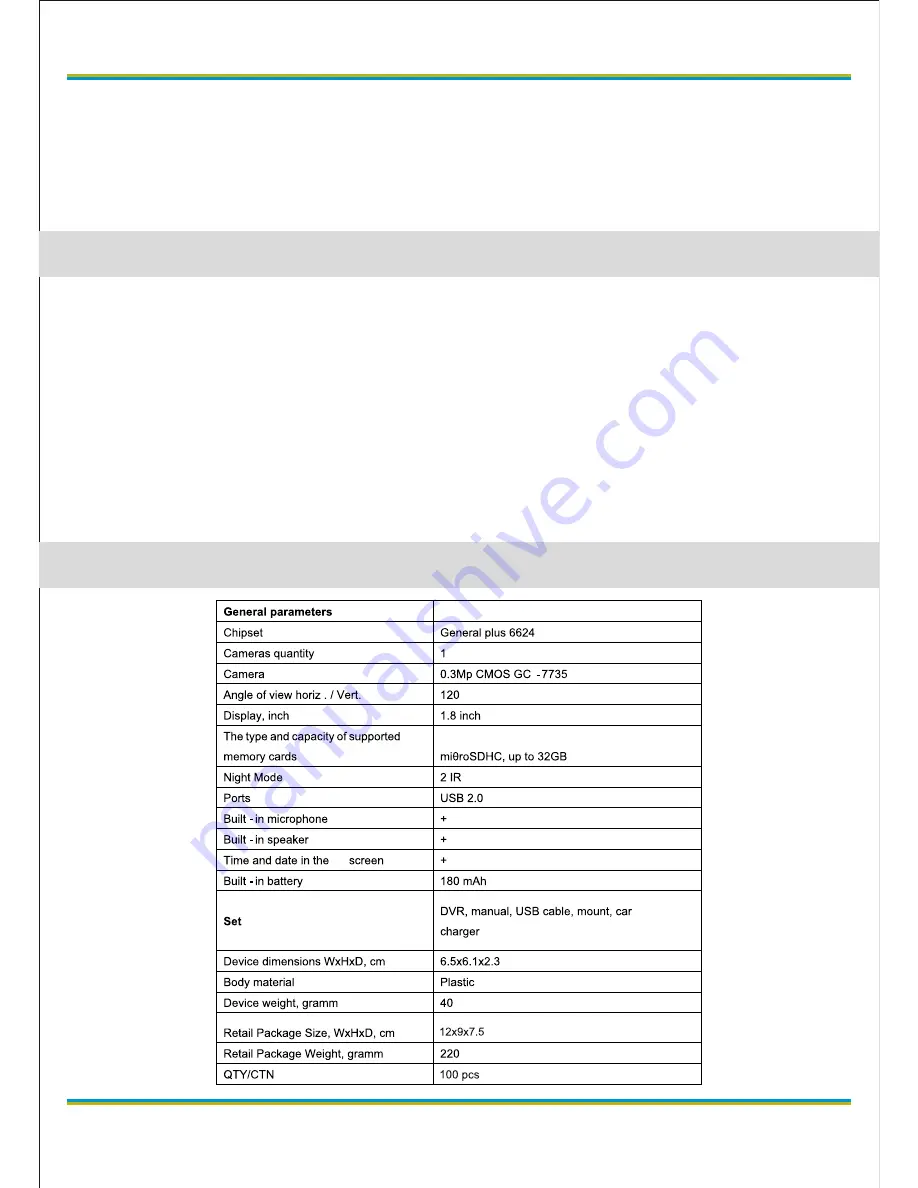
1) Screen lighting frequency: 50Hz/ 60Hz
2) Date and time settings: press UP/DOWN button to set the date, then
press OK button to enter into the next setting interface.
3) USB: To Choose PC Cam mode or Disk Drive mode when connect to
computer.
1) Under Disk Drive mode, use USB cable to connect computer and DVR
2) Browse the file in the DCIM/100DSCIM folder
Remark:
1) The DVR has cycling video recording function. When the memory
card is full, the DVR will automatically start recording by overwriting the
oldest files.
2) When build-in battery power is low, the battery bar on left top of DVR
screen will show red color.
globex-electronics.com
5
ENG
File browse
Technical parameters
Summary of Contents for GU-DVV012
Page 1: ...your digital world CAR DIGITAL VIDEO RECORDER USER MANUAL GU DVV012 ENG UKR RU GU DVV012...
Page 8: ...globex electronics com 8 RU 1 1 USB 1 1 1 2 USB POWER 5V 1 POWER...
Page 10: ...globex electronics com 10 RU 1 VGA 640x480 2 ON OFF OFF 3 4 5 1 3 5 10 6 7 1 3 5 8 9 50 60 10...
Page 14: ...globex electronics com 14 UKR 1 1 USB 1 1 1 2 USB POWER 5V 1 POWER...
Page 18: ...globex electronics com 18 UKR RESET MJPEG AVI JPG 3 0...
Page 19: ...globex electronics com 19...




































