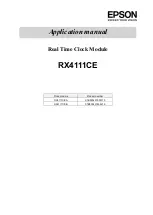Synchronized Time Systems
GlobalTime Electronic Co., Ltd
Floor 7, Building 4, No. 651, Wanfang Road,Minhang District, Shanghai, China / 201112
Tel: +86 3653 1186 Fax: +86 3653 1185
Email:
Website:
2
3.2. Hour Format Setting
We can click the button to select hour format. For 12 hour format, there will be a dot on the left upper corner to
show that it is PM, if no dot, it is AM.
3.3. How to Reset
We can click the button to select RES. When the display screen shows RES, we should stop clicking, then the
clock will restart. In this way, the clock is reset to factory default settings.
4. Operation Status
Once powered up, the clock will go through:
Self- check
IP Address
Time Display
4.1. Self-check
Self- check status aims to inspect whether all LED segments are in a good condition. This status lasts 10
seconds, from displaying 99:99, 88:88...to 00:00.
4.2. Assigning an IP Address
There are two options for configuring an IP address to each GlobalTime clock:
DHCP (Factory Default Settings)
Assigned Static IP v4 Address
By default, when powered up, the clock shows “dHCP” first and then the IP address. If no DHCP server
available, then please refer to above 3.1 to use a static IP.
4.3. Time Display
At first, the time is displayed as 00:00+ time zone. If it is not synchronizing with the external time source, it will
keep running based on this time zone. Once the clock can synchronize with the network time sever, it will
display the correct time.
5. Management Software “ClockSniffer”
Download Link:
For 64-bit windows computer :
https://drive.google.com/file/d/168vkhi23dQMvaRjxhVmGFeOpWzutgI5w/view
For 32-bit windows computer:
https://drive.google.com/file/d/1_rGsEmQM4RIwWY4L_pbP_mkSbkThj7lR/view