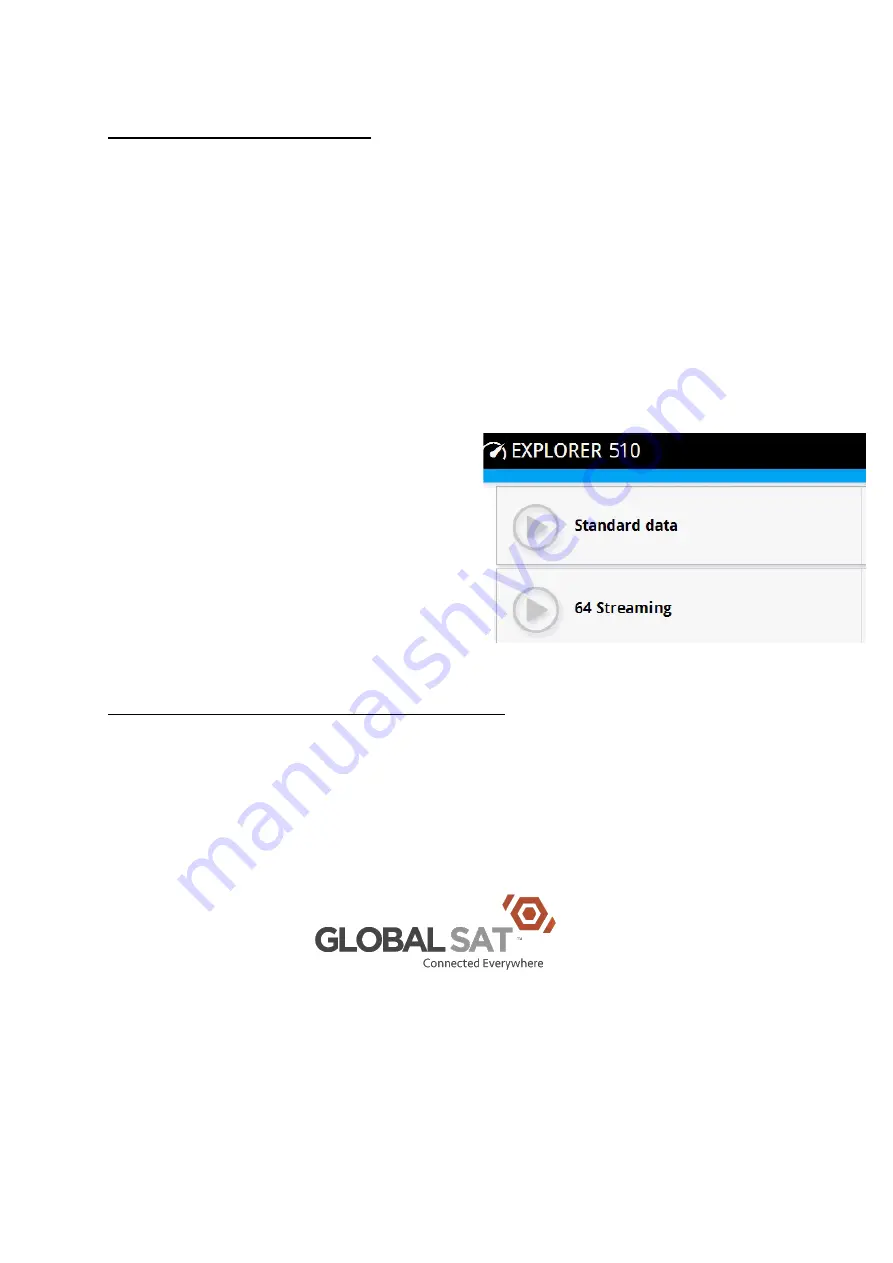
GlobalSat Pty Ltd | ABN 12 067 562 314
Connect to the Internet
By default, you must manually start & stop data connections (or data session) from the
EXPLORER Connect app or the web interface. With a Standard data connection you can
browse the Internet, access email & other apps.
Start a STANDARD data connection
To start a data connection do as follows:
1.
From the web interface select the PLAY/START Symbol beside Standard Data
2.
You should see the symbol turn green and the session timer start, including the data
counter and server IP address displayed below in the Standard Data window.
3.
Click the STOP symbol to start the
connection.
NOTE: Once a data session is started, the
connection will run until you stop it. All data
consumed in the session will deduct from your
total data allocation.
Connecting a Smartphone or Tablet
Now that you have started the data session, you will firstly need to double check that the
session is active and data is flowing.
At this point, you can now refer to the SATweb User Guide document which will take you
through the steps of setting up your smartphone and/or tablet.
Disclaimer
Any responsibility or liability for loss or damage in connection with the use of this product and the accompanying
documentation is disclaimed by GlobalSat Pty Ltd. The information in this manual is provided for information purposes only,
is subject to change without notice and may contain errors or inaccuracies. Manuals issued by GlobalSat Pty Ltd are
periodically revised and updated
.
GlobalSat Pty Ltd is not responsible for the content or accuracy of any translations or
reproductions, in whole or in part, of this manual from any other source. In the event of any discrepancies, the English version
shall be the governing text.






