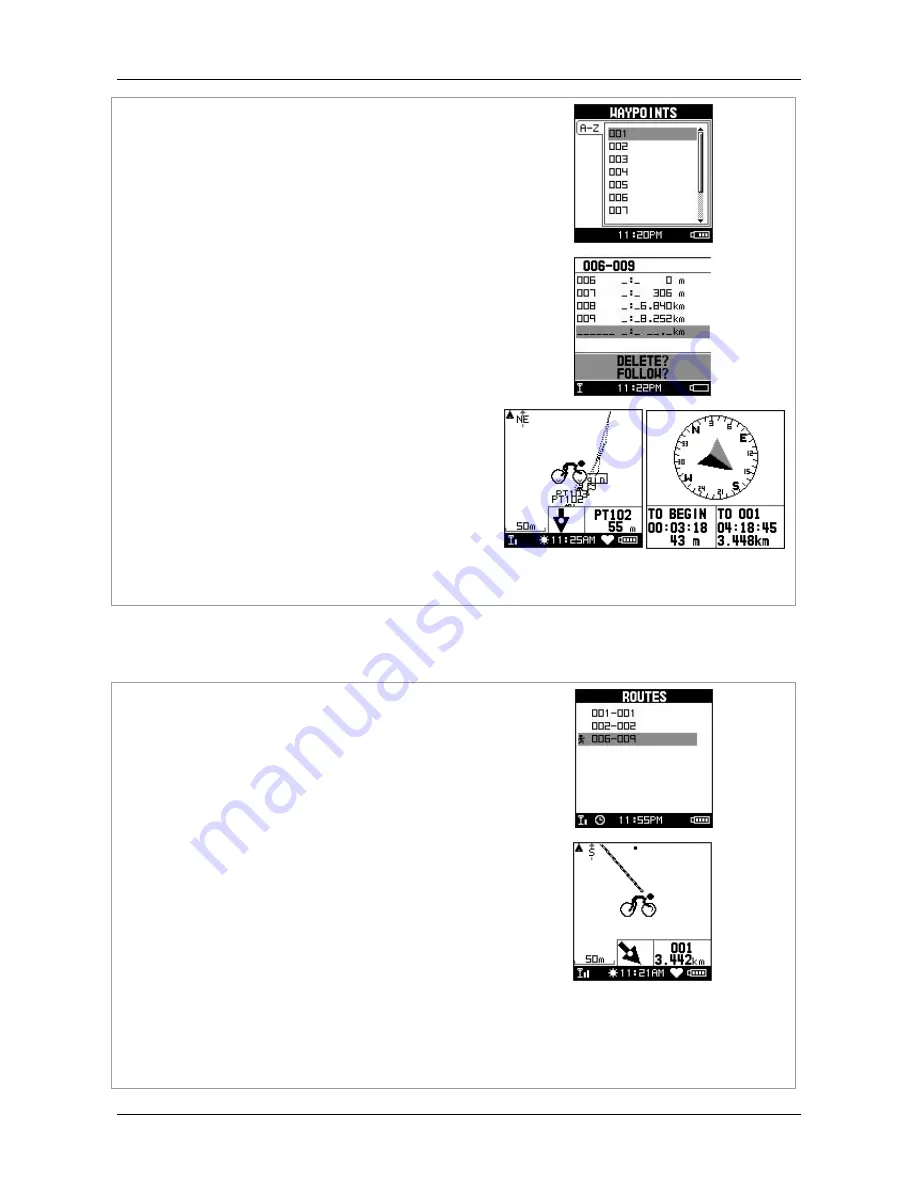
GB-580
Page 29
this route. When you are done with editing the route,
press ESC button to save and exit.
4.
Select ‘’FOLLOW’’ to get training. It will guide you
automatically. You may press ’’ENTER’’ or ‘’ESC’’ to
go next or last waypoint
9.3.2 List All
[MAIN MENU] > [NAVIGATION] > [ROUTES] > [LIST ALL]
1. Select the route you want to navigate, and select
"FOLLOW?". You will be asked which point (start point
or end point) to navigate. You will see your current
position and destination point on the screen, and those
nearby waypoints are also displayed. Press Up and
Down button to zoom out and zoom in the map view.
To press’’ ENTER’’ or ‘’ESC’’ will go next or last
waypoint.
2. Press PG button display the distance and time for you
to reach destination on the right part of screen. The
direction of destination waypoint is shown by the arrow
sign of the compass.
3. If you want to stop the navigation, press [MAIN MENU]
> [NAVIGATION] > [STOP ROUTE].Select the route
you want to delete, and select "DELETE?". This route
will be deleted immediately.




























